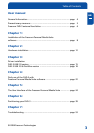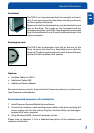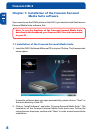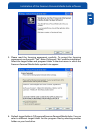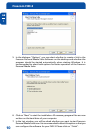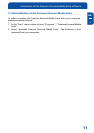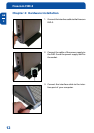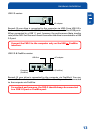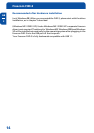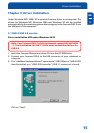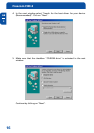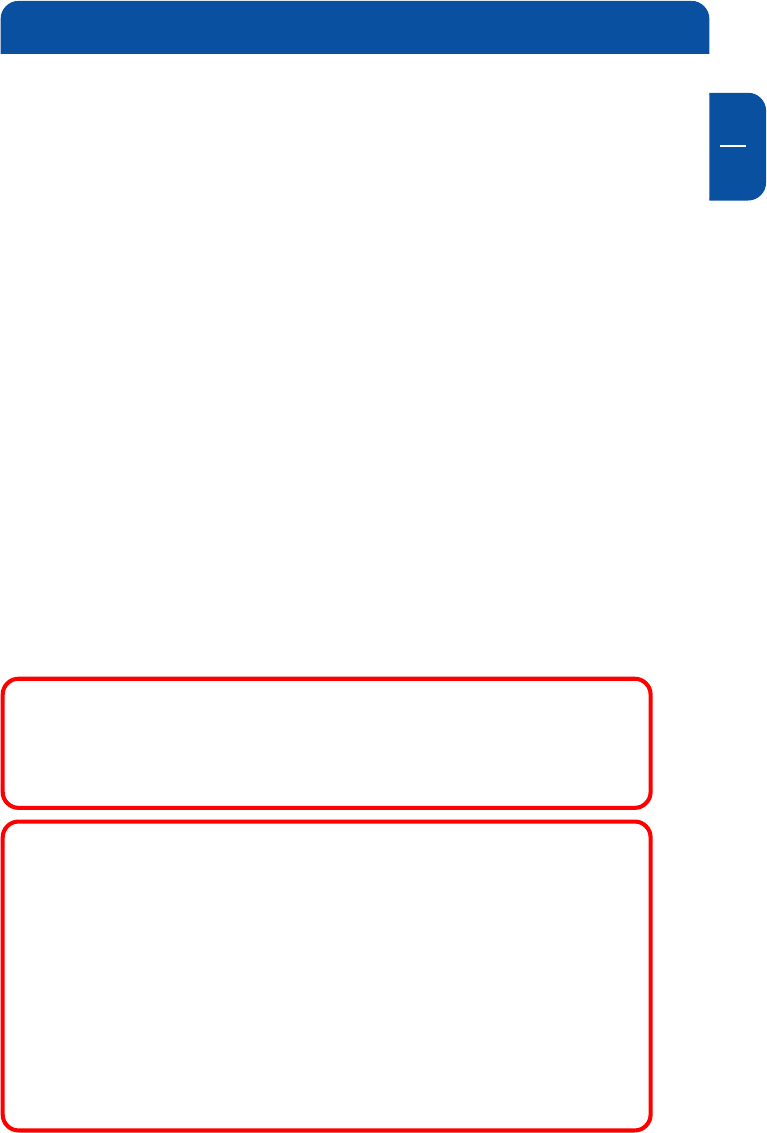
GB
5
General Information
Precautionary measures
To ensure that your Freecom FHD-3 functions properly, please take note of the
following precautions. If these are not followed, you may void your warranty
and damage the FHD-3.
Safely remove the FHD-3 via your operating system (the "unplug or eject
hardware" option in the Windows taskbar) before disconnecting the Cable
or the power cable. Failing to do so may result in data loss.
Do not drop the Freecom FHD-3 or expose it to other kinds of sudden
mechanical shocks as this may result in data loss and damage to the hard
drive.
Do not use the Freecom FHD-3 when the ambient temperature is below 10°C
or above 45°C.
If the Freecom FHD-3 is moved from a cool environment to a warmer
environment, please allow the drive to acclimatize to the ambient tempera-
ture before operating the device. Failing to do so may lead to condensation
within the drive enclosure, which in turn may cause the drive to malfunction.
Do not place liquids or drinks on the FHD-3. When liquids are spilled and get
in contact with the electronics within the drive enclosure, it will damage the
drive and will cause the drive to malfunction.
Do not use the FHD-3 in a dusty environment. Dust inside the enclosure may
damage the internal electronics and result in drive malfunction.
Only use the power adapter that was supplied with the FHD-3.
Opening the FHD-3 will void the warranty.
Note: Since USB 2.0 is backwards compatible with USB 1.1, the
FHD-3 can be connected to all USB ports. When connected to a USB
1.1 port, however, the performance (data transfer rate) of the
FHD-3 will be much lower than when the drive is connected to a
USB 2.0 port.
IMPORTANT
The SYNC button on the FHD-3 is designed to work with the
Freecom SYNC software, which can be found on the Manual and
Software CD. Freecom SYNC uses the Microsoft Briefcase to
synchronize files.
When using the Freecom SYNC software, please be aware that all
files in the SYNC folder on the FHD-3 are linked to the original files
on your PC or network. If you delete a file in the SYNC folder, its
original will be deleted during the next synchronization, too! To
avoid this, you have to Split From Original the file prior to
deleting it. Please refer to chapter 4 for further information on
Freecom SYNC and Microsoft Briefcase.