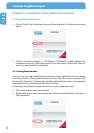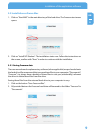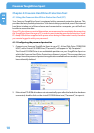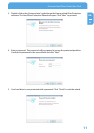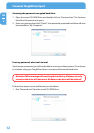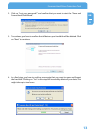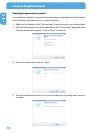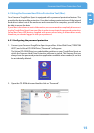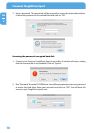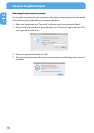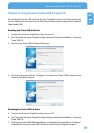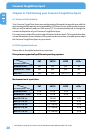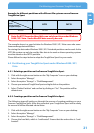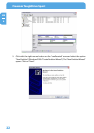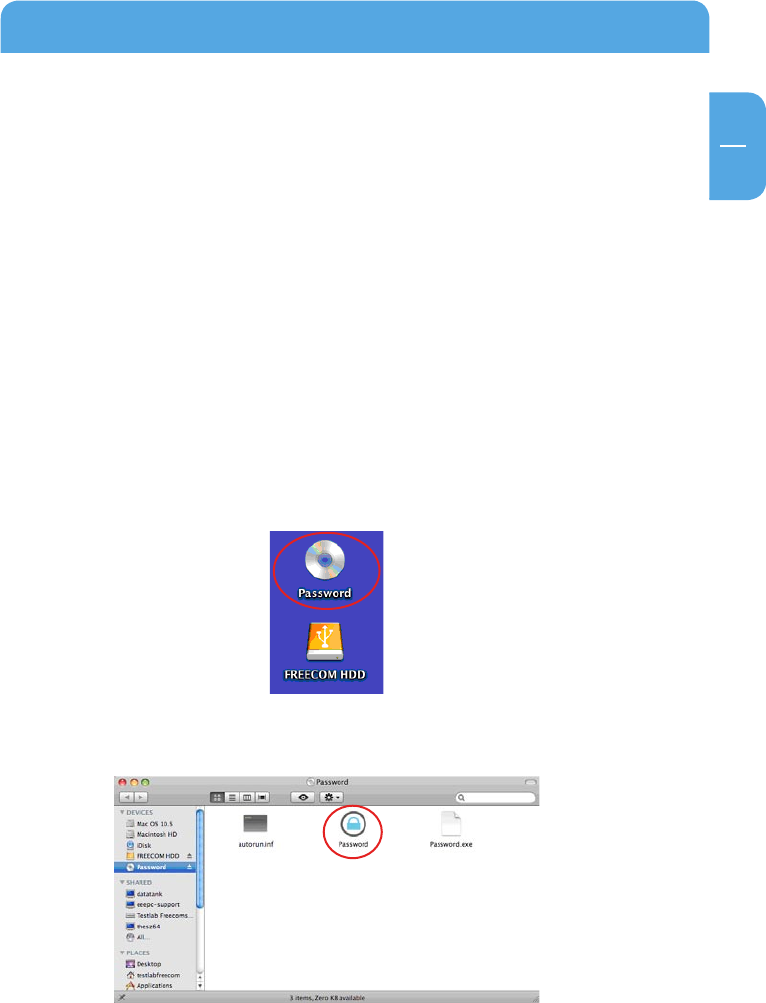
15
EN
4
Freecom Hard Drive Protection Tool
4.2 Using the Freecom Hard Drive Protection Tool (Mac)
Your Freecom ToughDrive Sport is equipped with a password protection feature. This
provides the best possible protection. Your data is always protected, even if the internal
hard drive is taken out of the enclosure and connected to a computer, you still will not
be able to access the data.
If your Mac is shut down or sent to hibernation, we recommend to completely disconnect-
ing the ToughDrive Sport from your Mac in order to reactivate the password protection.
Some Macs keep USB devices supplied with power when being in hibernation mode,
therefore you remain logged in with your password.
4.2.
1 Configuring the password protection
1. Connect your Freecom ToughDrive Sport to your Mac. A Hard Disk Drive (“FREECOM
HDD”) and a Virtual CD-ROM Drive (“Password”) will appear.
The Virtual CD-ROM Drive is an undeletable partition on your ToughDrive Sport on
which the Freecom Hard Drive Protection software is stored. This ensures that you
always have the password protection application available when needed, it can not
be accidentally deleted.
2
. Open the CD-ROM drive and double-click on “Password”.