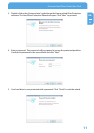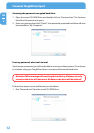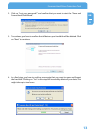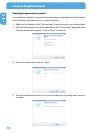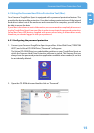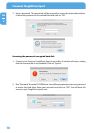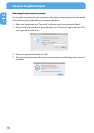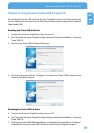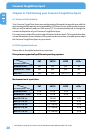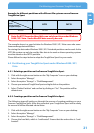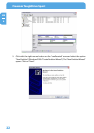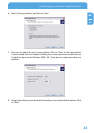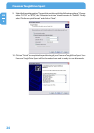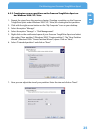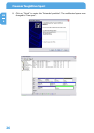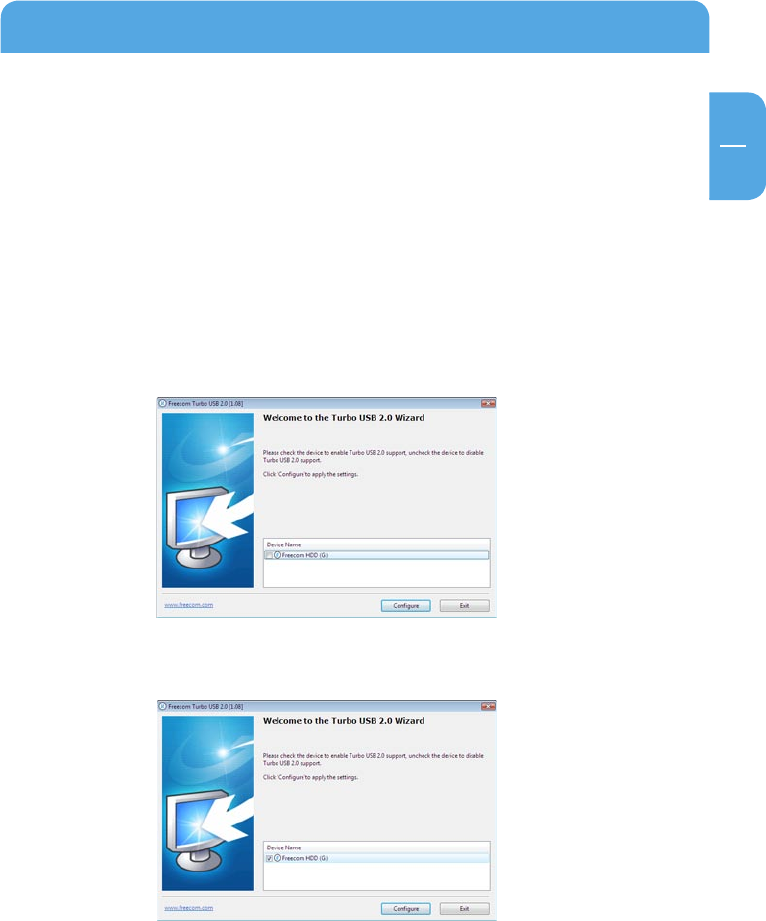
19
EN
5
Using Freecom Turbo USB 2.0 (only PC)
Chapter 5: Using Freecom Turbo USB 2.0 (only PC)
By installing the Turbo USB 2.0 driver for your ToughDrive Sport, the data transfer rate
can be significantly increased (up to 40% faster transfer speed compared to standard
High-Speed USB).
Enabling the Turbo USB 2.0 driver
1. Connect the Freecom ToughDrive Sport to your PC.
2. Run “Start.exe” from your ToughDrive Sport and go to Software Installation -> Freecom
Turbo USB 2.0.
3
. The Freecom Turbo USB 2.0 Wizard will open.
4
. Check the drive and click on “Configure” to enable the Turbo USB2.0 driver for the
Freecom ToughDrive Sport.
D
isabling the Turbo USB 2.0 driver
5. Connect the Freecom ToughDrive Sport to your PC.
6. Run “Start.exe” from your ToughDrive Sport and go to Software Installation -> Freecom
Turbo USB 2.0.
7
. The Freecom Turbo USB 2.0 Wizard will open. Uncheck the drive and click on “Configure”
to disable the Freecom Turbo USB 2.0 driver for the Freecom ToughDrive Sport.