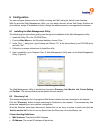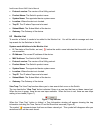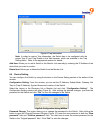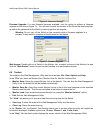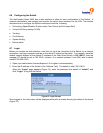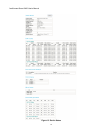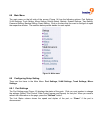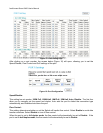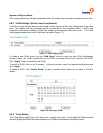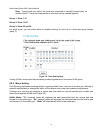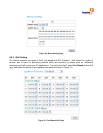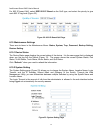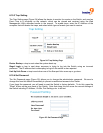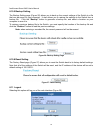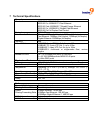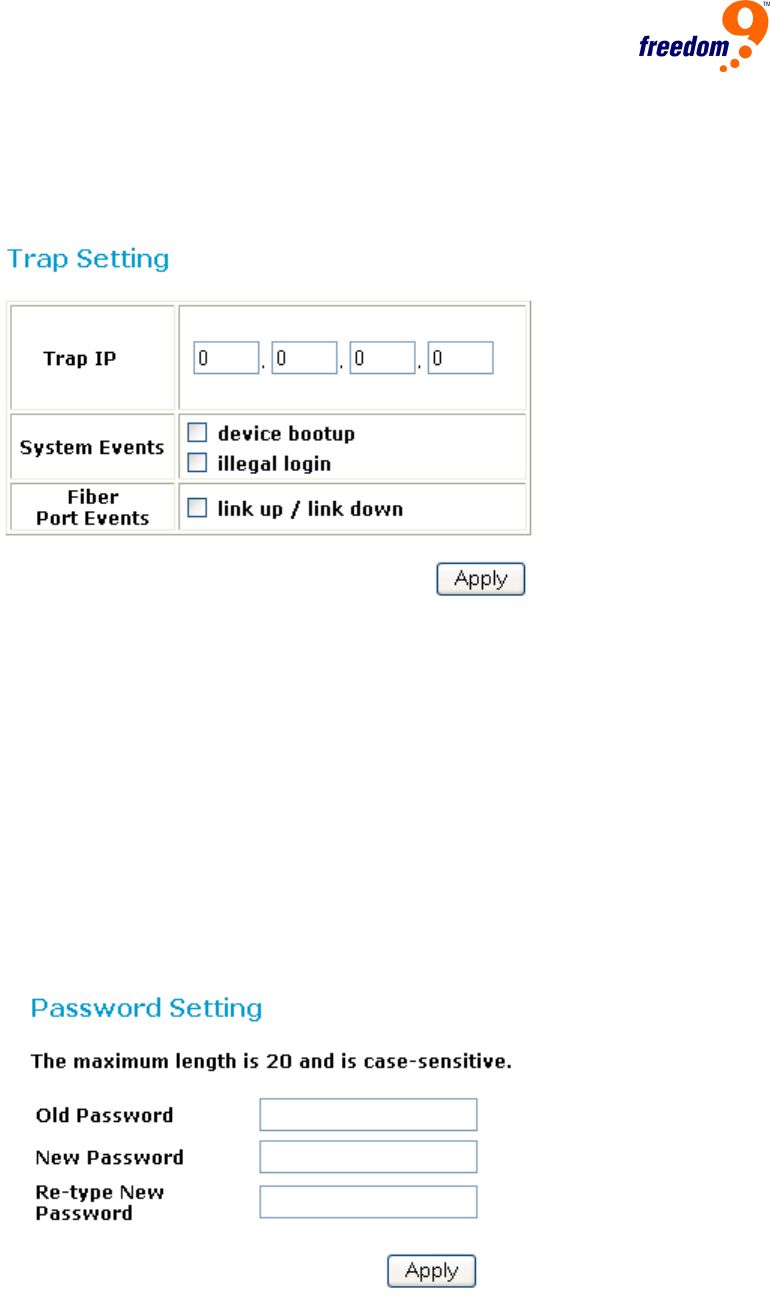
6.10.3 Trap Setting
The Trap Setting page (Figure 24) allows the device to monitor for events on the Switch, and send an
Event Trap to a computer on the network, which can be viewed and received using the Web
Management Utility described earlier in the manual. To enable traps, enter the IP Address of the
computer that will receive the traps, and select which types of events you want to receive.
Figure 24: Trap Setting Page
Device Bootup: a trap is sent when the system boots up.
Illegal Login: a trap is sent when someone is trying to log into the Switch using an incorrect
password. The IP address that is attempting to log into the switch is also reported.
Link Up/Link Down: a trap is sent when one of the fiber port links come up or go down.
6.10.4 Set Password
The Set Password page (Figure 25) allows you to change the administrator password. Be sure to
change this from the default immediately to prevent unauthorized access to the Switch.
If you forget the password, you will need to reset the Switch to factory defaults. To do this, press the
“Reset” button on the rear panel of the Switch. Note that doing this will cause the current settings of
the Switch including IP Address, VLANs, Port Settings, etc. to be lost.
Figure 25: Set Password Page