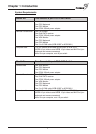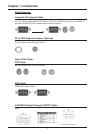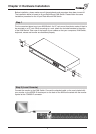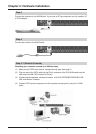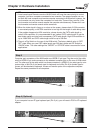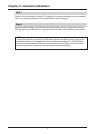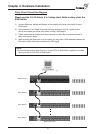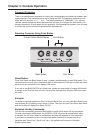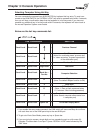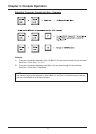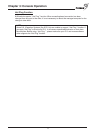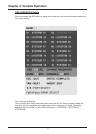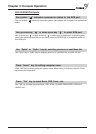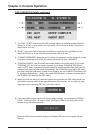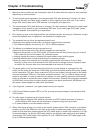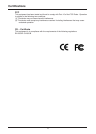Chapter 3: Console Operation
12
Selecting Computer Using Hot Key
You can conveniently command your KVM SWITCH by keyboard hot key entry.To send com-
mands to the KVM SWITCH, the “SCROLL LOCK” key must be pressed twice within 2 seconds,
then you will hear a confirmation beep that the keyboard is in hot key mode.If you have not
pressed any additional key in hot key mode within 2 seconds, the keyboard will return back to
the normal Operation System control state.
Below are the hot key commands list:
NOTE:
1. If you enable the scan mode command, the KVM switch will issue one Beep for confirma-
tion each time one of the KVM ports hop to the next KVM port.
2.To get out of Auto Scan Mode, press any key or Space bar.
3. If you are trying to access a single digit port no.precede the port no. with a zero (0).
Example:To access bank 3 and port 2, press “SCROLL LOCK” twice followed by the
“302” value.
Scroll Lock Scroll Lock = Previous Channel
Next Channel
(Note:You could also press “up arrow key”
Scroll Lock Scroll Lock =
or “down arrow key” to speed up selection
of the destination port)
Scroll Lock Scroll Lock Page Up = Previous Bank
Scroll Lock Scroll Lock Page Down = Next Bank
Scroll Lock Scroll Lock Bank No +
Port No
= Computer Selection
Scroll Lock Scroll Lock B =
Beeper
(Note:The default Beeper function is ON)
Scroll Lock Scroll Lock S = Auto Scan
OSD default value
Scroll Lock Scroll Lock R = (Note: 1. Rom re-flash command takes
2~3 minutes.2.Not including password)
Search the same computer name
Scroll Lock Scroll Lock F = (Note: Search computer name starts from
1
st
computer port)
Scroll Lock Scroll Lock Space bar = On Screen Display Menu
This Combination Does This