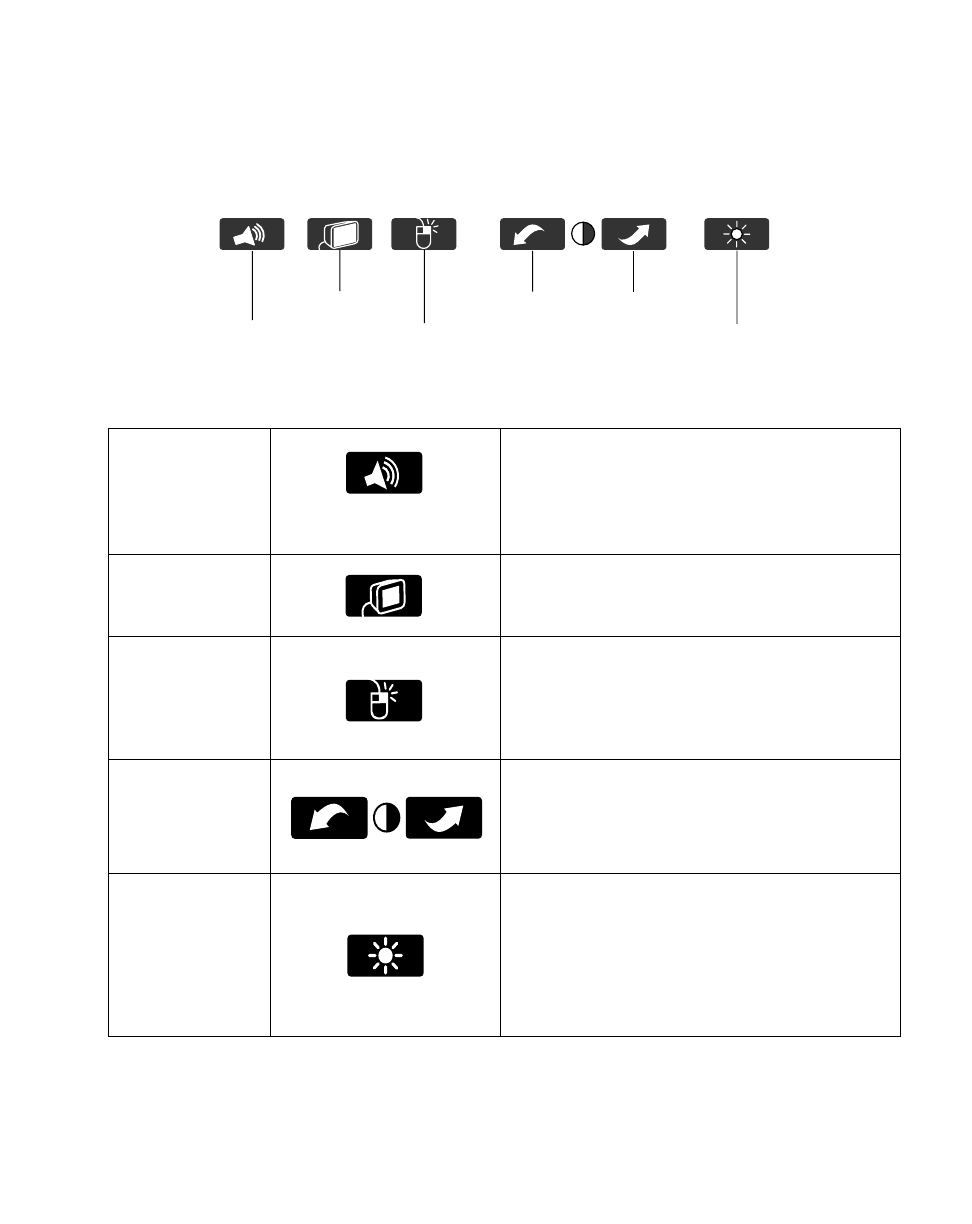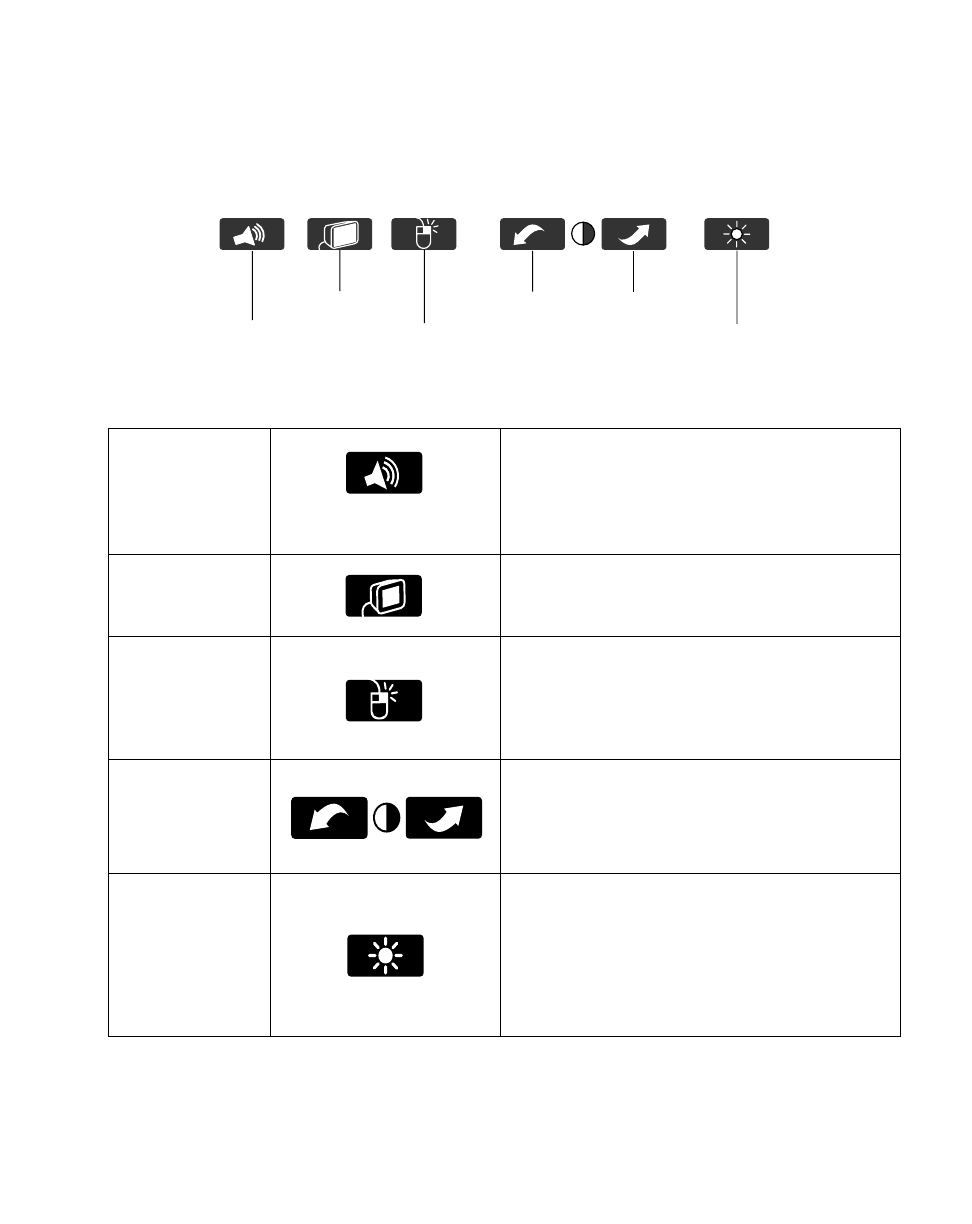
Using Hotpads
2-5
Using Hotpads 2
The hotpads are controls along the edge of the Point 510 screen that let you use
functions and make adjustments on the Point 510 pen tablet. You do this by tapping
the hotpads with the Point 510 pen.
The table below shows each hotpad icon and how to use it.
Speaker Volume
This hotpad controls the speaker volume. Tap
the hotpad to cycle through the low, medium,
high, and off settings. (Note that the sound level
may also be controlled by settings in your
application or operating system software.)
Display-Select Choose between the internal LCD monitor or an
external VGA monitor, if any. Tap the hotpad to
toggle between internal LCD and external VGA.
Right Mouse
Button
Enables you to perform functions that require a
right mouse click. Tap the hotpad once to
activate the right-tap, then tap the screen. Tap
the hotpad once before each right-tap.
Contrast Down
Contrast Up
These hotpads control the screen contrast (the
difference between the brightest and darkest
parts of the screen).
Brightness
Brightness
is the overall lightness or darkness
of the entire screen regardless of the contrast.
This has two settings, bright and dim. Tap the
brightness hotpad once to switch between a
brighter and dimmer screen.
Speaker Volume
Display-Select
Right Mouse Button
Contrast Down
Brightness
Contrast Up