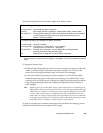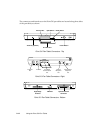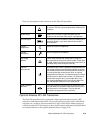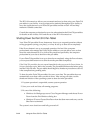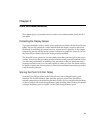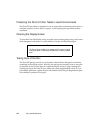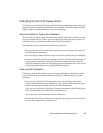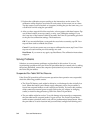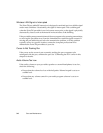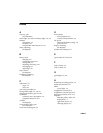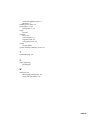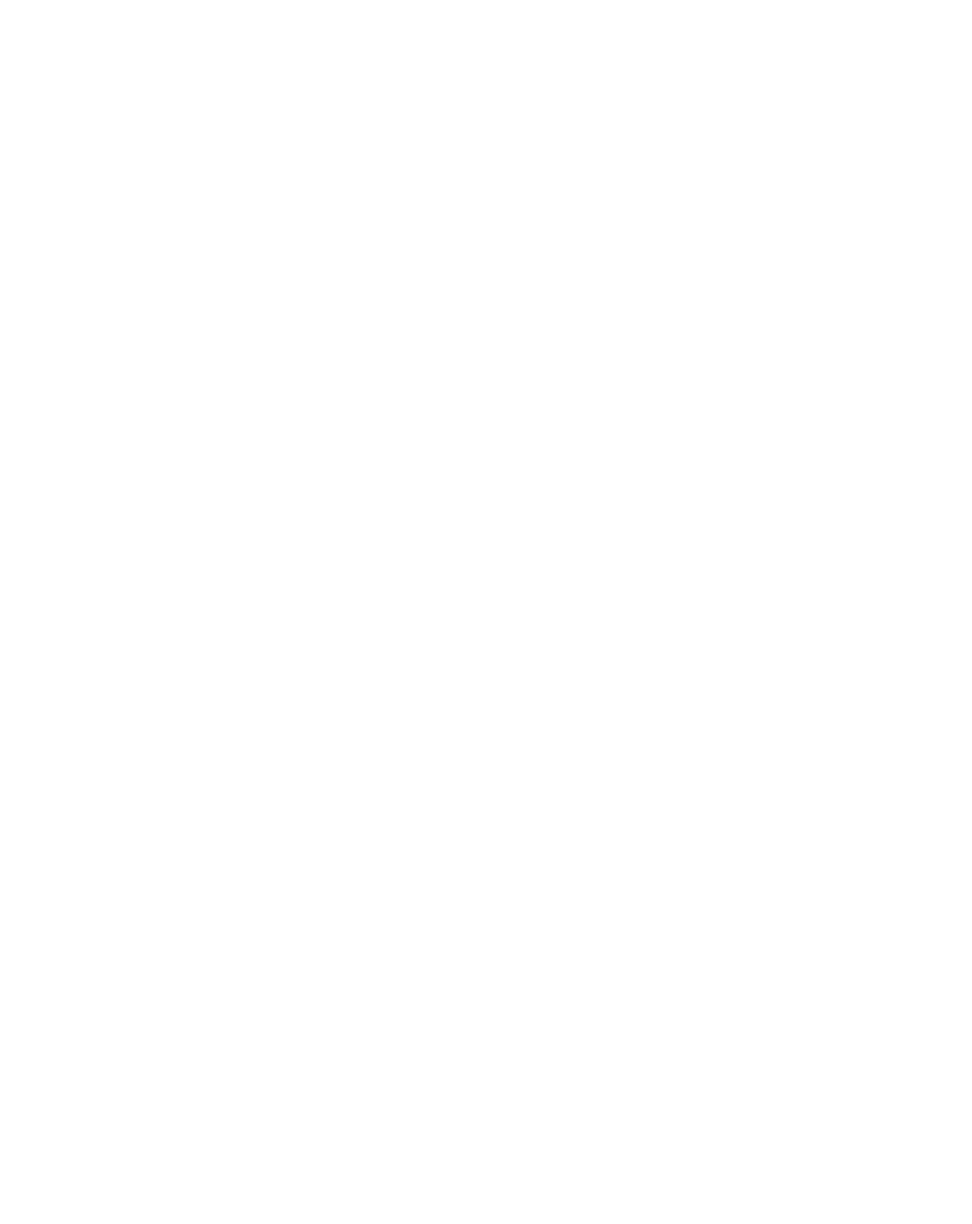
Solving Problems
3-5
Display Screen Is Blank or Difficult to Read 3
The display screen can be adjusted using the hotpads. For details on using these
controls, see “Using Hotpads” on page 2-5. If the display screen on your Point 510 pen
tablet is blank, confirm that the pen tablet is running (the Power light is on
continuously) and check the following:
• The display contrast setting may be set to extreme high or low levels, causing the
screen to appear blank. Try adjusting the contrast using the hotpads.
• The ambient temperature can affect the display contrast. You may need to adjust
the display contrast periodically, using the hotpads, to compensate for changes in
temperature.
• The Point 510 pen tablet might be set up to use an external monitor. Tap the
Display-Select hotpad to determine if the Point 510 display screen is selected.
Infrared Data Transfer is Not Working 3
If you are experiencing problems transferring data over the Point 510 pen tablet’s
infrared interface (IrDA), check the following:
• Can the IrDA port on the Point 510 pen tablet “see” the IrDA port on the other
device? There must be a direct line-of-sight path between the IrDA port on the
Point 510 pen tablet and the IrDA port on the other device.
• Be sure you are pointing the IrDA port on the Point 510 pen tablet at the port
on the other device. The viewing angle from the IrDA port on the Point 510
pen tablet must not be more than 15° from center.
• Be sure the Point 510 pen tablet is close enough to the other device. The
distance between the two devices must be no more than approximately 3 feet
(1 meter).
• The device that you are trying to communicate with must be compliant with the
IrDA Standard Revision 1.1 or lower. If you are unsure, contact the computer
professional who maintains the Point 510 pen tablets at your site.
• Your system must be properly configured before the IrDA port can be used.
Contact the computer professional who maintains the Point 510 pen tablets at your
site for assistance if necessary.