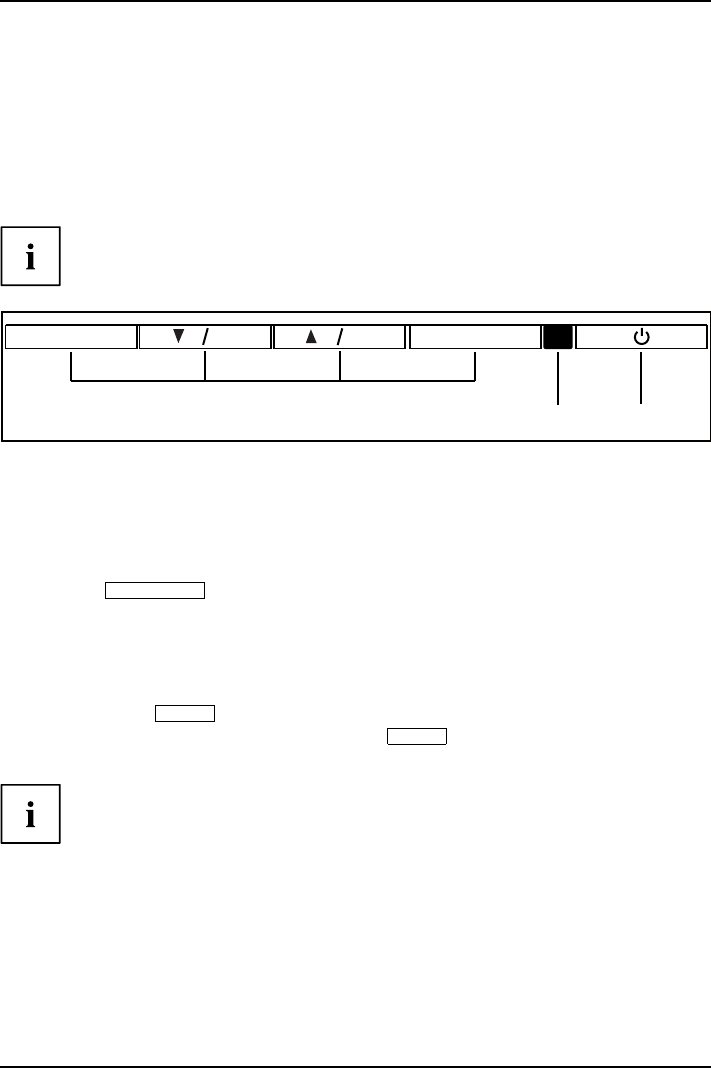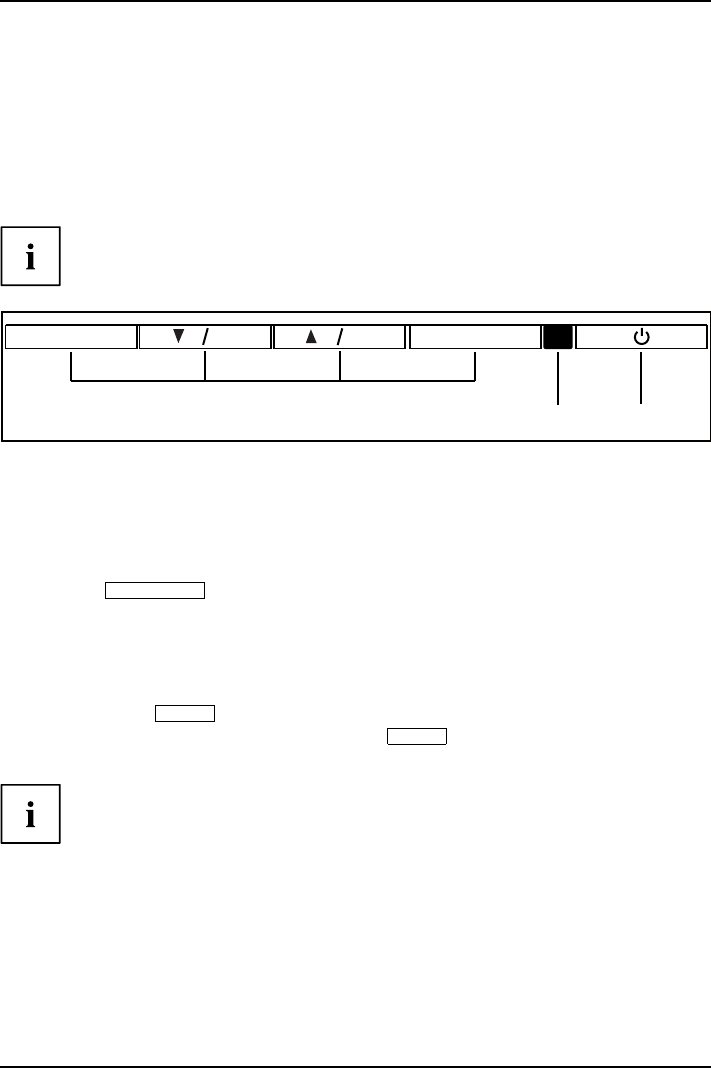
Operation
Changing the monitor settings
When putting the monitor into operation for the first time, the screen display should
be optimally adapted to the display adapter used.
Changing the monitor settings
with the buttons
of the c ontrol panel
The buttons of the control panel have two functions. With the OSD menu not
activated, you can make the following settings directly:
SELECT/ MENU
INPUT
EXIT / AUTO
123
ECO
1 = Bu ttons for the OSD m enu (On-Screen
Display)
2 = Power supply indicator
3 = ON/OFF switch
Performing auto-adjustment of the monitor
► Press the
EXIT / AUTO
button for about 1 second.
The Auto Processing message appears
Picture quality and position are set to optimum values for your system.
Selecting input signal (D-SUB/DVI-D)
► Press the Back /
INPUT
button to open the Input select setting window.
► Press t he Forwards / ECO button or the Back /
INPUT
button to select the
desired monitor connection (VGA or DVI).
This setting window can also be called when the OSD menu is locked.
A26361-K1334-Z220-1-7619, edition 1 15