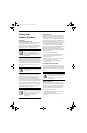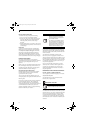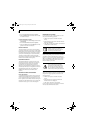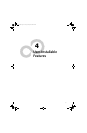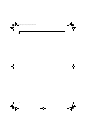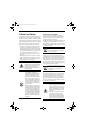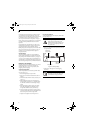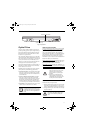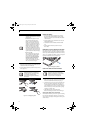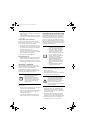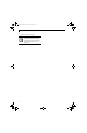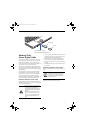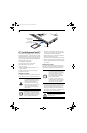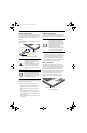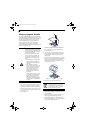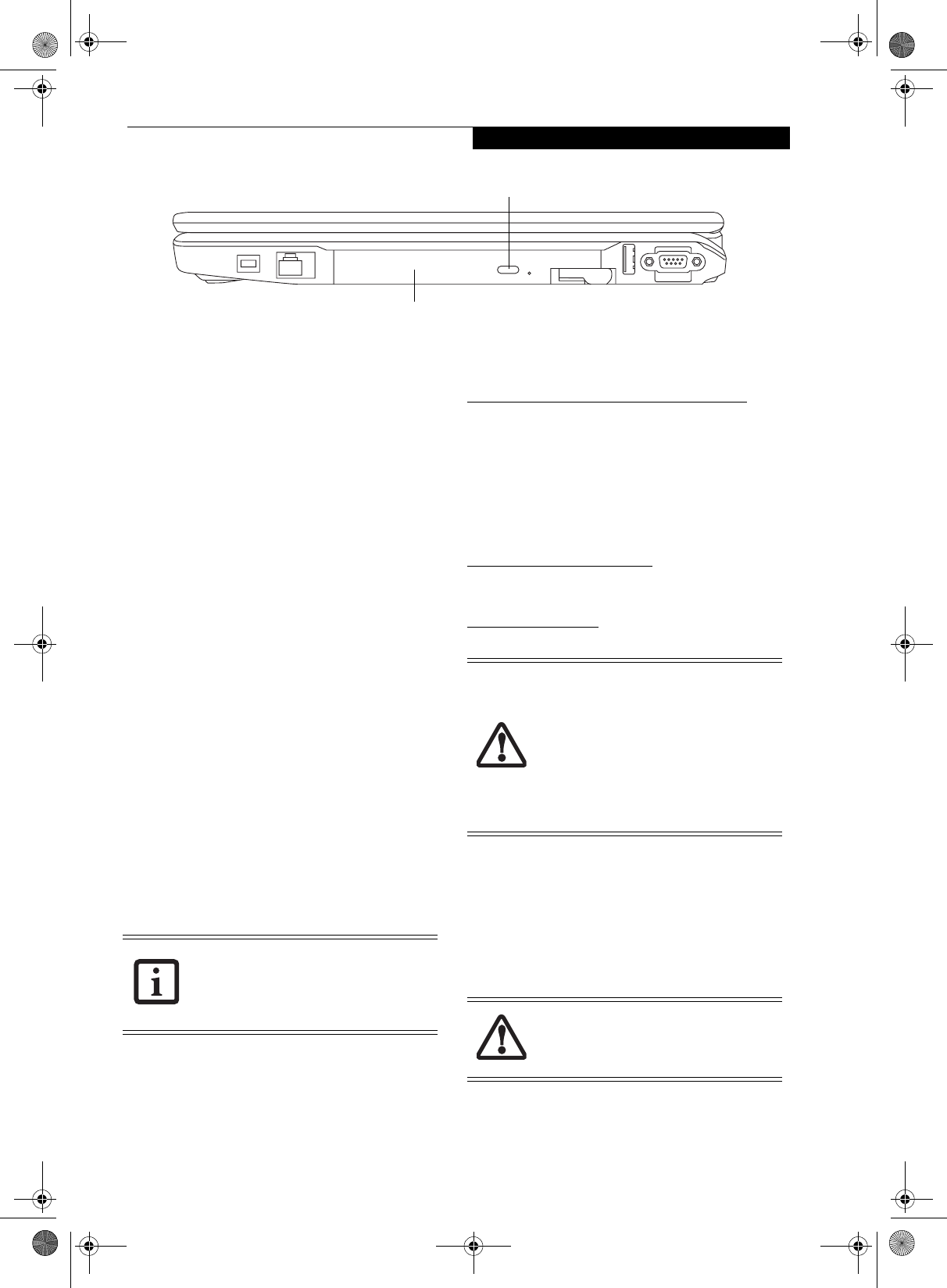
37
User Installable Features
Figure 4-2. Optical Drive
Optical Drive
There is a variety of media available to use with your
system, depending upon the system configuration you
have selected. Multi-Format DVD Writers, DVD/CD-
RW Combo drives, and DVD-ROM drives are collec-
tively known as “optical drives”.
DVD-R and DVD-RW discs hold up to 4.7 GB of data
(DVD-R discs used with the Multi-Format Dual-Layer
DVD writer hold up to 8.5 GB of data.). A DVD-R disc
can only be written to once; DVD-RW discs can be
written to over and over. DVD-R and DVD-RW discs
can be played on most standard DVD players.
CD-R and CD-RW discs hold up to 640 MB of data. A
CD-R disc can only be written to once; CD-RW discs
can be written to over and over.
Depending upon the configuration of your notebook,
you may have one of the following optical drives:
■
DVD/CD-RW combo: A DVD/CD-RW combo drive
allows you to access movie, software, data, or audio
DVD/CDs, and to write data onto recordable CD-R
and CD-RW discs.
■
Dual-Layer Multi-Format DVD Writer: This drive
allows you to access movies, software, and audio
DVD/CDs as well as to read and write to CD-R, CD-
RW, DVD-R, DVD+R, DVD-RW, DVD+RW, and
DVD RAM discs. The dual-layer architecture allows
you to record up to 8.5 GB of data on DVD+R discs.
■
DVD-ROM: A DVD-ROM drive allows you to access
software, data, or audio from CDs or DVDs.
MEDIA PLAYER SOFTWARE
Dual-Layer Multi-Format DVD Writer model only: With
the Dual-Layer Multi-Format DVD Writer and media
player software you can play DVD movies and music
CDs on your LifeBook notebook. The media player
includes controls which allow you to take full advantage
of the features of a DVD movie, as well as standard
features such as fast forward, fast reverse, pause, etc.
With this drive you can also burn onto recordable DVD-
R/RW, DVD+R/RW, or CD-R/RW discs.
DVD/CD-RW Combo model only:
With the combo drive,
you can play DVD movies, read audio CDs, and write
data onto recordable CD-R or CD-RW discs.
DVD-ROM model only:
With the DVD-ROM drive, you
can read software, audio, or data from CD or DVD discs.
LOADING MEDIA ON YOUR DRIVE
To load a disc into your optical drive:
1. Push and release the eject button on the front of the
optical drive to open the holder tray. The tray will
come out of the LifeBook notebook a short distance.
2. Gently pull the tray out until a media disc can easily
be placed in the tray.
Media Holder Tray
Media Tray Eject Button
Install your media player software before
first using the DVD, DVD/CD-RW, or CD-
ROM media drives. Refer to the applicable
readme file on the Driver Applications CD-
ROM.
■
Do not operate your optical drive
unless your LifeBook notebook is
sitting on a flat surface. Using a drive
when the system is not level may
damage the drive or prevent proper
operation.
■
Prolonged use of the optical drive,
such as watching a DVD movie, will
substantially reduce your battery life if
no other power source is attached.
There may be a protective sheet in the tray
from when it was shipped; please make
sure it is removed before operating the
drive.
E8110.book Page 37 Tuesday, February 28, 2006 2:59 PM