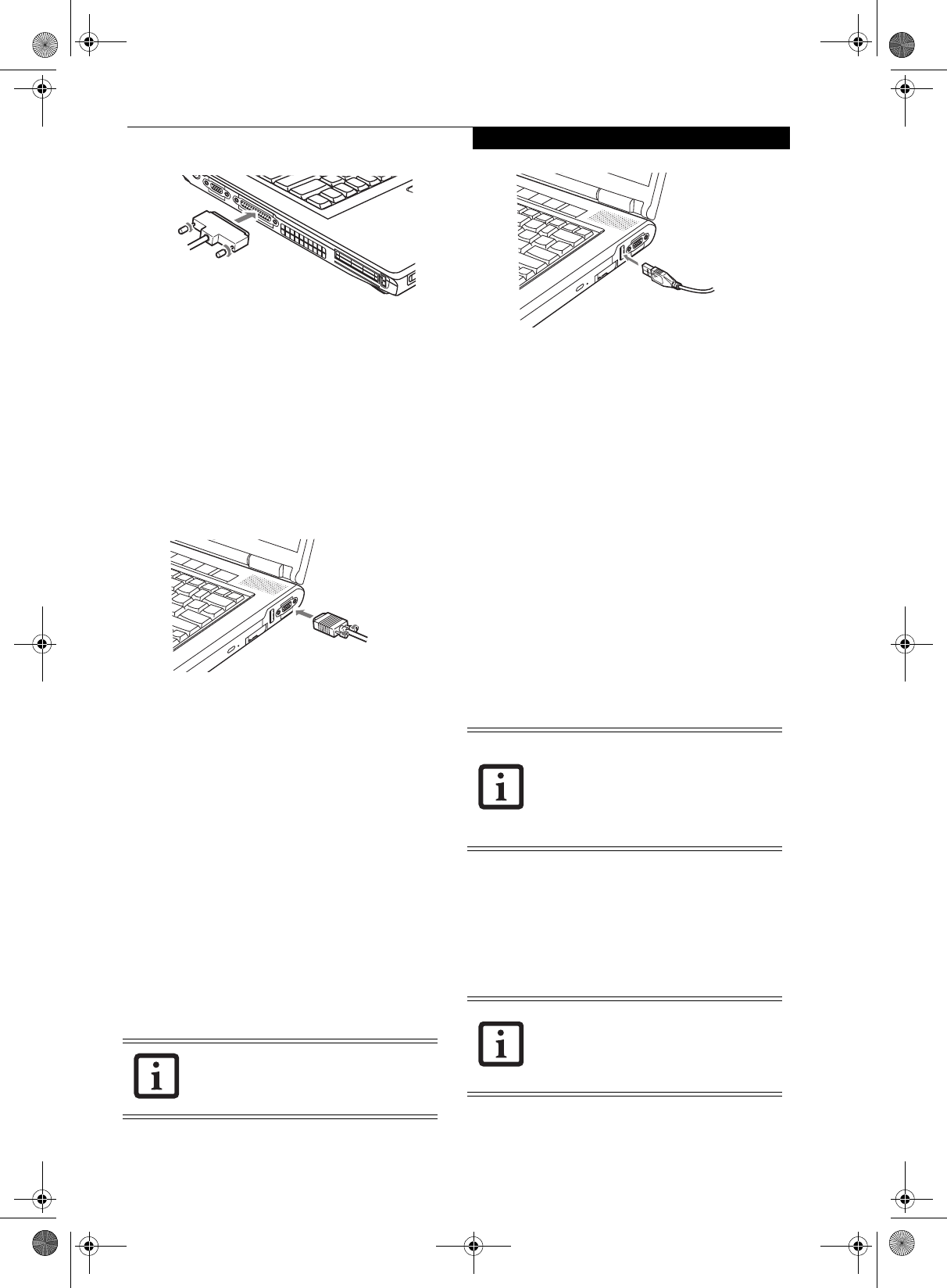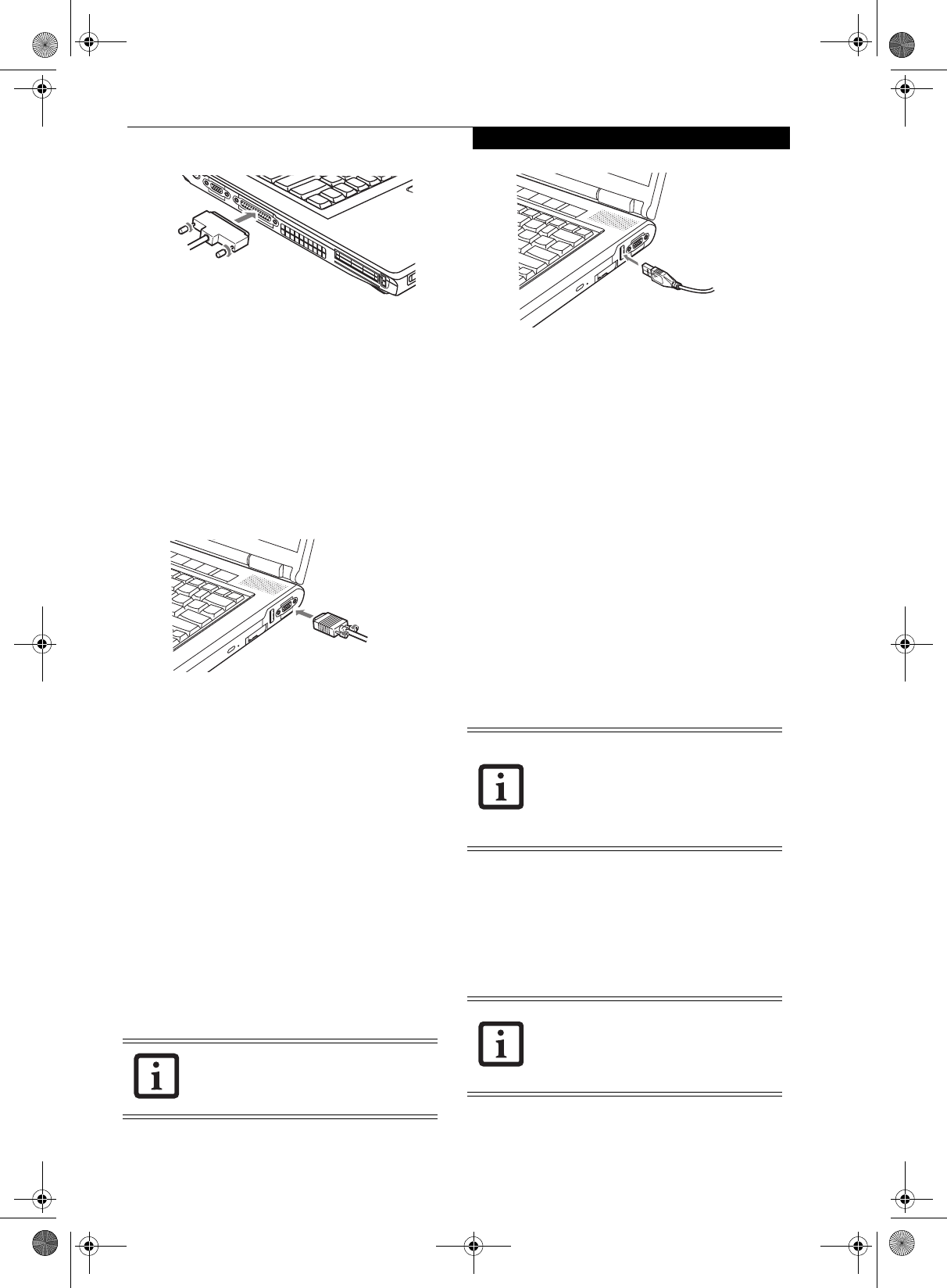
47
User Installable Features
Figure 4-14. Connecting a Parallel Device
SERIAL PORT
The serial port, or COM port, located on the system and
on the optional Port Replicator allows you to connect
serial devices, such as printers or scanners. In order to
connect a serial interface device follow these easy steps:
1. Align the connector with the port opening.
2. Push the connector into the port until it is seated
(Figure 4-15).
3. Tighten the two hold-down screws, located on each
side of the connector.
Figure 4-15. Connecting a Serial Device
PORT REPLICATOR CONNECTOR
The port replicator connector is used for the connection
of your notebook to an optional port replicator. In order
to connect your notebook to this device, follow the
instructions that came with your port replicator. (See
Figure 2-8 on page 11 for location)
UNIVERSAL SERIAL BUS PORTS
The Universal Serial Bus 2.0 ports (USB) allow you to
connect USB devices such as external game pads,
pointing devices, keyboards and/or speakers. There are
four USB 2.0 ports on your notebook: one on the right
side and three on the rear.
In order to connect a USB device follow these steps:
1. Align the connector with the port opening.(Figure 4-
16)
2. Push the connector into the port until it is seated.
Figure 4-16. Connecting a USB Device
INFRARED PORT
The Infrared IrDA (4Mbps) port allows for wireless data
transfer between your notebook and other IrDA-
compatible devices, such as another computer or a
printer, without the use of a cable. The infrared port is
located adjacent to the wireless LAN switch (See
Figure 2-4 on page 7 for location)
It is important to keep in mind that while carrying out
this form of communication, both devices must be
placed so their infrared ports are directly facing each
other without obstruction. The devices must also be
separated by at least 6" but no more than 36" for
maximum performance.
The following conditions may interfere with infrared
communications:
■
A television, radio remote control unit, or a wireless
headphone is being used nearby.
■
Direct sunlight, fluorescent light, or incandescent light
shines directly on the port.
IEEE 1394 PORT
The 4-pin 1394 port allows you to connect digital
devices that are compliant with IEEE 1394 standard. The
IEEE 1394 standard is easy to use, connect, and discon-
nect. This port can allow up to 400 Mbps transfer rate. A
third-party application may be required to operate your
digital device with the 1394 port
.
Due to the ongoing changes in USB tech-
nology and standards, not all USB devices
and/or drivers are guaranteed to work.
■
Do not move either device while com-
munication is active as it may interrupt
data transmission.
■
Be careful not to scratch the infrared
port lens. Dirt, scratches, or other sur-
face marks can degrade operation.
The 1394 port used in this system uses a
four-pin configuration. If you intend to
interface with devices which use a six-pin
configuration, you will need to purchase
an adapter.
E8110.book Page 47 Tuesday, February 28, 2006 2:59 PM