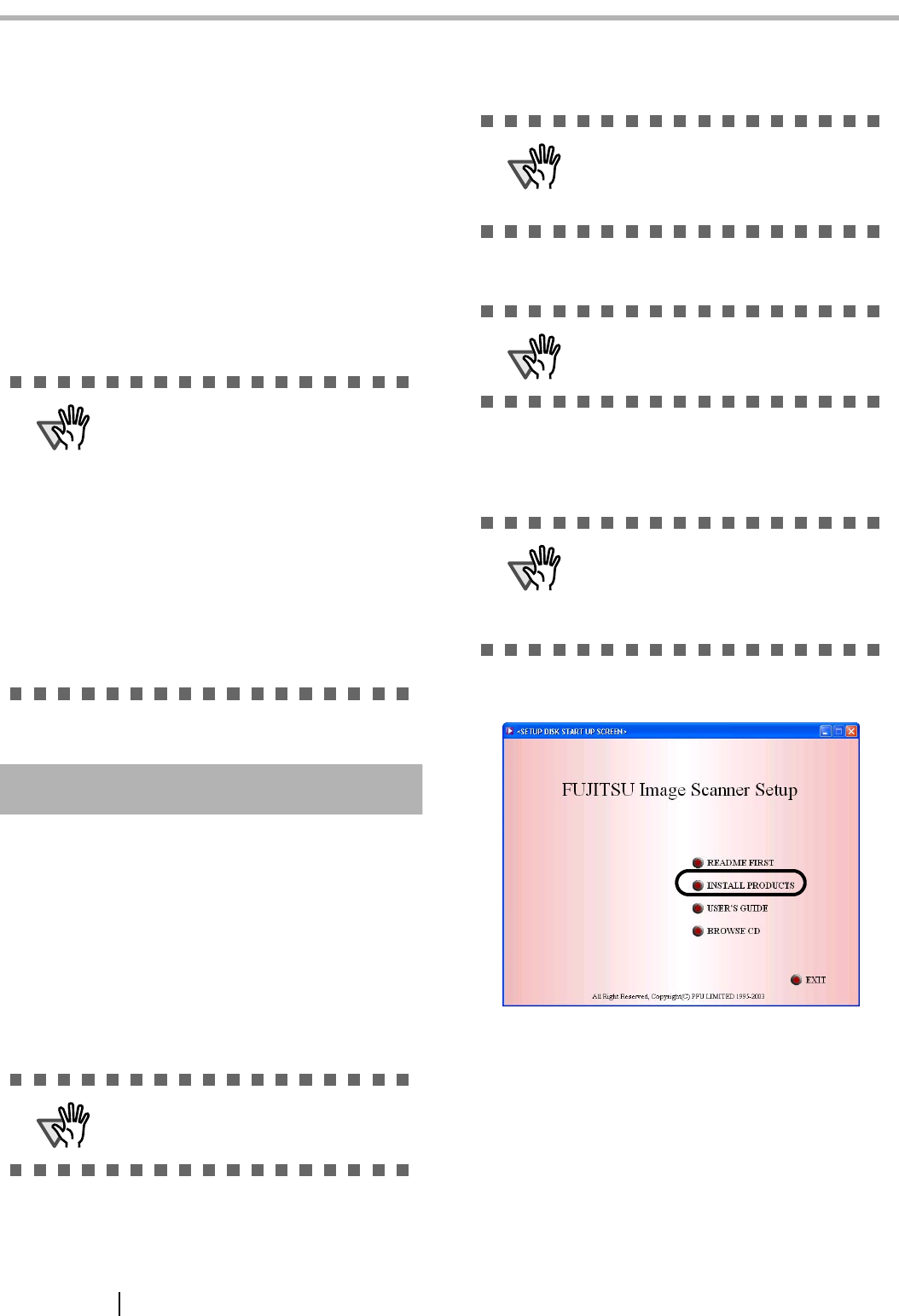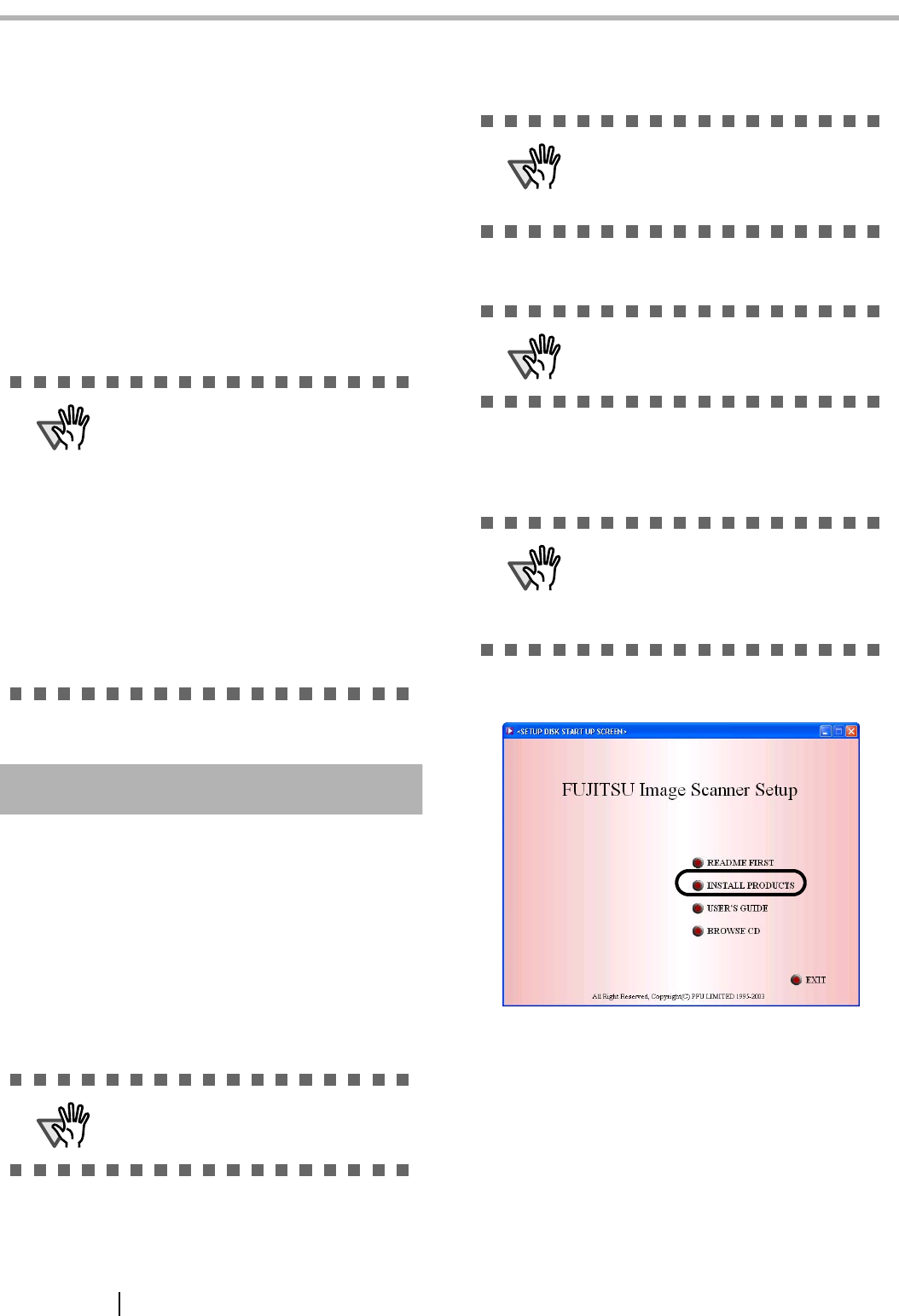
3
Chapter2 INSTALLATION OF THE SCANNER
2.1 Installing the Scanner
Application
Both the scanner driver and image capturing application
software (called "application" hereafter) must be
installed on your PC.
There are two types of drivers for scanner, The
FUJITSU TWAIN 32 Scanner Driver and FUJITSU
ISIS Scanner Driver, as well as two software applica-
tions, ScandAll 21 and QuickScan Pro™, are provided
with this product. The following sections describe how
to install each driver and application.
For FUJITSU TWAIN32 Scanner Driver
■ Preparation
Confirm the following items before installing the appli-
cation.
• Remove the Setup CD-ROM from its package.
• Uninstall any older version of FUJITSU
TWAIN 32 driver if already installed.
■ Installing the FUJITSU TWAIN32
Scanner Driver
1. Turn on your PC and log on to Windows.
2. Insert the Setup CD-ROM into the CD drive.
⇒ <SETUP DISK START UP SCREEN> appears.
3. Click [INSTALL PRODUCTS].
ATTENTION
Please install the scanner driver
before connecting the scanner to your
PC.
If you connect the scanner before
installing the scanner driver, the scan-
ner will not operate correctly.
If you have connected the scanner
beforehand, the "Found New Hard-
ware Wizard" screen appears (this
screen might differ slightly according
to the used OS) . On this screen, click
the [Cancel] button to close the
Wizard screen and install the scanner
driver first.
ATTENTION
Uninstall [Scanner Utility for Microsoft
Windows] from [Add/Remove Pro-
grams] of the control panel.
ATTENTION
Windows XP screenshots are used in
this section as examples. The win-
dows and operations may slightly vary
depending on your OS
.
ATTENTION
When using Windows 2000 or Win-
dows XP, log on as a user with
"Administrator" privileges.
ATTENTION
This screen may not appear when the
"Autoplay" setting of your PC is OFF.
In this case, run "Install.exe" in this
CD-ROM directly from the "Explorer"
or "My Computer".