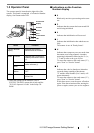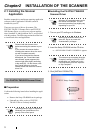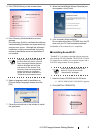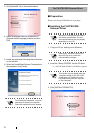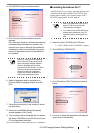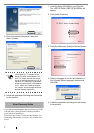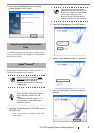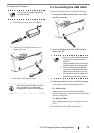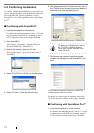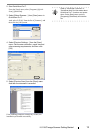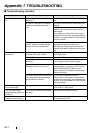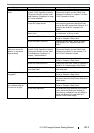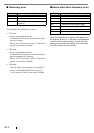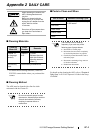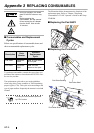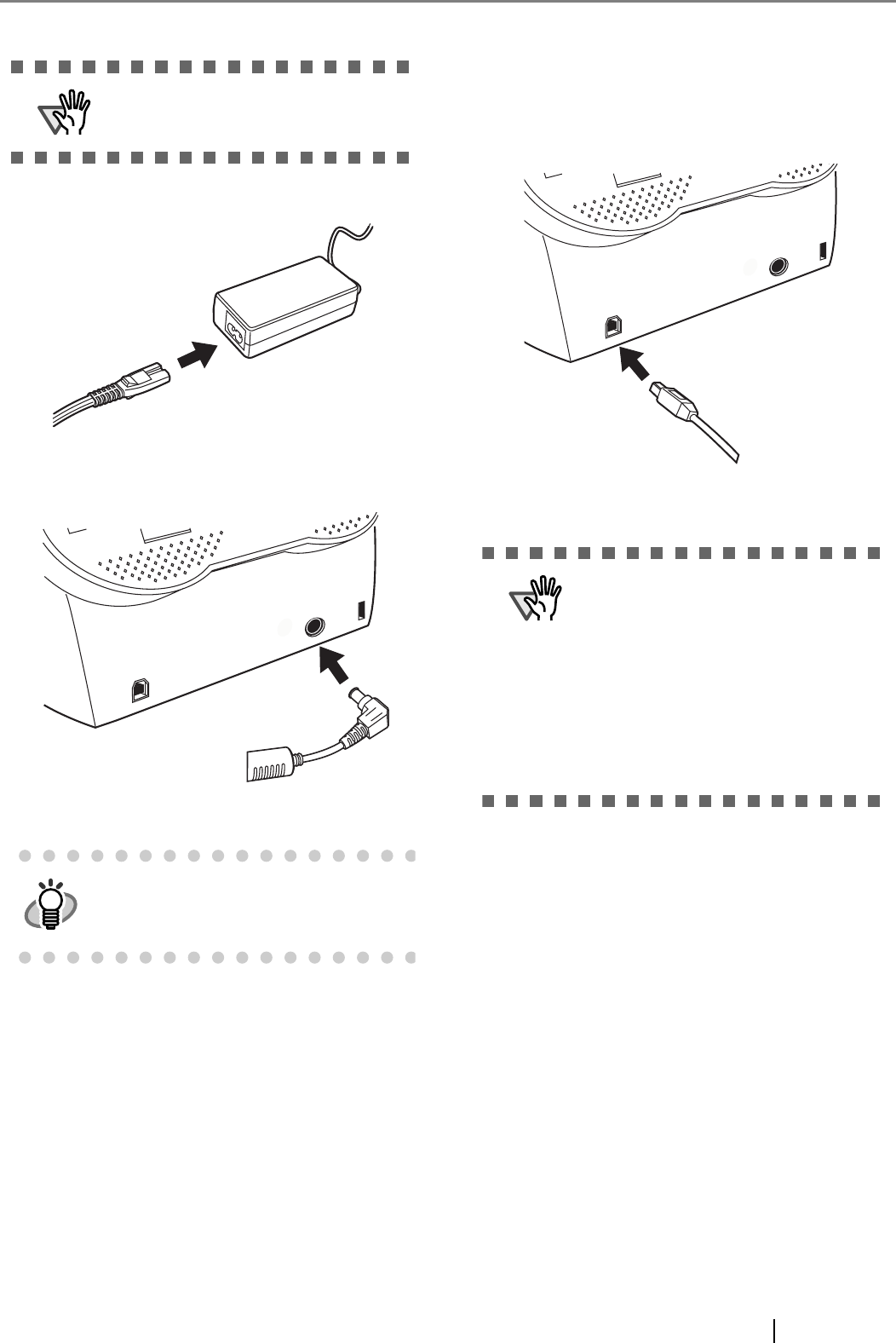
fi-5110C Image Scanner Getting Started 10
3. Connect the AC adapter.
1) Connect the AC cable to the AC adapter.
2) Connect the AC adapter connector to the
scanner’s DC inlet.
3) Plug the AC cable into the outlet.
2.3 Connecting the USB Cable
Follow the procedure below to connect the USB cable.
1. Connect the USB interface cable to the USB
interface connector.
2. Connect the other end of the USB interface
cable to the PC.
3. Press the power button to turn ON the scanner.
Your scanner will be automatically detected.
For Windows 98:
When a request for inserting the CD-ROM for
Windows 98 appears, insert it into the CD drive and
click the [OK] button.
For Windows 2000:
When [Digital Signature not Found] appears, click
[Yes].
The installation of the scanner is completed.
ATTENTION
Use only the AC adapter provided by
the manufacturer.
HINT
The Function Number Display and the
LED may flash for an instant when
plugging the AC cable into the scanner.
ATTENTION
• Be sure to use the USB cable which
comes as an accessory with this
scanner.
Correct operation with commercially
available cables is not guaranteed.
• When connecting to an USB hub,
use the first stage USB hub that is
closest to the computer. If you use
the second or later hub stages, the
scanner may not operate correctly.