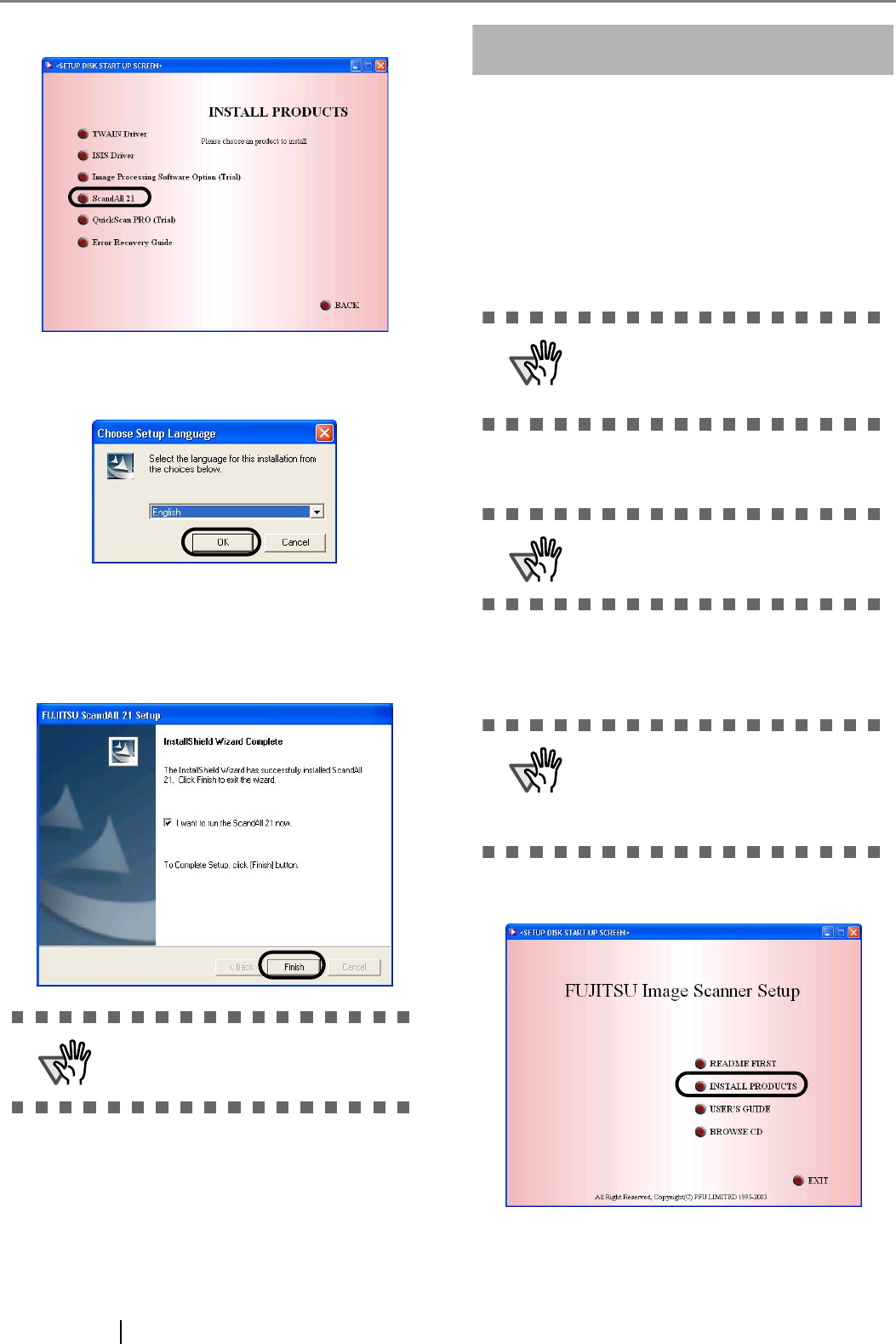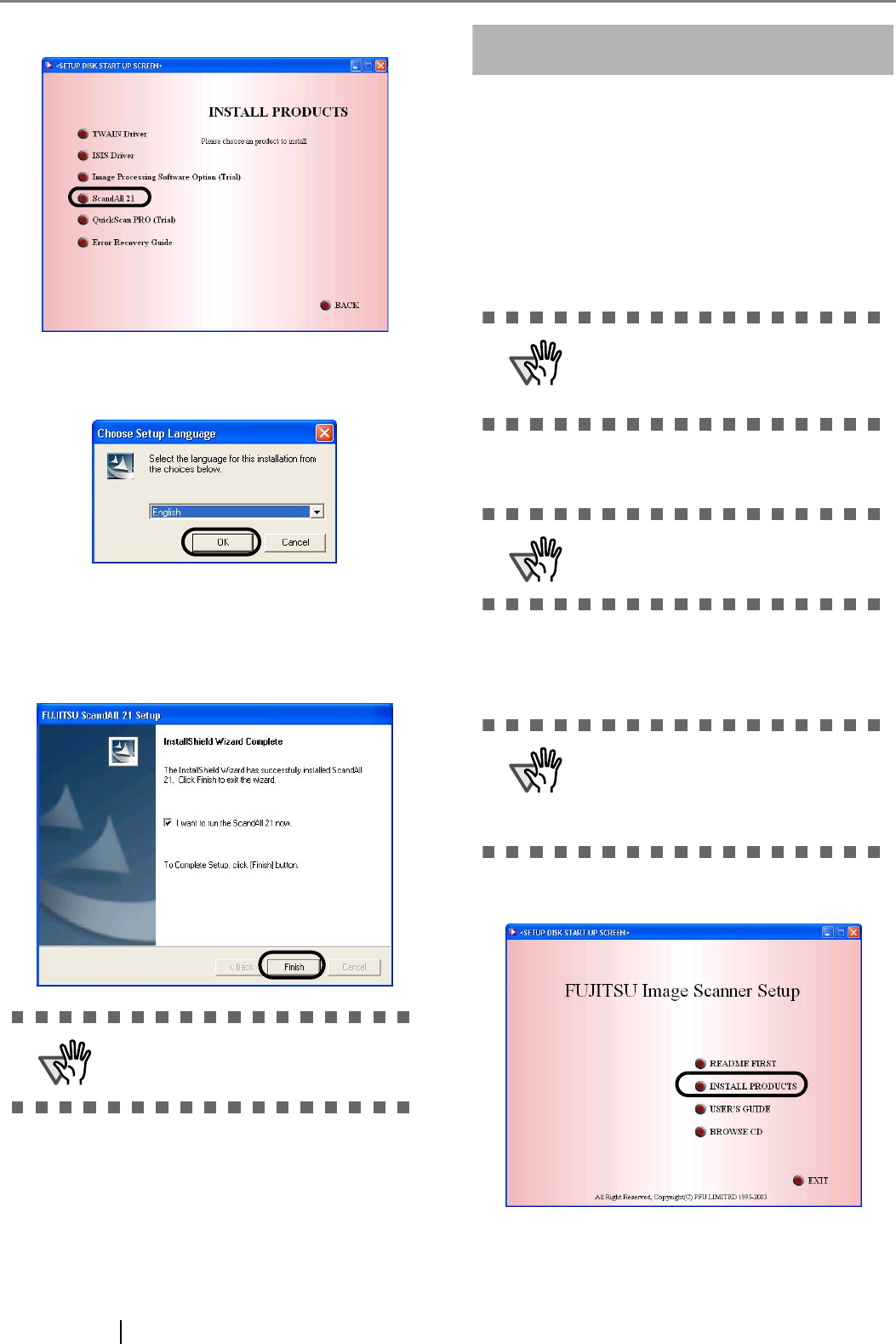
5
3. Click [ScandAll 21] on the window below.
4. Select a language used for installation on
[Choose Setup Language] window and click
[OK].
5. Install the application following the instructions
on the window.
6. When the [InstallShield Wizard Complete] win-
dow appears, click [Finish].
For FUJITSU ISIS Scanner Driver
■ Preparation
Remove the Setup CD-ROM from its package.
■ Installing the FUJITSU ISIS
Scanner Driver
1. Turn your PC on and log on to Windows.
2. Insert the "Setup CD-ROM" into the CD drive.
⇒ <SETUP DISK START UP SCREEN> appears.
3. Click [INSTALL PRODUCTS].
ATTENTION
For finishing the installation, it may be
necessary to restart your computer.
Follow the instructions on the window.
ATTENTION
Windows XP screenshots are used in
this section as examples. The win-
dows and operations may vary slightly
depending on your OS.
ATTENTION
When using Windows 2000 or Win-
dows XP, log on as a user with
"Administrator" privileges.
ATTENTION
This screen may not appear when the
"Autoplay" setting of your PC is OFF.
In this case, run "Install.exe" in this
CD-ROM directly from the "Explorer"
or "My Computer".