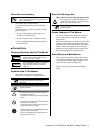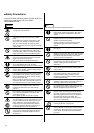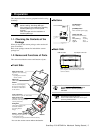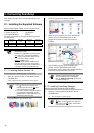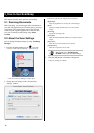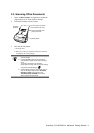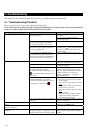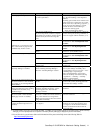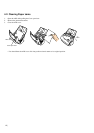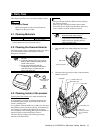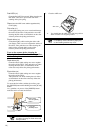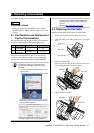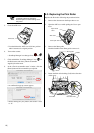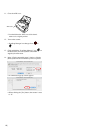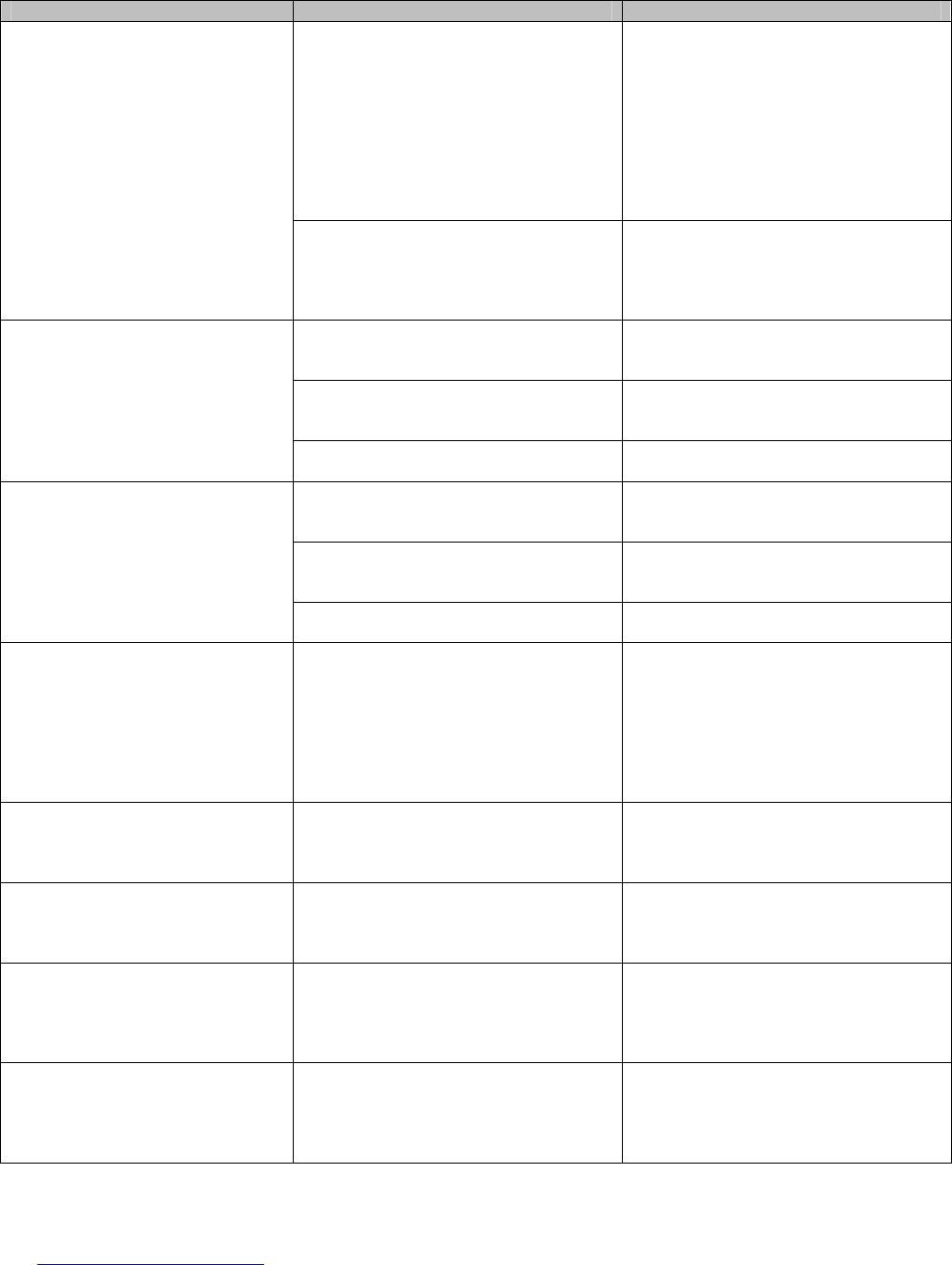
ScanSnap fi-5110EOXM for Macintosh Getting Started | 11
Symptom Check This Item Remedy
Does your PC satisfy the recommended
system requirements?
Check the system requirements in section
2.1, “Before Installing”, of the Operator’s
Manual.
Scanning speed will be slower whenever the
CPU and memory requirements are not met.
If this is the case, at [Scanning] - [Option...]
in the "Scan and Save Settings" window,
unmark the boxes of the following to
increase the scanning speed.
- Allow automatic image deskew
Scanning speed is very slow.
Are you using a USB 2.0 port?
If you are using a Hub is it USB 2.0 compliant?
Note: When using an USB1.1 interface, the data
transfer rate may be slower due to large data
sizes.
If your PC has an USB 2.0 port, connect the
scanner to this port. (If using a USB hub, it
must also support USB 2.0 interfaces.) (*1)
Is the Pad ASSY dirty? Clean the Pad ASSY following the
instructions in “5.3. Cleaning Inside of the
scanner".
Is the Pad ASSY worn out? Replace the Pad ASSY following the
instructions in “6.2. Replacing the Pad
ASSY”.
Multi-feed frequently occurs.
"Multi-feed" is a phenomenon when
two or more sheets of paper are fed
simultaneously into the scanner.
Is the document stack thicker than 0.2" (5
mm)?
Reduce the number of sheets of the document
stack to 0.2" (5 mm) thickness or less.
Is the Pick roller dirty? Clean the Pick roller following the
instructions in
“
5.3. Cleaning Inside of the
scanner
”
.
Is the Pick roller worn out? Clean the Pick roller following the
instructions in “6.3. Replacing the Pick
Roller”.
Paper is not fed (stops midway).
Are there any debris on the document
feeding path?
Remove any debris from the document
feeding path.
The scanner is not recognized even if
ScanSnap Manager is installed.
Did you connect the scanner to your PC
before installing ScanSnap Manager?
Have the “ScanSnap Manager” started?
If you delete “ScanSnap Manager“ log-in item
from “System Settings” accidentally, select
“System Settings” items, “Log-in item” - “Add” -
“SSManager,app” to register it again.
Select “ScanSnap Manager” in the location
where the “ScanSnap” was installed (selecting
“Applications” – “ScanSnap” – “ScanSnap
Manager” in usual) at Finder.
The size of the generated image file is
the same as that for a color document
even when you are scanning Black &
White (B&W).
Is the B&W document scanned in the color
mode?
Select “B&W” or Auto Color Detection
[Color mode:] on the [Scanning] tab in the
“Scan and Save Settings” window.
The backside of the document appears
in the generated image when scanning
a double-sided document (noisy
backside image).
Is the "Setting for text only document."
checkbox unmarked at [Option...] on the
[Scanning] tab in the "Scan and Save
Settings" window?
Mark the "Setting for text only document."
checkbox.
Generated images are not displayed on
the screen (when “Allow automatic
blank page removal” is enabled).
When “Allow automatic blank page
removal” is enabled, documents containing
only a few characters are recognized as
blank pages and removed from the scanned
image data accidentally.
Unmark “Allow automatic blank page
removal” check box.
Scanned images are skewed (when
“Allow automatic image descew” is
enabled).
Are the documents fed into the ADF skewed
+-5 degrees?
The “Allow automatic image deskew”
function can correct skewed images up to
+-5 degrees. Load the document onto the
scanner so that document skews will not
exceed this limit.
*1) To confirm whether the scanner is connected with USB1.1 or USB2.0, click and hold ScanSnap icon and select [Help] - [About ScanSnap
Manager], then click [Detail] button on the [Version Information] window. [USB type] is displayed in [Scanner information].
*
Visit our Web site for your reference. Other useful information will be posted on the FAQ corner at the following Web site.
http://scansnap.fujitsu.com