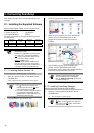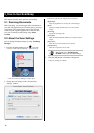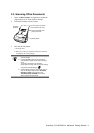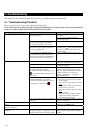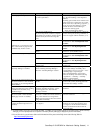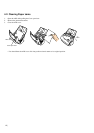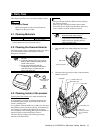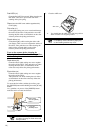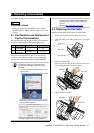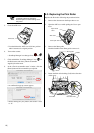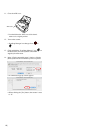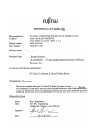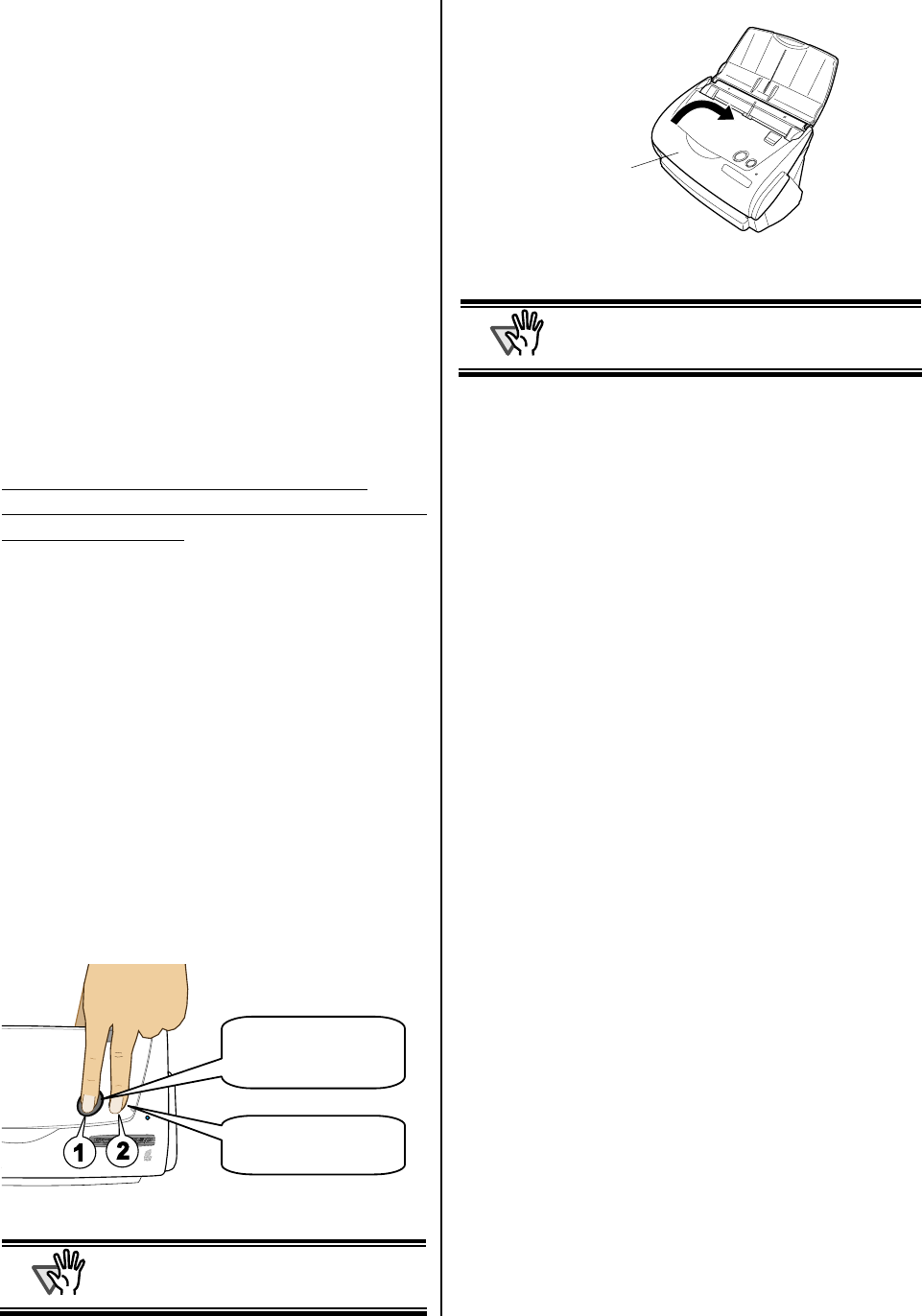
14 |
Pad ASSY (x1)
Clean the Pad ASSY downward. When cleaning the
Pad ASSY, take care to prevent the cloth from
catching on the pick spring.
Glass (x2 on the ADF cover and the opposite side)
Clean lightly.
Pick roller (x1)
Clean lightly taking care not to scratch and damage
the surface of the roller. Take particular care when
cleaning the Pick roller as black debris on the roller
adversely affects the pickup performance.
Plastic rollers (x4)
Clean them lightly while rotating the rollers with
your fingers. Take care not to roughen the surface of
the rollers. Take particular care when cleaning the
plastic rollers, as black debris on the rollers
adversely affects the pickup performance.
Turn on the scanner before cleaning the
following locations. Clean the following rollers,
while rotating them.
Feed rollers (x2)
Clean the rollers lightly taking care not to roughen
the surface of the rollers. Take particular care when
cleaning the feed rollers, as black debris on the
rollers adversely affects the pickup performance.
Eject rollers (x2)
Clean the rollers lightly taking care not to roughen
the surface of the rollers.
Take particular care when cleaning the exit rollers,
as black debris on the rollers adversely affects the
pickup performance.
To rotate the feed rollers and the eject rollers, press
the [POWER] button while holding down the [SCAN]
button.
As a guideline, six presses of the [POWER] button
make the rollers to rotate one full turn.
A
TTENTION
Connect the AC adapter and AC cable
only when cleaning the Feed rollers and
the Eject rollers.
3. Close the ADF cover.
B You should hear the ADF cover click into position
when it returns to its original position.
A
TTENTION
When you closed the ADF, make sure that it
is completely closed. Otherwise, paper jams
or other feeding troubles may occur.
SCAN
POWER
cWhile holding
down the [SCAN]
button…
d…press the
[POWER] button.
ADF cover