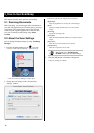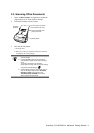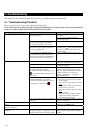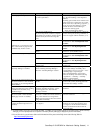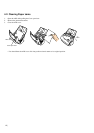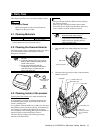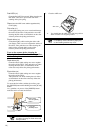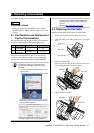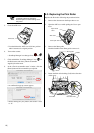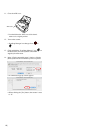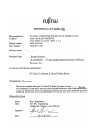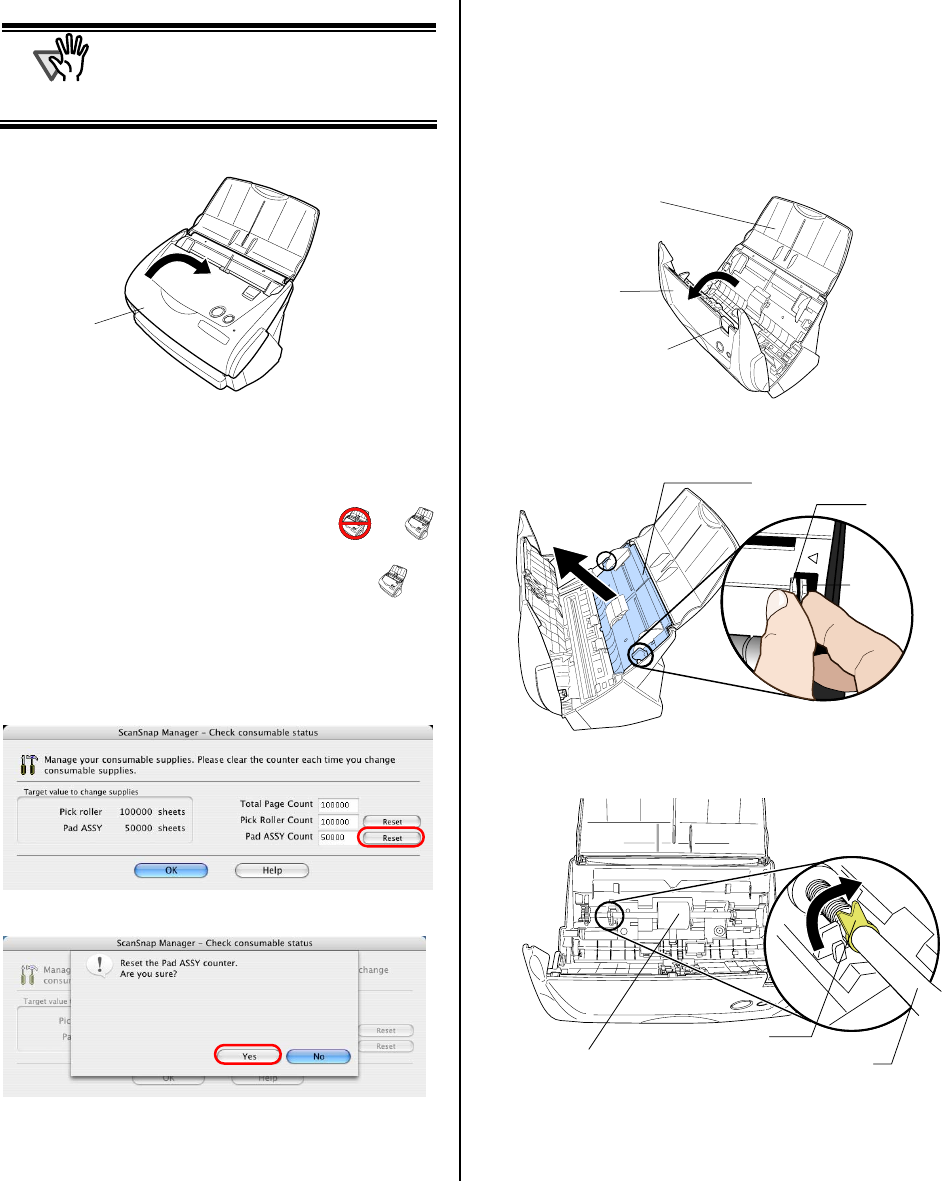
16 |
A
TTENTION
Make sure that the Pad ASSY is
completely attached. Otherwise,
document jams or other feeding errors
may occur.
5. Close the ADF cover
ÖYou should hear the ADF cover click into position
when it returns to its original position.
6. Turn on the scanner.
Ö ScanSnap Manager icon changes from to .
7. Click and hold the "ScanSnap Manager" icon
on
the Dock menu and select [Check consumable
supplies] from the menu.
8. In the “Check consumable status” window, click the
[Reset] button of the consumable you replaced.
Ö A confirmation pop-up screen appears.
Ö When clicking the [Yes] button, the counter is reset
to “0”.
6.3. Replacing the Pick Roller
Replace the Pick roller following the procedure below.
1. Remove the document on the Paper chute cover.
2. Open the ADF cover while pulling the Cover open
lever.
3. Remove the Sheet guide.
Pinch the handle on the Sheet guide to remove it.
4. Rotate the Pick roller bushing (Left) in the direction
of the arrow.
ADF cover
Paper chute
cover
Cover open lever
Pick roller shaft
Pick roller bushing
Pick roller
Sheet guide
Claw
Handle
ADF cover