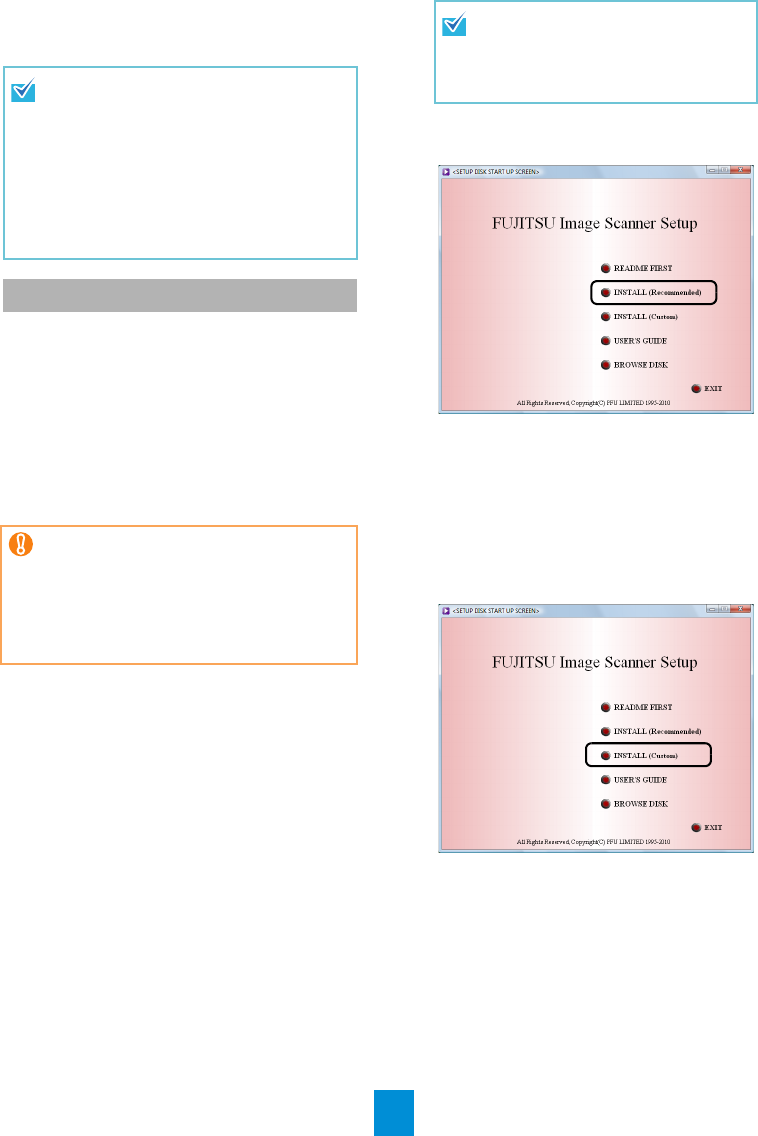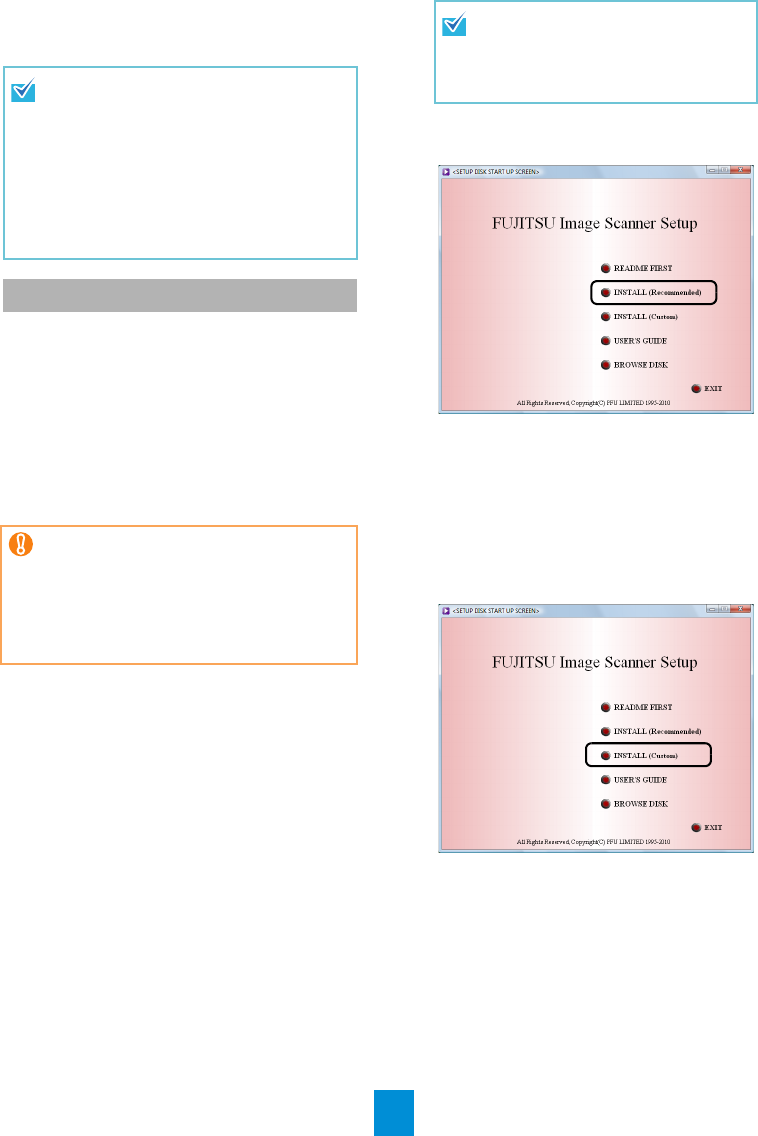
4
*3: Disk space corresponding to the resulting
scanned file size is required when scanning
documents.
The following describes how to install the bundled
software from the "Setup DVD-ROM" contained in
the scanner package.
There are two ways to install the bundled
software: [INSTALL (Recommended)] which
installs all software needed to operate the
scanner, or [INSTALL (Custom)] which installs
selected software one at a time.
For how to install Adobe
®
Acrobat
®
, refer to
"Installing Adobe
®
Acrobat
®
" (page 5).
■ INSTALL (Recommended)
For [INSTALL (Recommended)], the following
software can be installed.
z TWAIN driver
z Software Operation Panel
z Error Recovery Guide
z ScandAll PRO
z Scan to Microsoft SharePoint
z Manuals
1. Turn on your computer and log on to
Windows
®
.
2. Insert the Setup DVD-ROM into the DVD
drive.
D The [fi series Image Scanner Setup]
screen appears.
3. Click the [INSTALL (Recommended)]
button.
4. Install the software, following the on-
screen instructions.
■ INSTALL (Custom)
1. Perform Steps 1. to 2. in "INSTALL
(Recommended)" (page 4).
2. Click the [INSTALL (Custom)] button.
D The [INSTALL PRODUCTS] screen
appears.
3. Click the button of the software to be
installed.
4. Install the software, following the on-
screen instructions.
Repeat Steps 3. to 4. to install other software
here.
Windows Vista
®
screen examples are
used to explain the operations. The
screens and operations may differ slightly
depending on the operating system you
are using.
Where there is no distinction between the
different versions of the operating system
shown in the table of system
requirements, the general term Windows
®
is used.
Installing the Bundled Software
zIf an old version of the software is
installed already, uninstall it first. For
how to uninstall software, refer to "A.4
Uninstalling the Software" in the
Operator's Guide.
zLog on as a user with "Administrator"
privileges (Administrators).
If the [fi series Image Scanner Setup]
screen does not appear, find
"Install.exe" in the Setup DVD-ROM
using "Windows Explorer" or
"Computer" and execute it directly.