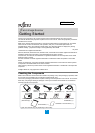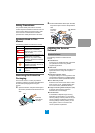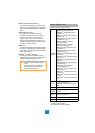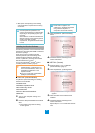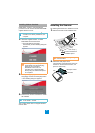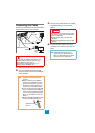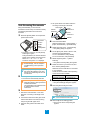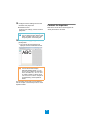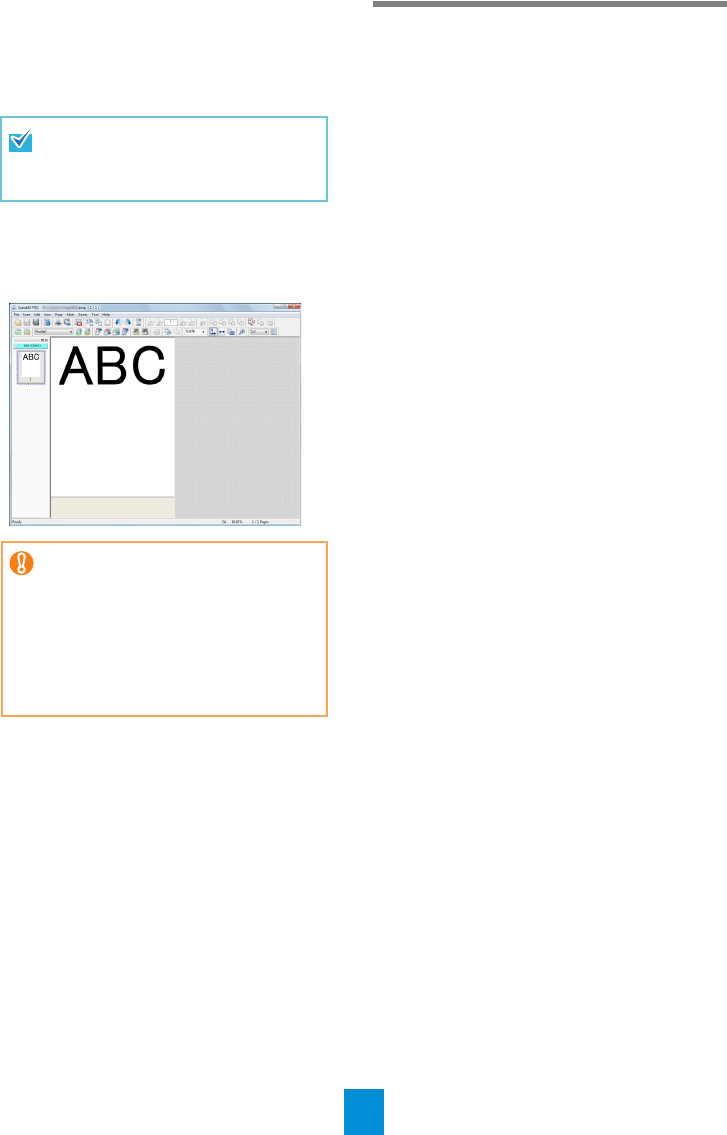
8
12.
Configure scanner settings such as the
resolution and paper size.
zTWAIN/ISIS drivers
Configure scan settings, and then click the
[OK] button.
13.
In the [Scan Settings] dialog box, click the
[Scan] button.
D The scanned document images are
displayed in the ScandAll PRO window.
For information about other scanning features,
refer to "Chapter 5 Various Ways to Scan" in the
Operator's Guide.
Contact for Inquiries
Refer to the contact list on the last page of the
"Safety Precautions" document.
The scanner driver setup dialog box
may be displayed again after the [OK]
button is clicked. If this occurs, click
the [Scan] button in the dialog box.
When an error occurs in the scanner,
the Function Number Display
alternates between either "J" or "U"
and an "error number" for temporary
errors, and either "E", "H" or "L" and
an "alarm number" for device errors.
If an error occurs, refer to "Chapter 8
Troubleshooting" in the Operator's
Guide.