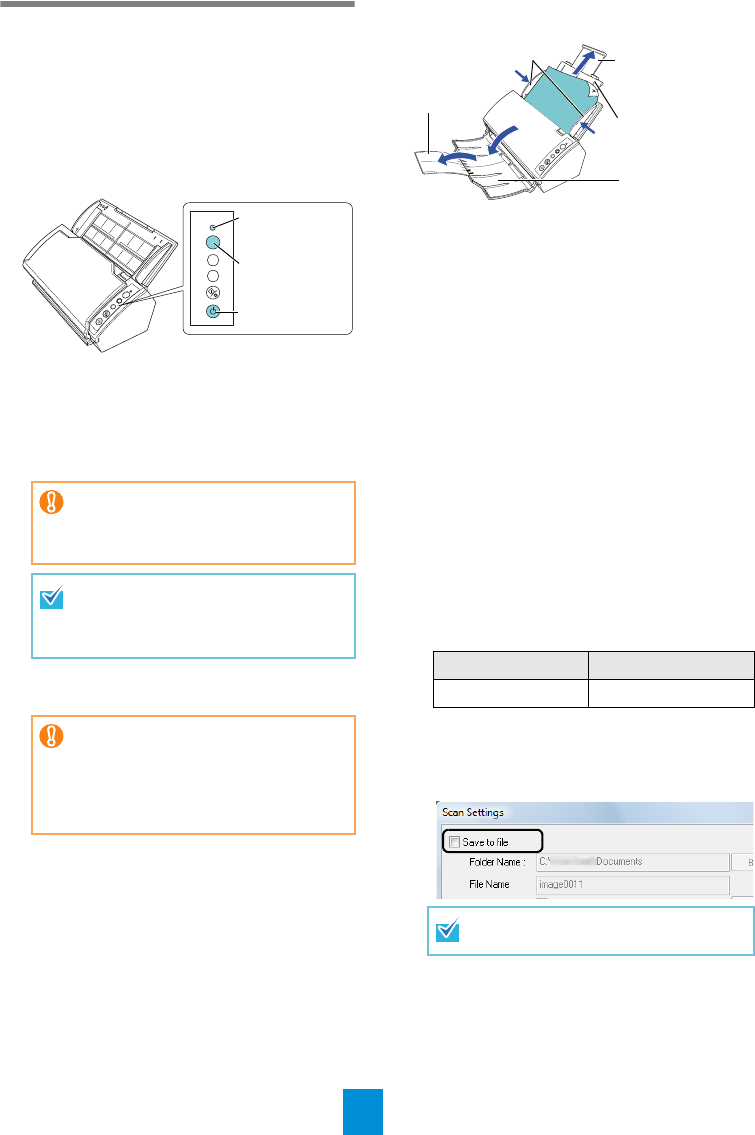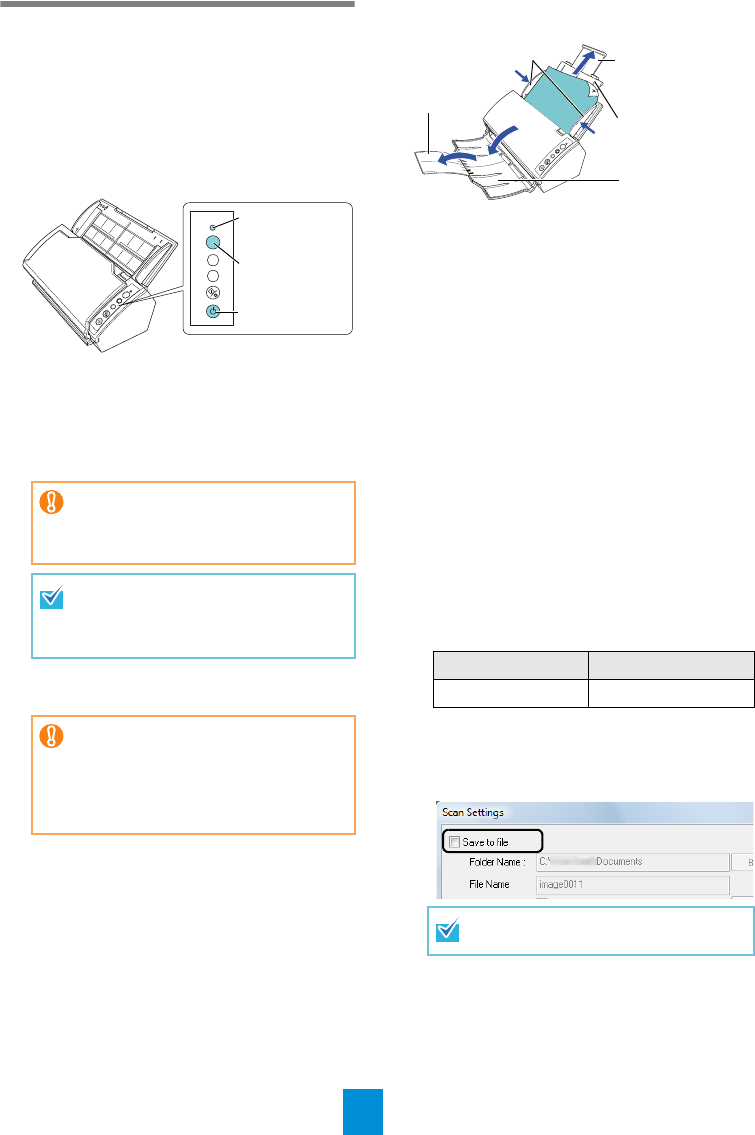
7
Test-Scanning Documents
Using ScandAll PRO, you can test-scan
documents to check if they are scanned correctly.
The following describes how to test-scan a
document:
1. Press the [Power] button on the operator
panel of the scanner.
D The power is turned on, and the [Power]
button lights in green.
During initialization, the Function Number
Display of the operator panel changes as
follows: "8" J "P" J "0" J "1". The
scanner is ready when "1" is displayed.
2. Turn on your computer.
D The scanner is automatically detected.
3. Load a sheet into the scanner.
1. Pull out the chute extension 1 and chute
extension 2 according to the length of the
sheet.
2. Load the document in the ADF paper chute.
Set the sheet with its front side (scanning
side) facing the ADF paper chute.
3. Adjust the side guides to the width of the
sheet.
4. Lift up the stacker and stacker extension
according to the length of the sheet.
4. Launch ScandAll PRO.
Select the [Start] menu J [All Programs] J
[Fujitsu ScandAll PRO]
J [ScandAll PRO].
5. Select the [Tool] menu J [Preferences].
D The [Setup] dialog box appears.
6. On the [Scan] tab, select a driver to use,
and then click the [OK] button.
To use a TWAIN driver, click [TWAIN].
To use an ISIS driver, click [ISIS/VRS].
7. Select the [Scan] menu J [Select
Scanner].
D The [Select Scanner] dialog box appears.
8. Select the scanner you want to use, and
then click the [Select] button.
Select the scanner model which is connected
to your computer.
The list of scanner models varies depending
on the scanner driver installed.
9. Click the [Scan] menu J [Scan Settings].
D The [Scan Settings] dialog box appears.
10.
Clear the [Save to file] check box.
11.
Click the [Scanner Setting] button.
D The scanner driver's setup dialog box
appears.
If "1" is not shown in the Function
Number Display, refer to "Chapter 8
Troubleshooting" in the Operator's
Guide.
When you press the [Power] button,
the Check LED will flash once. Note
that this is an initial diagnosis and not
a malfunction.
When the [Found New Hardware]
dialog box appears, select [Locate and
install driver software
(recommended)], and install the driver
by following the on-screen
instructions.
Check
Function
Send to
Scan
/Stop
Power
Function
Number
Display
[Power] Button
Check LED
TWAIN Driver ISIS Driver
FUJITSU fi-6110dj Fujitsu fi-6110
You only check the operation now, so
you do not have to save to file.
Stacker
Chute
Extension 1
Chute
Extension 2
Stacker
Extension
Side Guides