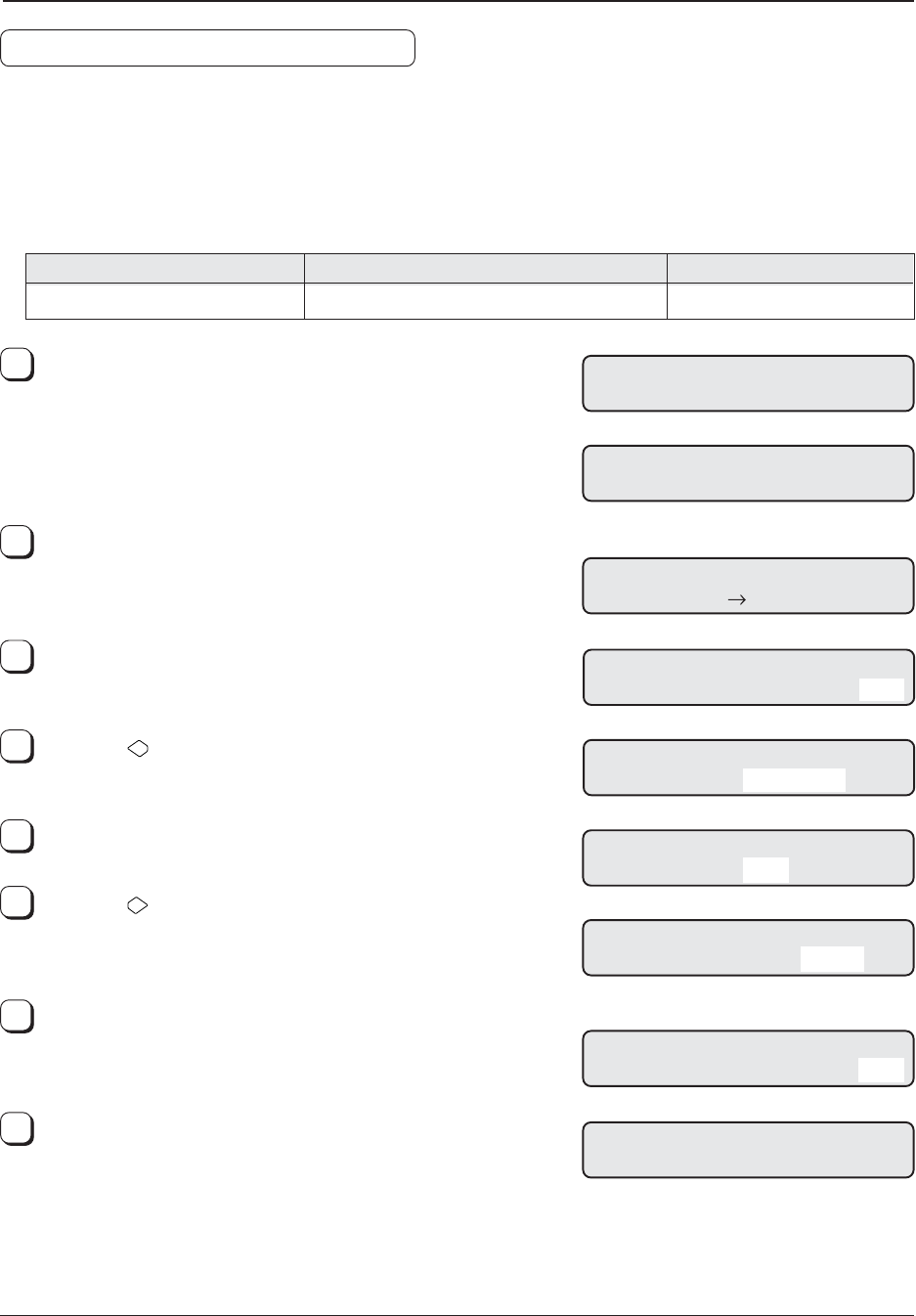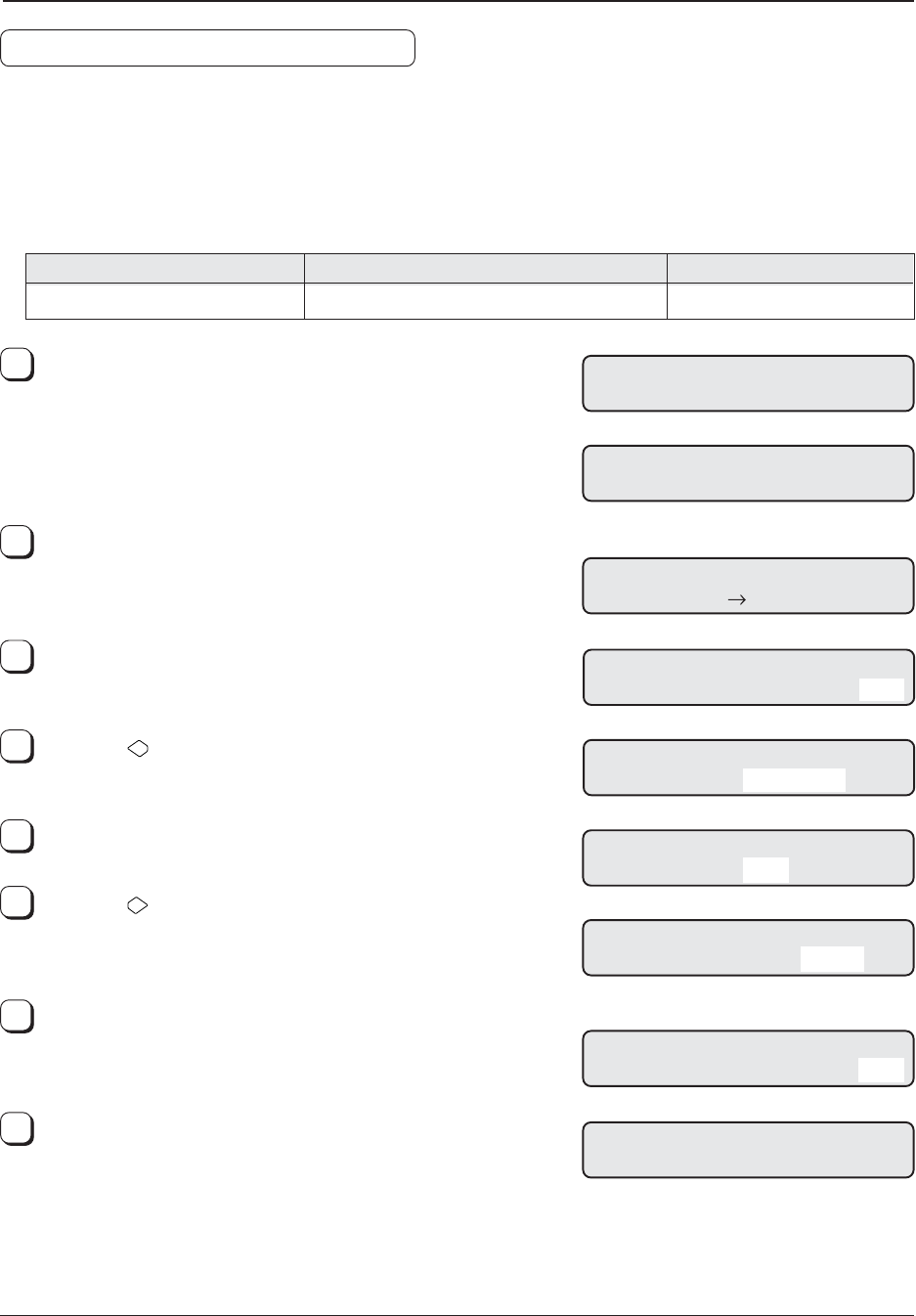
12
At the Ready screen, press the [Next] button three times. The
Setup mode initial screen appears. (screen 1)
At screen 1, press the [Enter] button. The first setup item
“Double Feed” appears. (Screen 2)
At screen 2, press the [Previous] or [Next] button repeatedly
until the item “Ink remain” appears.
Press the [
] button. “Reset” blinks. (Screen 3)
At screen 3, press the [ENTER] button. The reset execution
screen appears.
Press the [
] button. “Yes” blinks. (Screen 4)
Press the [Enter] button to perform the reset operation.
The ink remain display returns to . (Screen 5)
Press the [Exit] button.
The LCD returns to the Ready screen.
(2) Reset of the Ink Remain Counter
You must reset the ink remain counter whenever you replace the print cartridge.
When you install the print cartridge, the ink remain counter will automatically count every character printed and a
message “Please a new Ink” is displayed on the operator panel when the remaining ink is running short. If this message
appears (during read operation), prepare a new ink cartridge. When the imprinter cannot print any more, replace the
print cartridge with the new one and access the “Ink remain counter reset” in Setup mode.
Access the “Ink remain counter reset” operation even if you replace the print cartridge before the alarm.
!01 Double Feed
=No /Yes
1/2:Stop
Mode Sel ec t 2
! Set up Mode
1
2
3
4
5
! 21–1 Reset Now
No / Yes
Setup item
Ink remain counter reset
Options
Reset, No
Remarks
(Screen 1)
(Screen 2)
XXXX
Ready XXXXX0
(Screen 5)
(Screen 3)
!21 Ink remain
= Rese t / No
!21 Ink remain
= Rese t / No
! 21–1 Reset Now
No / Yes
(Screen 4)
6
7
8
!21 Ink remain
= Rese t / No
XXXX
Ready XXXXX0