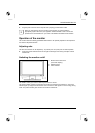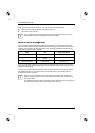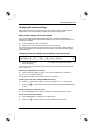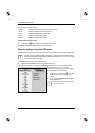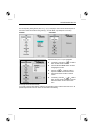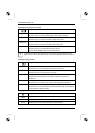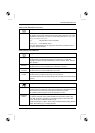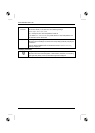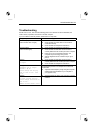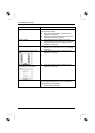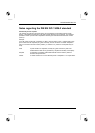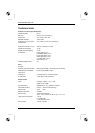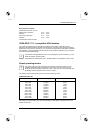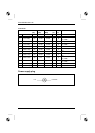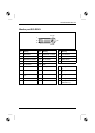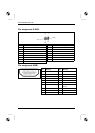SCALEOVIEW H22-1W
Troubleshooting
Should an error occur, first check the following points. If the distortion is still not eliminated, the
monitor should, if possible, be checked on another computer.
If you are unable to solve the problem, please inform our help desk.
Having this problem? Check the following points:
No screen display
(power indicator does not light)
► Check whether the monitor is switched on.
► Check whether the power cable on the monitor is
connected correctly.
► Check whether the computer is switched on.
No screen display
(power indicator lights)
► Check whether the computer is switched on.
► Check whether the data cable for the monitor is
correctly attached to the monitor port on the computer.
► Press any key on the computer keyboard – the
computer may be in energy saving mode.
► Alter the brightness and/or contrast until you get a
picture.
Message:
No Signal
► Check whether the data cable for the monitor is
correctly attached to the monitor port on the computer.
► Check whether the computer is switched on.
Message:
Frequency out of range:
## kHz / ## Hz
Please change the display
mode to 1680 x 1050 with
60 Hz.
The input signal (horizontal frequency and refresh rate) at
the displayed input does not correspond to the technical
monitor data.
► Adjust the video frequency range using the computer
software (see documentation for your computer or
your graphics card).
Message:
For best picture quality,
please change resolution to
1680 x 1050 .
SELECT: Disable EXIT: Clear
► Set the resolution to 1680 x 1050 using the computer
software.
A26361-K1118-Z120-1-7619, edition 3 21