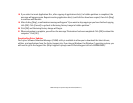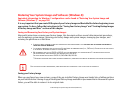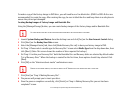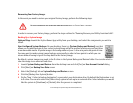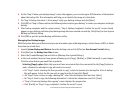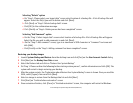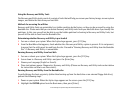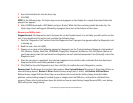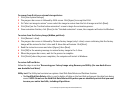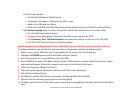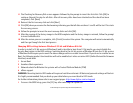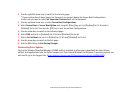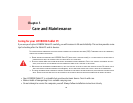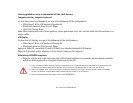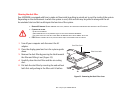117
- Restoring Your System Image and Software (Windows 8)
To recover from D: drive or external storage device:
1 Click [User System Backups]
2 The progress bar screen is followed by EULA screen. Click [Agree] to accept the EULA.
3 On “Select an image to restore” screen select the image to restore from the list of images and click [Next].
4 Click [Start] on the “Confirm before restoration” screen to begin the restoration process.
5 Once restoration finishes, click [Close] in the “Finished restoration” screen; the computer will restart to Windows.
To restore from the Factory Image (hidden partition):
1 Click [Restore C: drive].
2 The progress bar screen is followed by “Restore Factory Image (only C: drive) screen confirming that the Factory
Image will be restored to the C: drive and D: drive data will remain. Click [Next].
3 Read the instruction screen and select [Agree], then [Next].
4 Click [OK] to the warning message to restore factory image to the C: drive.
5 When the progress bar screen, wait for the process to complete.
6 Click [Finish] when the process completes; the computer will restart to Windows.
To restore full hard drive:
Follow the steps in section “Recovering your Factory Image using Recovery and Utility (for new hard drive or
non-bootable hard drive)”
Utility tool: The Utility tool contains two options: Hard Disk Data Delete and Partition Creation.
• The Hard Disk Data Delete utility is used to delete all data on the hard disk and prevent the data from being
reused. NOTE: Do not use the Hard Disk Data Delete utility unless you are absolutely certain that you want
to erase your entire hard disk, including all partitions.