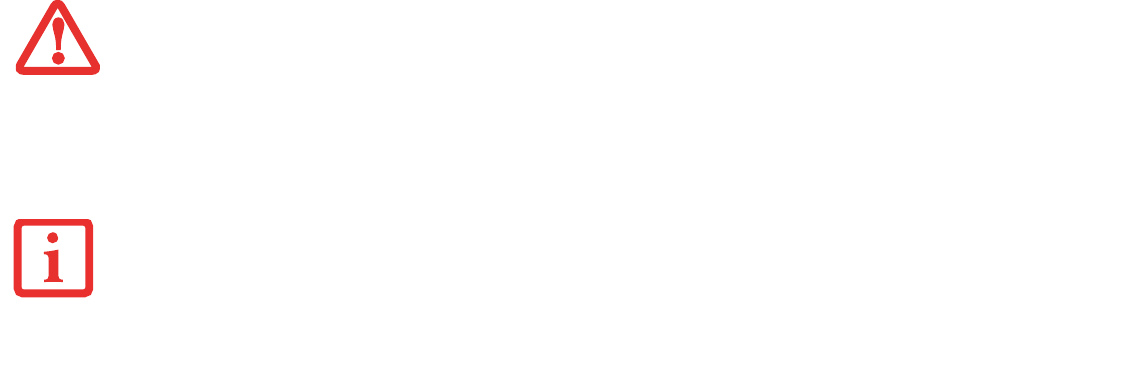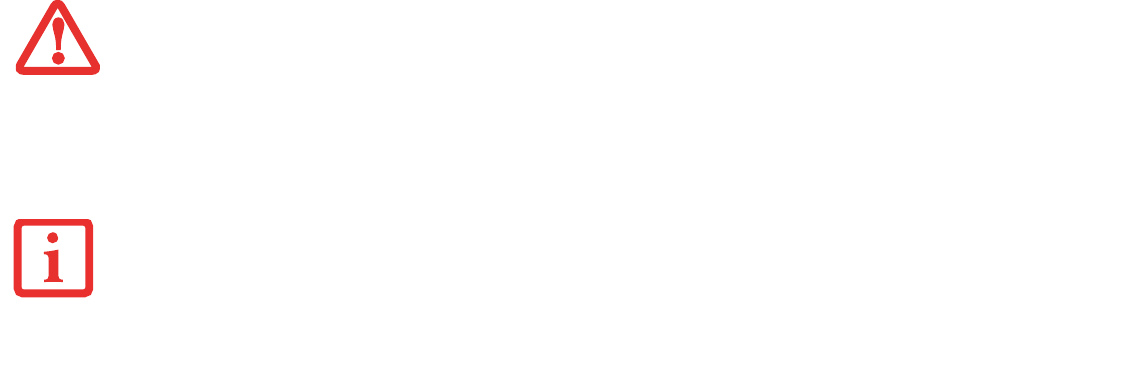
73
- Lithium ion Battery
Replacing the Battery
With the purchase of an additional battery, you can have a fully charged spare to swap with one that is not charged.
There are two ways to swap batteries, cold-swapping and hot-swapping:
Cold-swapping Batteries
To cold-swap batteries in your battery bay, follow these easy steps:
1 Have a charged battery ready to install.
2 Shut down your Tablet PC and disconnect the AC adapter.
3 Turn the system upside down and orient it as shown in Figure 38.
4 While pushing the battery lock towards the battery, slide the batter release latch to the right, then lift the battery
out of the bay as in Figure 39.
5 Insert a new battery into the bay, and press it in firmly so that the latches click into place.
6 Plug in the AC adapter and turn the power on.
Hot-swapping Batteries
To hot-swap batteries in your battery bay follow these easy steps:
1 Plug an AC Adapter into the system and connect it to a power outlet.
2 Follow steps 3 through 6 in “Cold Swapping Batteries”.
BE SURE TO PLUG IN AN AC ADAPTER PRIOR TO REMOVING THE BATTERY. THERE IS NO BRIDGE BATTERY PRESENT TO SUPPORT THE SYSTEM
WHILE THE BATTERY IS BEING REPLACED. IF YOU DO NOT USE AN AC ADAPTER YOU WILL LOSE ANY UNSAVED FILES.
IF THE LITHIUM ION BATTERY CONNECTOR IS NOT FULLY SEATED, YOU MAY NOT BE ABLE TO USE YOUR TABLET PC OR CHARGE YOUR BATTERY.