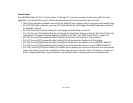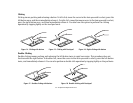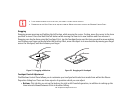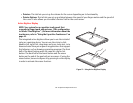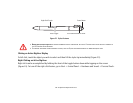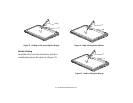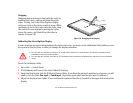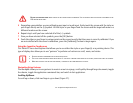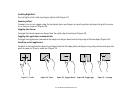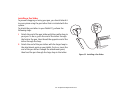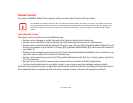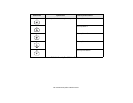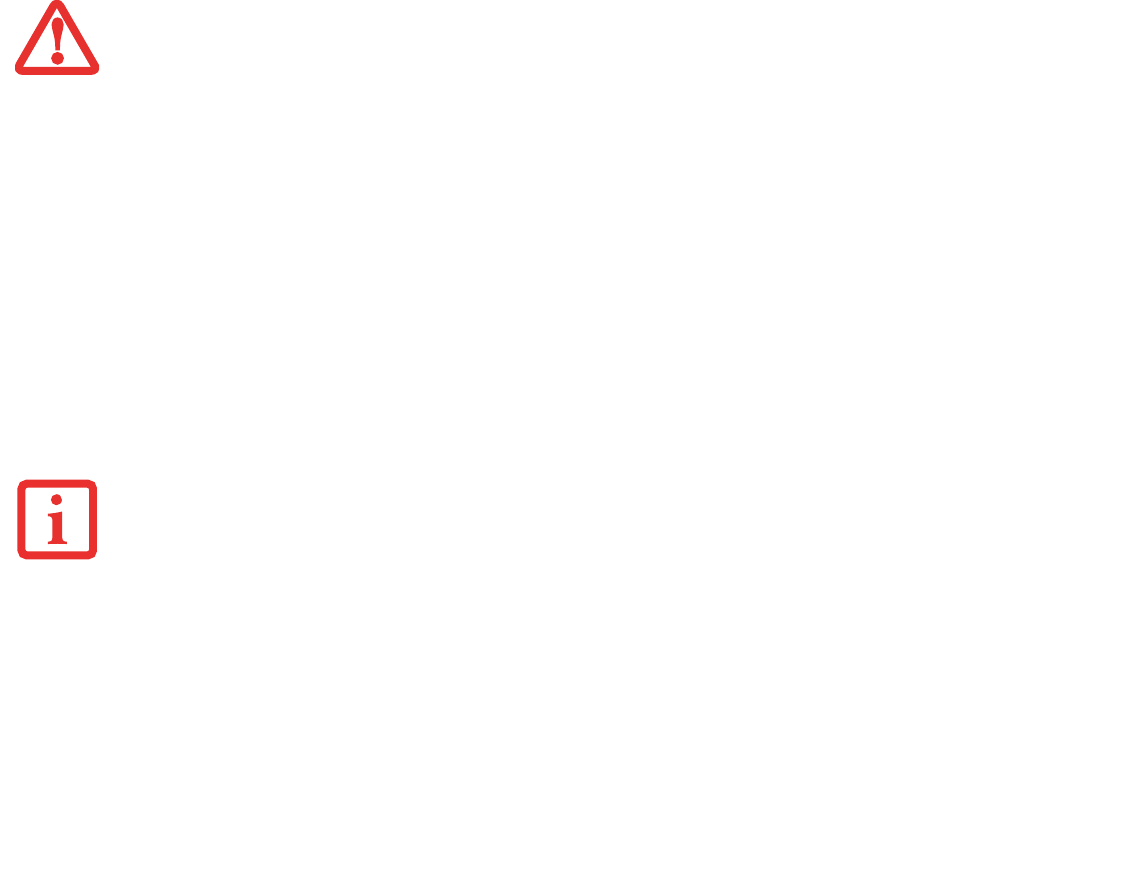
43
- Touchpad/Active Digitizer/Touchscreen
5 Depending upon whether you are calibrating pen input or touch input, firmly touch the screen with the stylus or
your finger directly on the (+) symbol. Lift the stylus or your finger from the screen and the target will move to a
different location on the screen.
6 Repeat step 4 until you have selected all of the (+) symbols.
7 Once you have selected all the symbols, press the [OK] button.
8 Touch the stylus or your finger to various points on the screen to verify that the screen is correctly calibrated. If you
are not satisfied with the screen’s calibration, press the [Calibrate]) button to begin again.
Using the Capacitive Touchscreen
This Tablet PC has a dual digitizer that allows you to use either the stylus or your finger(s) as a pointing device. This
type of display also allows you to use “gestures” to perform such actions as scroll, zoom, and rotate.
Navigating Using Gestures
The touchpad allows you to use gestures to zoom in or out on a page, scroll quickly through large documents, toggle
the charms, toggle the application commands bar, and switch to last application.
Scrolling Up/Down:
To scroll up or down, slide two fingers up or down (Figure 27).
DO NOT USE EXCESSIVE FORCE WHEN TAPPING ON THE SCREEN DURING CALIBRATION. USE OF EXCESSIVE FORCE COULD RESULT IN DAMAGE TO THE
LED
AND/OR TOUCH PANEL.
• GESTURE SUPPORT IS DETERMINED BY THE APPLICATION IN USE.
• THE STYLUS TAKES PRECEDENCE OVER FINGER TOUCH. IF THE STYLUS IS WITHIN ACTIVE RANGE OF THE SCREEN, FINGER TOUCH WILL BE DISABLED.
• WHEN ONE FINGER IS USED ON THE TOUCHSCREEN, IT BEHAVES IN THE SAME MANNER AS A STYLUS.