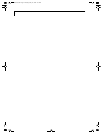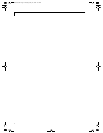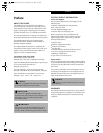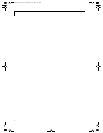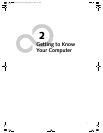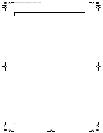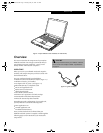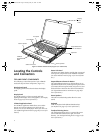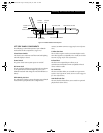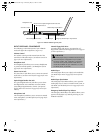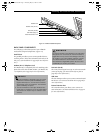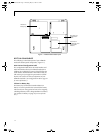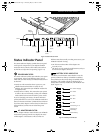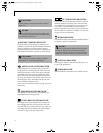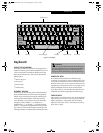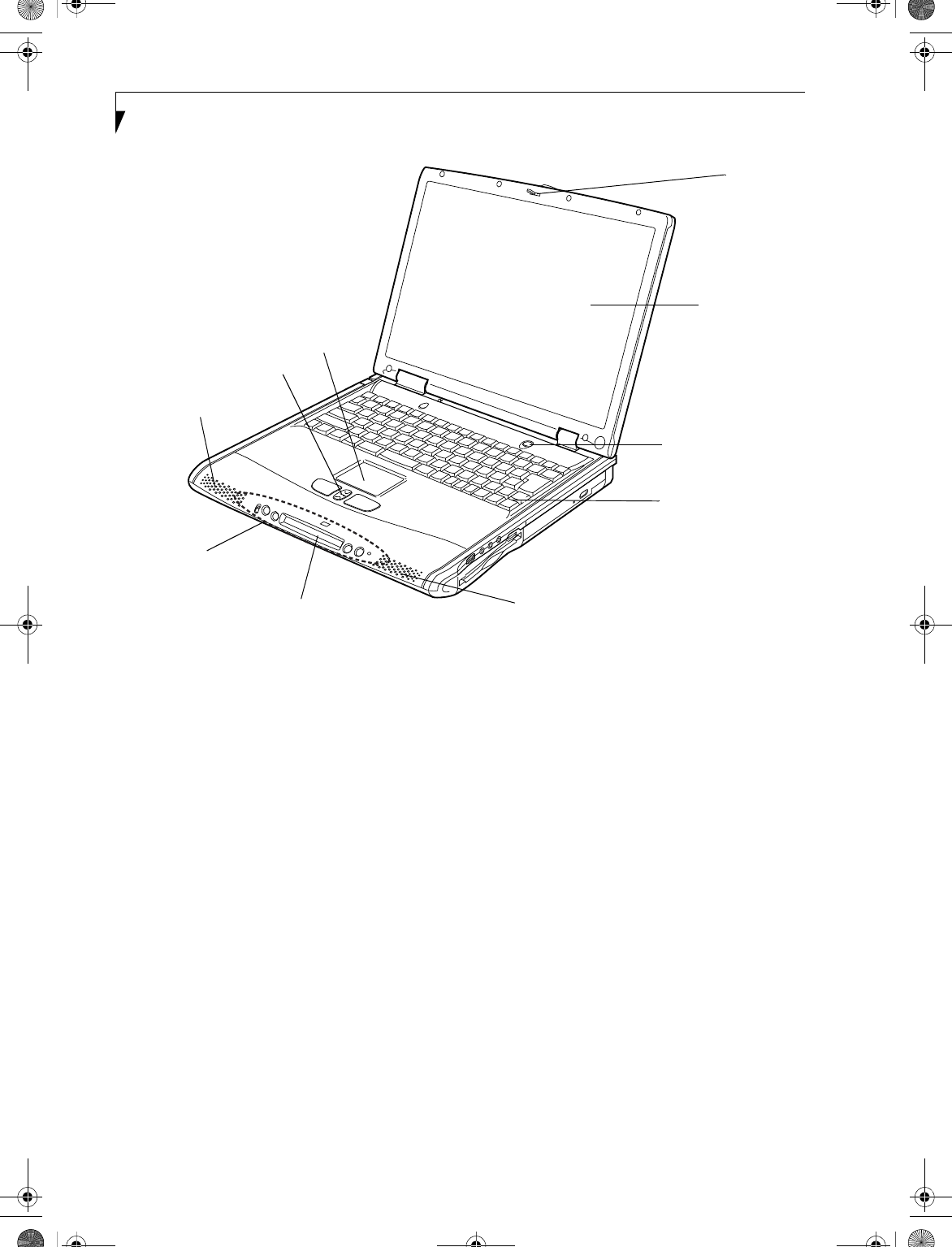
8
LifeBook C Series Notebook – Section Two
Figure 2-3 LifeBook notebook with display open (15” model shown)
Locating the Controls
and Connectors
TOP AND FRONT COMPONENTS
The following is a brief description of your LifeBook
notebook’s top and front components. (Figure 2-3)
Display Panel Latch
The display panel latch locks and releases the display
panel.
Display Panel
The display panel is a color LCD panel with back
lighting for the display of text and graphics. (See Display
Panel on page 26 for more information.)
LifeBook Application Panel
The LifeBook Application Panel allows you to either
launch your favorite applications by the touch of a
button or to use as a media player when your unit is on.
(See LifeBook Application Panel on page 20 for more infor-
mation.)
Status LCD Panel
The Status LCD Panel displays symbols that correspond
with a specific component of your LifeBook notebook.
(See Status Indicator Panel on page 13 for more informa-
tion.)
Suspend/Resume/Power On Button
The Suspend/Resume/Power On button allows you to
suspend notebook activity without powering off, resume
your notebook from suspend mode, and power on your
notebook when it has been shut down from Windows.
(See Suspend/Resume/Power On Button on page 30 for
more information.)
Stereo Speakers
The built-in boxless dual speakers allow for stereo
sound.
Keyboard
A full-size keyboard with dedicated Windows keys.
(See Keyboard on page 15 for more information.)
Touchpad Pointing Device
The Touchpad pointing device is a mouse-like cursor
control with three buttons (left, right, and scroll
buttons). (See Touchpad Pointing Device on page 18 for
more information.)
Display
Panel
Latch
Display Panel
Suspend/Resume/
Power On Button
Keyboard
LifeBook
Application
Panel
Status LCD Panel
Stereo Speaker
Stereo Speaker
Touchpad
Scroll Button
B5FH-5971.book Page 8 Thursday, May 23, 2002 4:13 PM