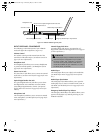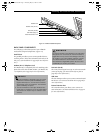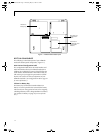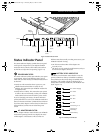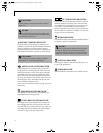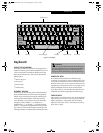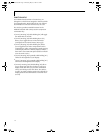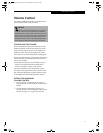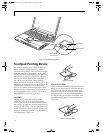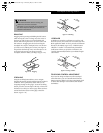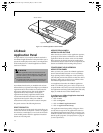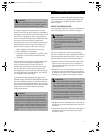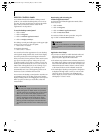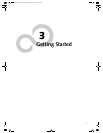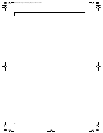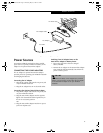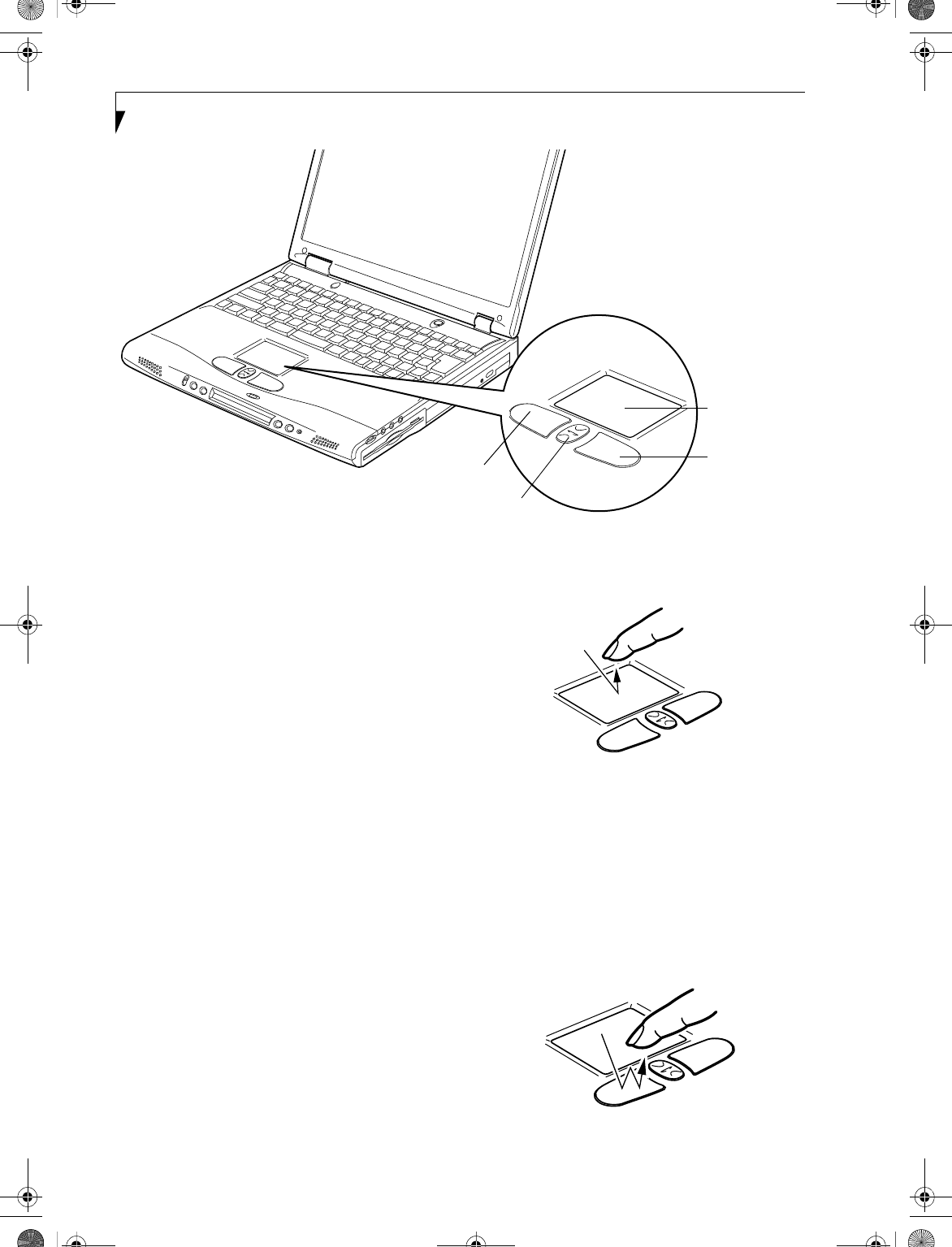
18
LifeBook C Series Notebook – Section Two
Figure 2-11 Touchpad pointing device
Touchpad Pointing Device
The Touchpad pointing device comes built into your
Fujitsu LifeBook notebook. It is used to control the
movement of the pointer to select items on your display
panel. The Touchpad is composed of a cursor control, a
left and right button, and a scrolling button. The cursor
control works the same way a mouse does, and moves
the cursor around the display. It only requires light pres-
sure with the tip of your finger. The left and right
buttons function the same as mouse buttons. The actual
functionality of the buttons may vary depending on the
application that is being used. The scrolling button
allows you to navigate quickly through pages, without
having to use the scroll bars. When you press the center
of the scrolling button (the “i-scroller”), the LifeBook
Application Panel is launched. (Figure 2-11)
CLICKING
Clicking means pushing and releasing a button.
To left-click, move the cursor to the item you wish
to select, press the left button once, and then immedi-
ately release it. To right-click, move the mouse cursor to
the item you wish to select, press the right button once,
and then immediately release it. You also have the option
to perform the clicking operation by tapping lightly on
the Touchpad once. (Figure 2-12)
Figure 2-12 Clicking
DOUBLE-CLICKING
Double-clicking means pushing and releasing the left
button twice in rapid succession. This procedure does
not function with the right button. To double-click,
move the cursor to the item you wish to select, press
the left button twice, and then immediately release it.
You also have the option to perform the double-click
operation by tapping lightly on the Touchpad twice.
(Figure 2-13)
Figure 2-13 Double-clicking
Touchpad
Left Button
Scroll Button
Right Button
with i-Scroller
B5FH-5971.book Page 18 Thursday, May 23, 2002 4:13 PM