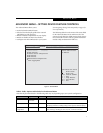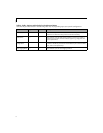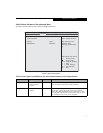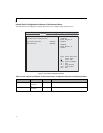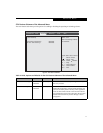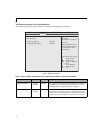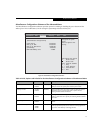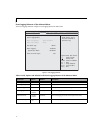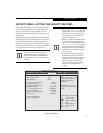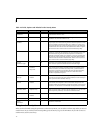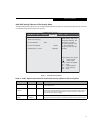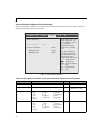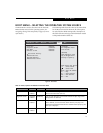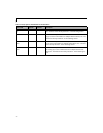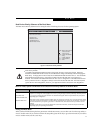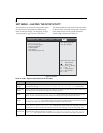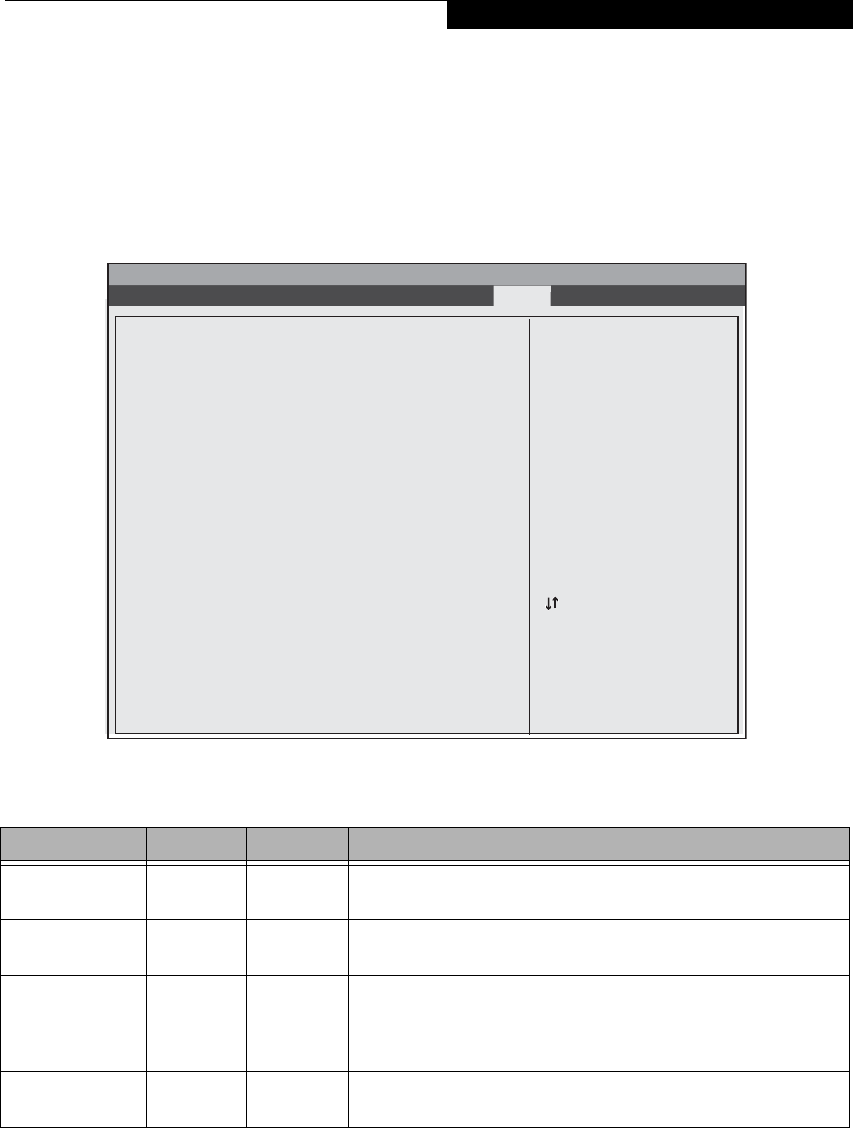
19
BOOT MENU – SELECTING THE OPERATING SYSTEM SOURCE
The Boot Menu is used to select the order in which the
BIOS searches sources for the operating system. (See
Navigating Through The Setup Utility on page 2 for more
information.)
The following tables show the names of the menu fields
for the Boot menu and its submenu, all of the options
for each field, the default settings and a description of
the field's function and any special information needed
to help understand the field's use.
Figure 13. Boot Menu
Table 13: Fields, Options and Defaults for the Boot Menu
Menu Field Options Default Description
QuickBoot
■
Disabled
■
Enabled
[Enabled] Turns on and off booting with a truncated set of Power On Self Test.
(Fewer tests mean faster turn on.)
Diagnostic Screen
■
Disabled
■
Enabled
[Disabled] Turns on and off display of test results instead of Fujitsu logo screen
during Power On Self Test.
Boot Menu
■
Disabled
■
Enabled
[Enabled] This field is not active unless the Supervisor’s Password has been set.
When disabled, access to the Boot Menu with the [F12] key is dis-
abled. When enabled, the Boot Menu is enabled and the [F12] key will
allow you to display it..
PXE Boot to LAN
■
Disabled
■
Enabled
[Enabled] Turns on and off the preboot execution environment feature.
InsydeH20 Setup Utility
Information Main Advanced Security Boot Exit
▲
Up/Dn Select Boot Device
<> Select Screen
Select Item
Enter Select Submenu
F1 = Help
F9 = Setup Defaults
F10 = Save and Exit
Esc = Exit
[Disabled]
All Diagnostic Tests
will be done.
[Enabled]
Some diagnostic tests
may be skipped while
booting to speed up.
Quick Boot <Enabled>
Diagnostic Screen <Disabled>
Boot Menu <Enabled>
PXE Boot to LAN <Enabled>
Boot Device Priority
Hard Disk Drive
CD/DVD-ROM Drive
Network Boot Device
▲▲▲▲
Boot Menu