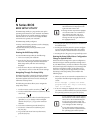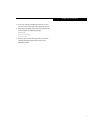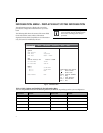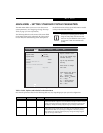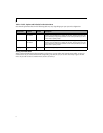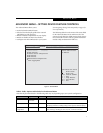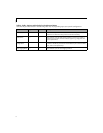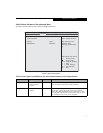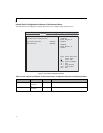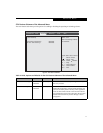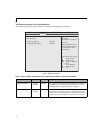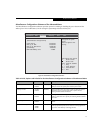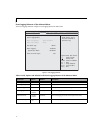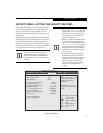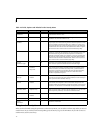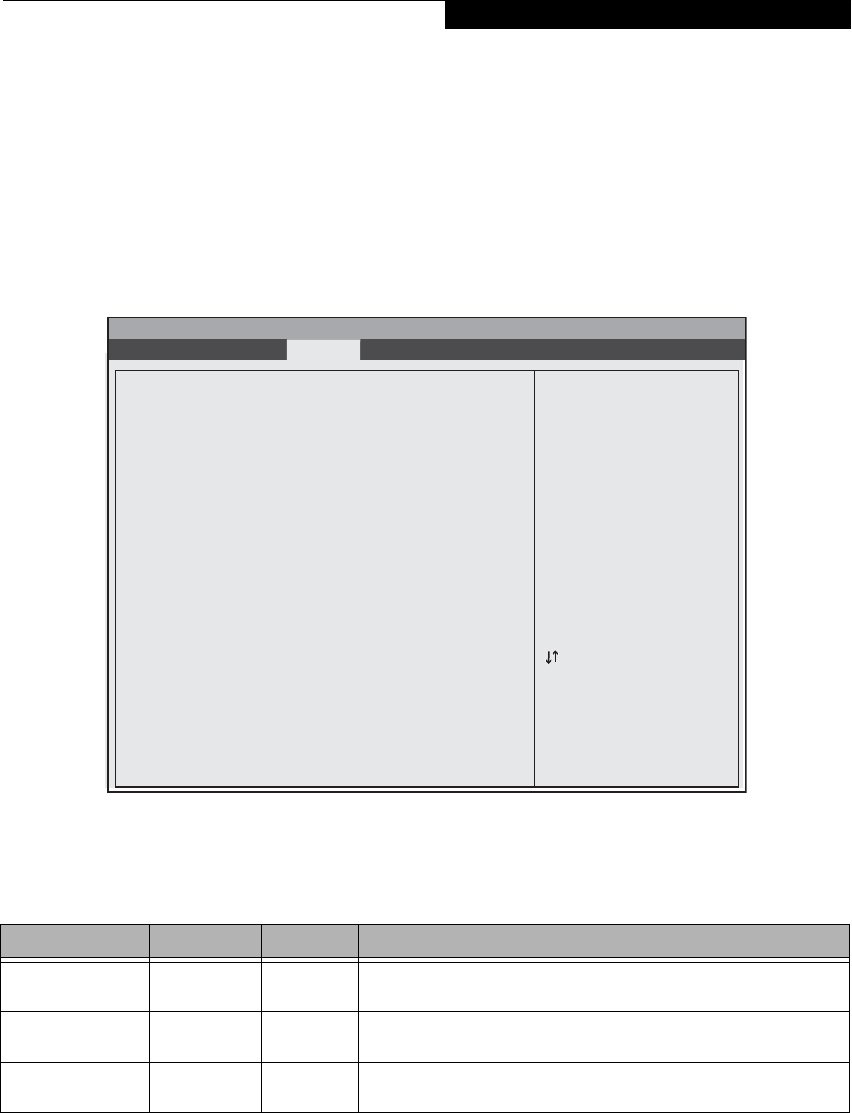
7
ADVANCED MENU – SETTING DEVICE FEATURE CONTROLS
The Advanced Menu allows you to:
■
Set the keyboard Numlock feature.
■
Select between the display panel and an external
CRT display or video projector.
■
Enable or disable compensation for your display.
■
Enables or disables the internal controllers.
■
Configure CPU and USB features in your system.
(See Navigating Through The Setup Utility on page 2 for
more information.)
The following tables show the names of the menu fields
for the Advanced Menu and its submenus, all of the
options for each field, the default settings and a descrip-
tion of the field’s function and any special information
needed to help understand the field’s use.
Figure 3. Advanced Menu
Table 3: Fields, Options and Defaults for the Advanced Menu
Note that the parameters listed in the following table may vary depending upon your system’s configuration.
Menu Field Options Default Description
Keyboard Numlock
■
Disabled
■
Enabled
[Disabled] When enabled or disabled, turns NumLock on and off, respectively.
Video Features –— –— When selected, opens the Video Features submenu, which allows setting of
the display parameters, including routing of video signals to different displays.
Internal Device
Configurations
–— –— When selected, opens the Internal Device Configuration submenu, which
allows enabling or disabling the Serial ATA, IDE, and WLAN Controllers.
InsydeH20 Setup Utility
Information Main Advanced Security Boot Exit
Selects Power-On State
for Numlock.
▲
Up/Dn Select Boot Device
<> Select Screen
Select Item
Enter Select Submenu
F1 = Help
F9 = Setup Defaults
F10 = Save and Exit
Esc = Exit
▲ ▲ ▲ ▲ ▲
Keyboard Numlock <Disabled>
Video Features
Internal Device Configurations
CPU Features
USB Features
Miscellaneous Configurations
Event Logging Menu
▲
Advanced Menu