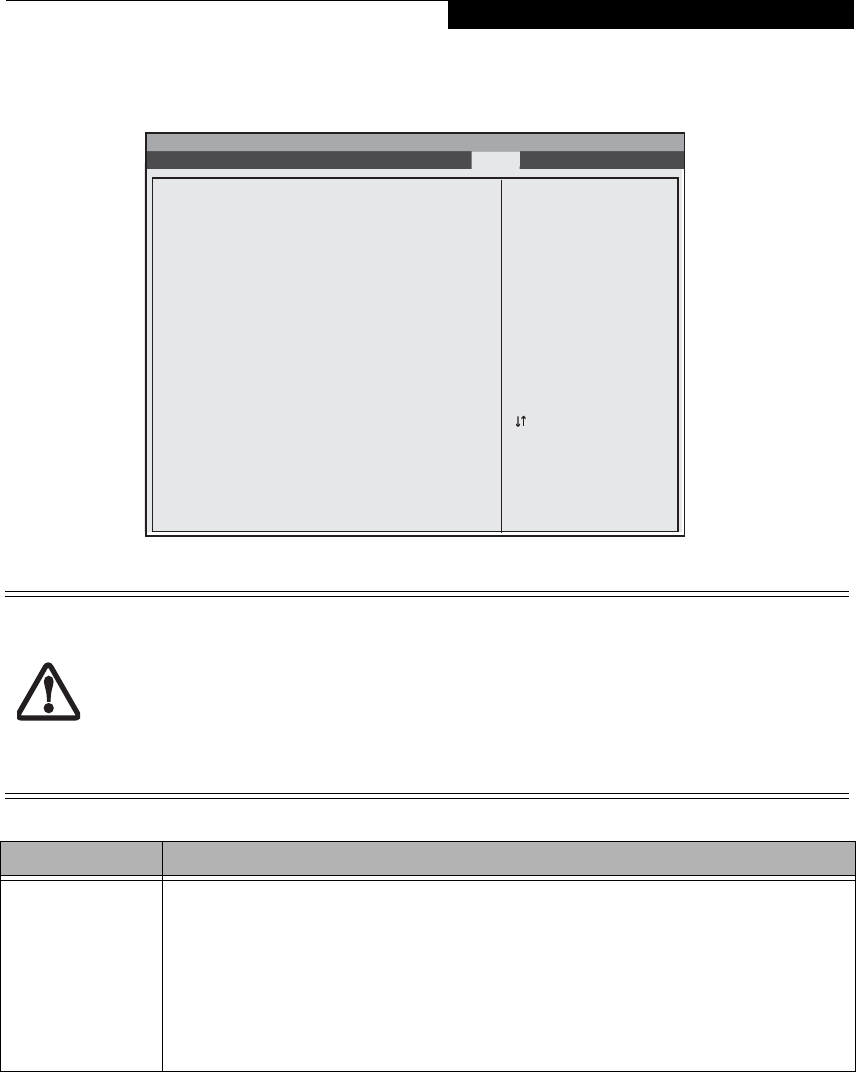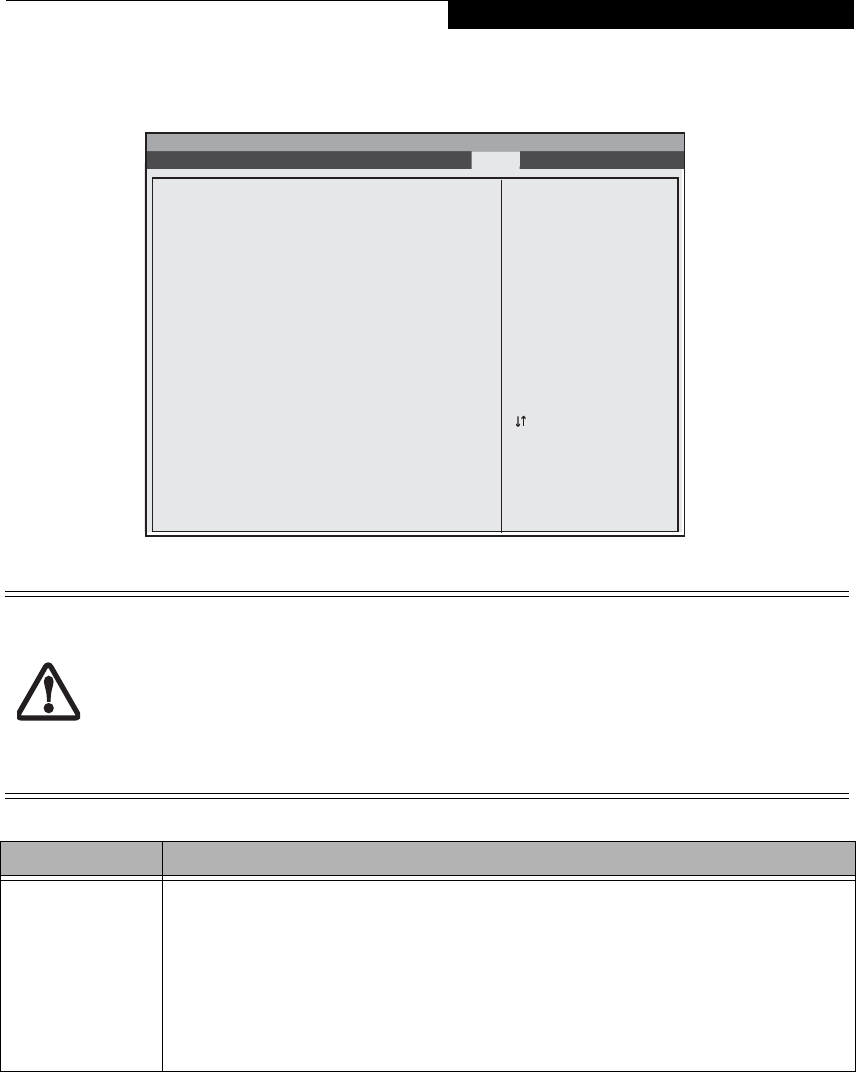
21
Boot Device Priority Submenu of the Boot Menu
The Boot Device Priority Submenu is for setting the order of checking of sources for the operating system.
Figure 14. Boot Device Priority Submenu
Exiting from Boot Menu
When you have finished setting the boot parameters with the Boot menu, you can either exit from the setup utility or
move to another menu. If you wish to exit from the setup utility press the Esc key to go to the Exit menu. If you wish to
move to another menu, use the cursor keys.
■
Be aware of the operating environment when booting from a CD-ROM/DVD-ROM or you may over-
write files by mistake.
■
A bootable CD-ROM/DVD-ROM has either a floppy disk format or a hard drive format. When the
bootable CD-ROM/DVD-ROM is used, the drive allocations change automatically without changing the
BIOS setup. If a floppy disk format is used, the CD-ROM/DVD-ROM becomes Drive A. The CD-ROM/
DVD-ROM will only take drive C: (hard drive format) if the internal hard drive is not present or is
disabled. The bootable CD-ROM/DVD-ROM can never use a C: designation if a formatted internal hard
drive is present since the C: designator is always reserved for the internal hard drive. The boot sequence
ignores the new drive designations, however, your application software will use the new designations..
Table 14: Fields, Options and Defaults for the Boot Device Priority Submenu of the Boot Menu
Menu Field Description
Floppy Drive
Hard Disk Drive
CD/DVD-ROM Drive
Network Boot Drive
The boot selections determine the order in which the BIOS searches for the operating system during a startup
sequence. To change the order, highlight one source by using the [up] or [down] cursor keys and then press the
[+] or [-] key to change the order number. The selections that appear above may be different for your system,
depending upon configuration.
There may be cases in which you have multiple drives of a single type. In those cases, go to the submenu related
to the drive on the main Boot menu, and select which of the devices you wish to use. For example, if you have
two hard disk drives in your system, go to Boot -> Hard Disk Drive, and select the device you wish to use for
booting.
NOTE: Be aware that if you use the CD-ROM drive as the first boot device, certain files may be overwritten,
depending upon your operating environment.
InsydeH20 Setup Utility
Information Main Advanced Security Boot Exit
▲
Up/Dn Select Boot Device
<> Select Screen
Select Item
Enter Select Submenu
F1 = Help
F9 = Setup Defaults
F10 = Save and Exit
Esc = Exit
Boot Device Priority
Floppy Drive
Hard Disk Drive
CD/DVD-ROM Drive
Network Boot Device
Boot Menu