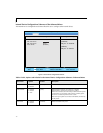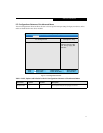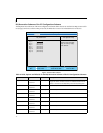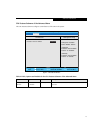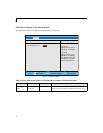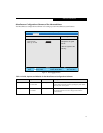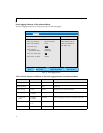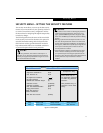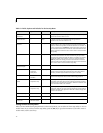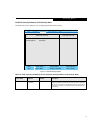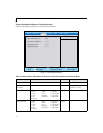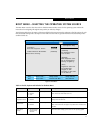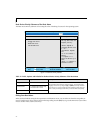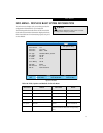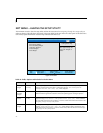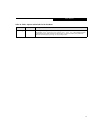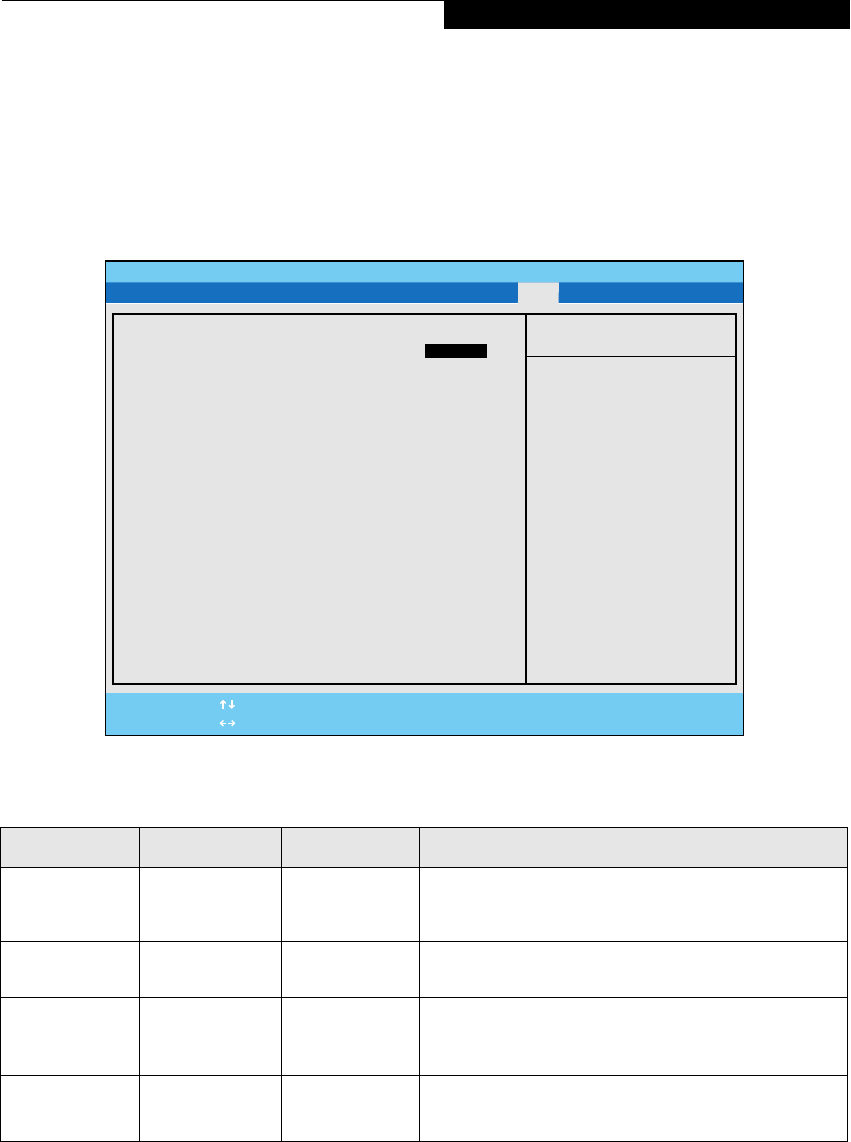
21
BOOT MENU – SELECTING THE OPERATING SYSTEM SOURCE
The Boot Menu is used to select the order in which the BIOS searches sources for the operating system. Follow the
instructions for Navigating Through the Setup Utility to make any changes.
The following tables show the names of the menu fields for the Boot menu and its submenu, all of the options for each
field, the default settings and a description of the field's function and any special information needed to help under-
stand the field's use.
Figure 16. Boot Menu
Table 16: Fields, Options and Defaults for the Boot Menu
Menu Field Options Default Description
QuickBoot Mode: • Disabled
• Enabled
• Auto
[Enabled] Turns on and off booting with a truncated set of Power On Self
Test. (Fewer tests mean faster turn on.)
Boot-time
Diagnostic Screen:
• Disabled
• Enabled
[Disabled] Turns on and off display of test results instead of Fujitsu logo screen
during Power On Self Test.
Preboot Execution
Environment
• Disabled
• Enabled
[Disabled] Turns off and on the preboot execution environment feature.
Note: This feature does not appear on systems with a wireless LAN
installed.
Boot Device
Priority
• Selects the Boot
Device Priority
submenu
— This menu allows setting up the source for the operating system.
PhoenixBIOS Setup Utility
F1 Help
ESC Exit
Select Item
Select Menu
Main Advanced Security Power Savings Boot
Item Specific Help
[Disabled]
All diagnostic tests
will be done.
[Enabled]
Some diagnostic tests
may be skipped while
booting to speed up.
[Auto]
Diagnostic tests will
be automatically
skipped or done
according to the order
of the ACPI OS.
▲
-/Space
Enter
F9 Setup Defaults
F10 Save and Exit
Change Values
Select Sub-Menu
▲
Quick Boot: [Enabled]
Boot Time Diagnostic Screen: [Disabled]
Preboot Execution Environment [Disabled]
Boot Device Priority
Boot Menu