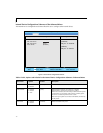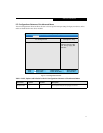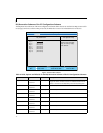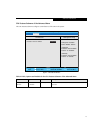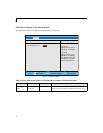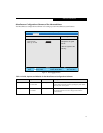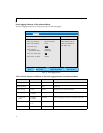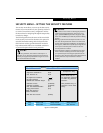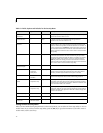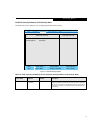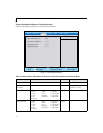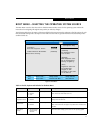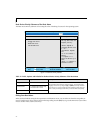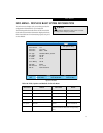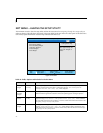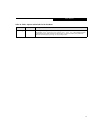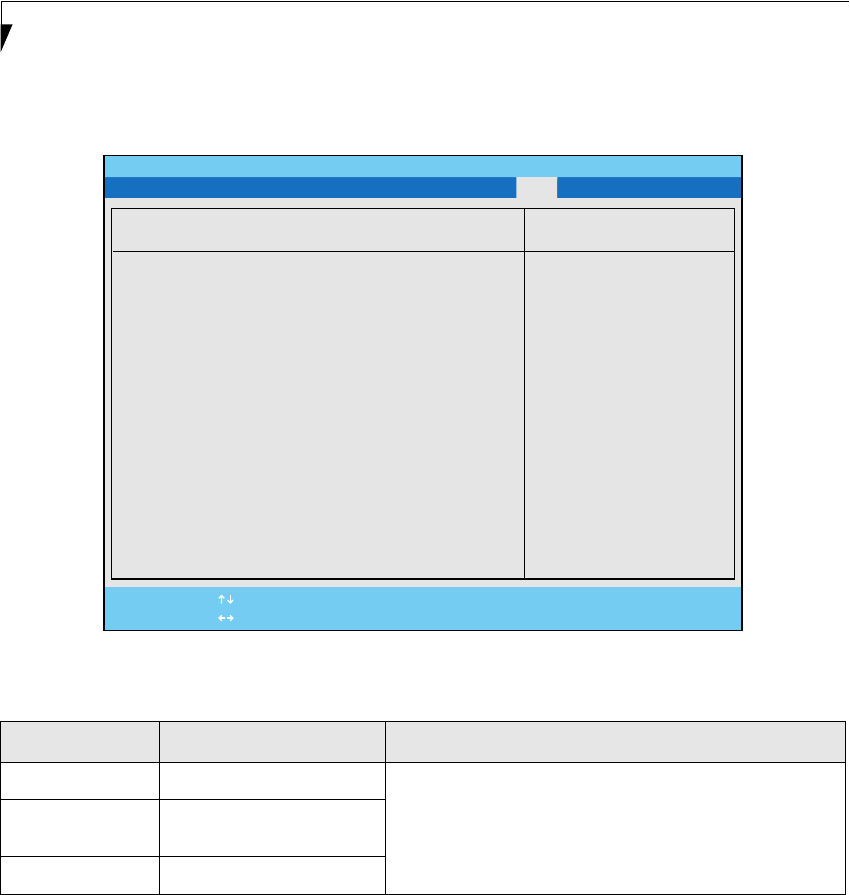
22
LifeBook P Series Notebook BIOS
Boot Device Priority Submenu of the Boot Menu
The Boot Device Priority submenu is for setting the order of checking of sources for the operating system.
Figure 17. Boot Device Priority Submenu
Exiting from Boot Menu
When you have finished setting the boot parameters with the Boot menu, you can either exit from the setup utility or
move to another menu. If you wish to exit from the setup utility press the [
Esc] key to go to the Exit menu. If you wish to
move to another menu, use the cursor keys.
Table 17: Fields, Options and Defaults for the Boot Device Priority Submenu of the Boot Menu
Menu Field Options Description
Floppy Disk Drive Y-E DATA USB-FDU-(USB) The boot selections determine the order in which the BIOS searches for
the operating system during a startup sequence. To change the order
highlight one source by using the [
up] or [down] cursor keys and then
press the [+] or [-] key to change the order number for that source. Be
sure to save your changed order when you exit the BIOS setup utility.
Hard Disk Drive • TOSHIBA MK3018GAP-(PM)
• Bootable Add-in Cards
USB CD-ROM Drive
PhoenixBIOS Setup Utility
F1 Help
ESC Exit
Select Item
Select Menu
Main Advanced Security Power Savings Boot
Item Specific Help
The top device has the
highest priority.
<Enter> expands or
collapses devices with
a + or -.
<Ctrl+Enter> expands
all.
< > or < > selects a
device.
<+>/<Space> or <->
moves the device up or
down.
<Shift + 1> enables or
disables a device.
➞
➞
-/Space
Enter
F9 Setup Defaults
F10 Save and Exit
Change Values
Select Sub-Menu
▲
Boot Device Priority
+Floppy Disk Drive
+Hard Disk Drive
USB CD-ROM Drive