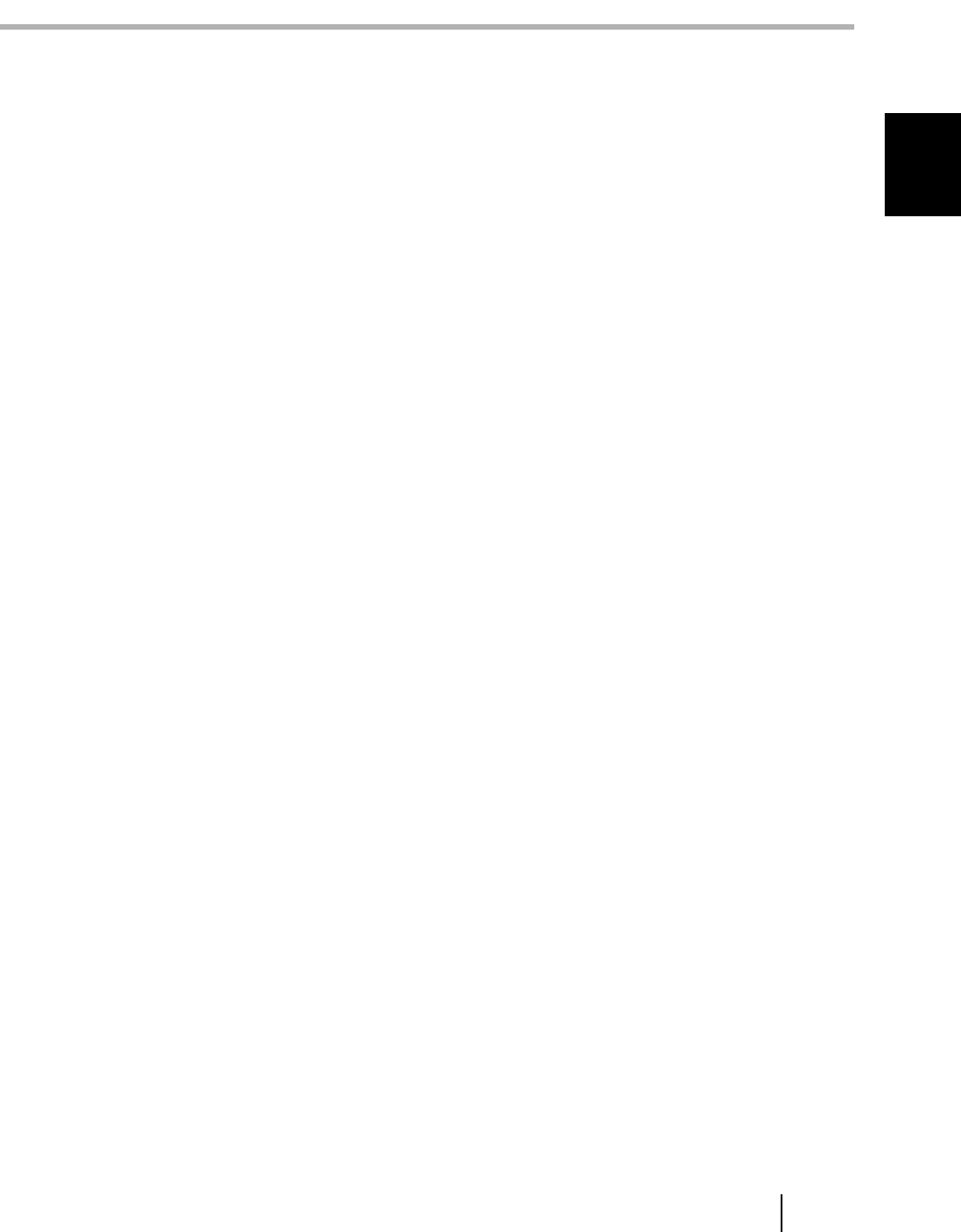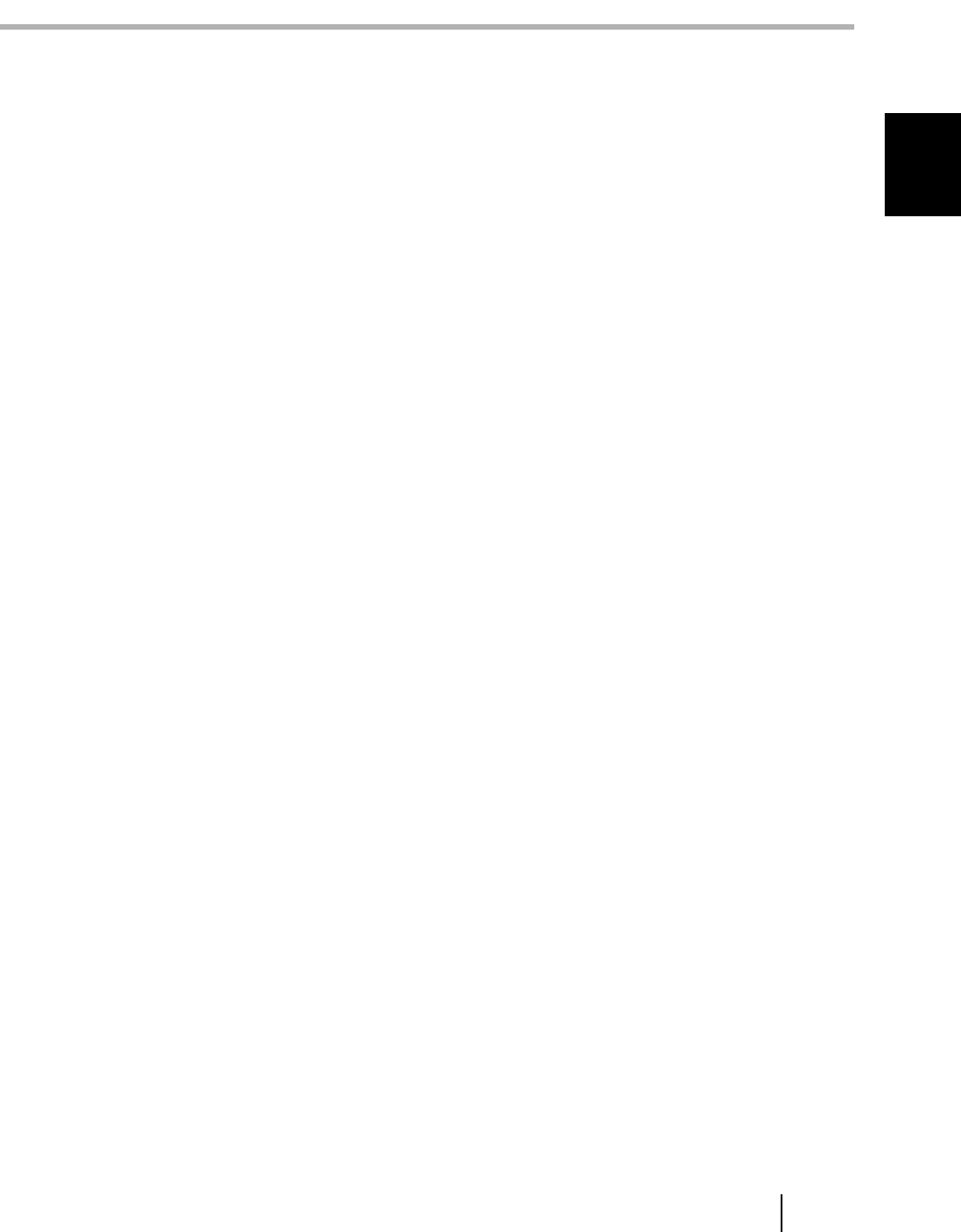
How to use ScandAll PRO 7
2
Chapter 2
HOW TO SCAN DOCUMENTS
This section describes how to scan documents with ScandAll PRO.
In this chapter Windows XP screenshots are illustrated. The screens and operations may differ
slightly depending on the operating system (OS) or the scanner model used.
Also, when the FUJITSU TWAIN32 or FUJITSU ISIS scanner driver is updated the screens and
operations noted in this chapter will differ slightly. In such case, refer to the relevant manuals or
materials, which are to be supplied when updating the driver.
With ScandAll PRO, you can scan documents with a scanner, in either of two ways:
Scan
You have to configure settings, such as the file format, destination, and scanning parameters,
every time you scan a document.
Use [Scan] when you want to scan a small amount of documents as necessary.
Batch Scan
You may want to use the same settings repeatedly. You can configure settings such as the
file format, destination, and scanning parameters, image-related properties, and an
application to link with and create a profile with these settings saved.
You can create more than one profile beforehand, so you do not have to configure settings
every time you scan documents. You only switch between profiles.
Use [Batch Scan] when you want to scan a large volume of documents using various
profiles.
Each scanning procedure is described as follows.
2.1 Scan ......................................................................................................................... 8
2.2 Batch Scan ............................................................................................................ 13