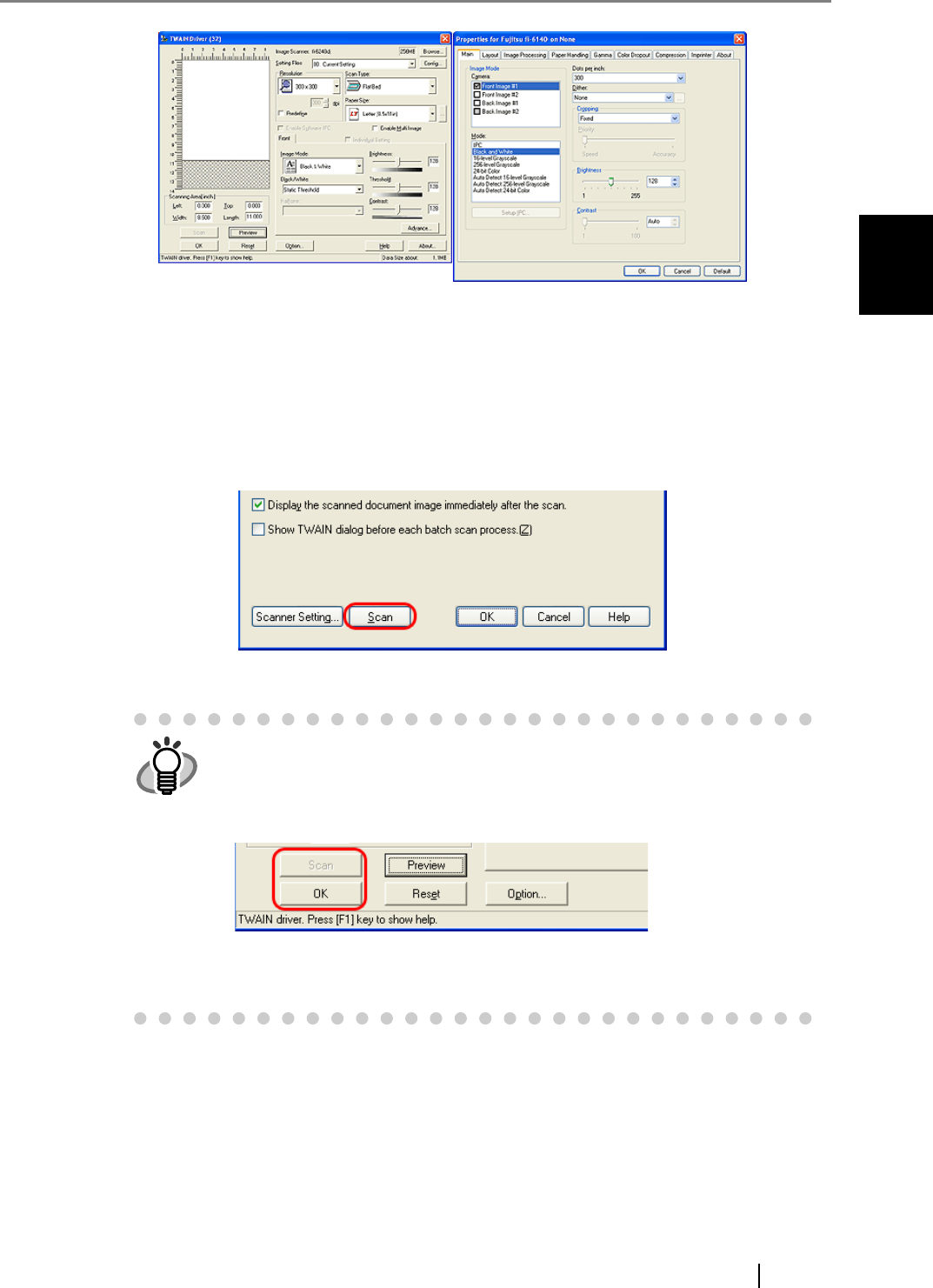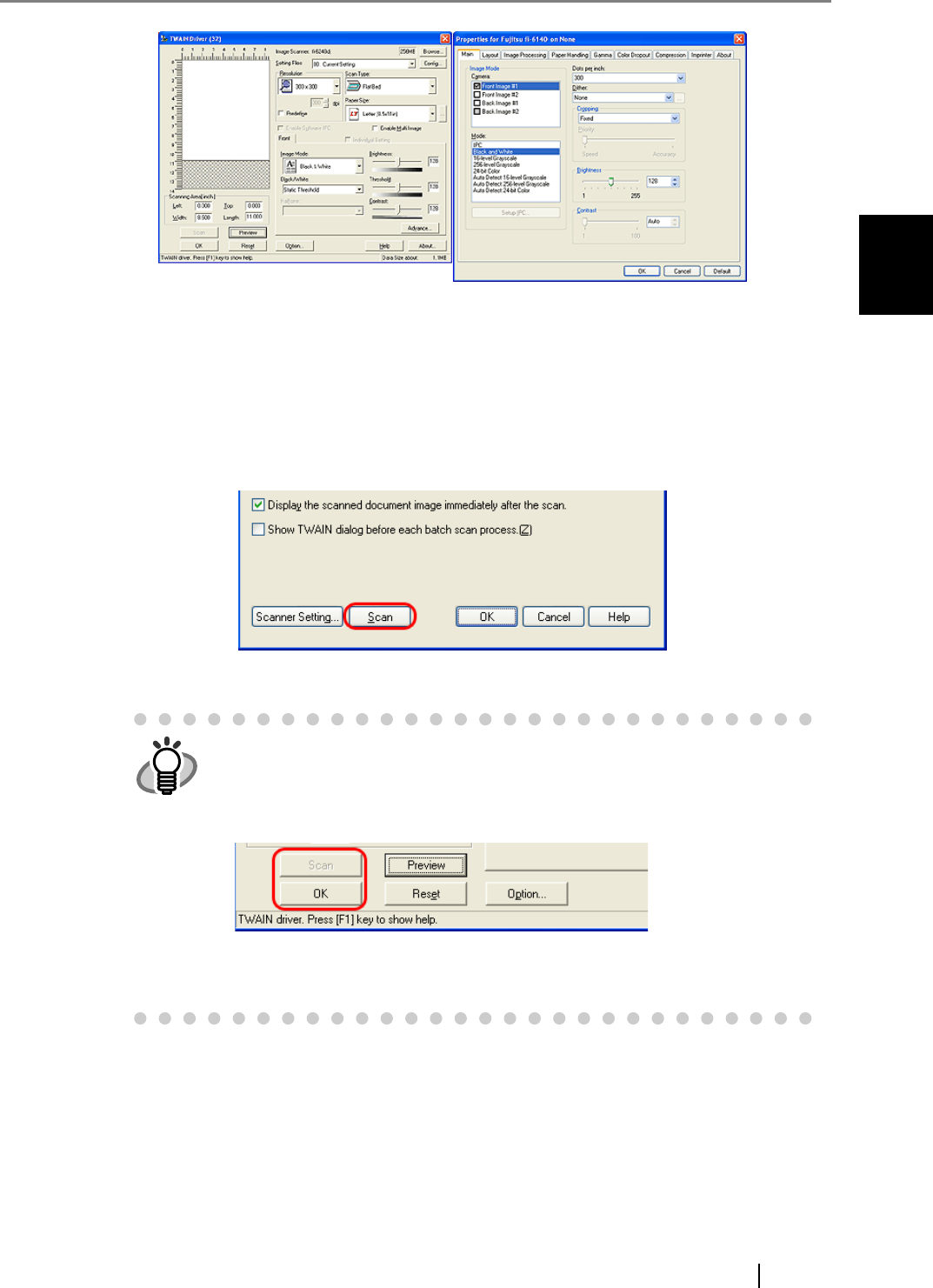
2.1 Scan
How to use ScandAll PRO 11
HOW TO SCAN DOCUMENTS
2
6. When you finished setting, click the [OK] button in the dialog box (FUJITSU TWAIN
32 Scanner Driver/ FUJITSU ISIS Scanner Driver).
⇒ You are returned to the [Scan Setting] dialog box.
7. Click the [Scan] button.
⇒ A document is scanned with the scanner, and the scanned document image is displayed
on the ScandAll PRO window, and then the image is saved to file.
HINT
When you use the FUJITSU TWAIN 32 Scanner Driver, clicking the [Scan]
button may display the scanner driver’s setup dialog box. If so, you can
also change settings in the dialog box displayed.
Click the [Scan] button to scan documents.
Click the [Close] button when you finish scanning.
If you do not want to display the scanner driver’s dialog box, clear the
[Show TWAIN dialog before each batch scan process] checkbox in the
[Scan Settings] dialog box.
FUJITSU TWAIN 32
FUJITSU ISIS