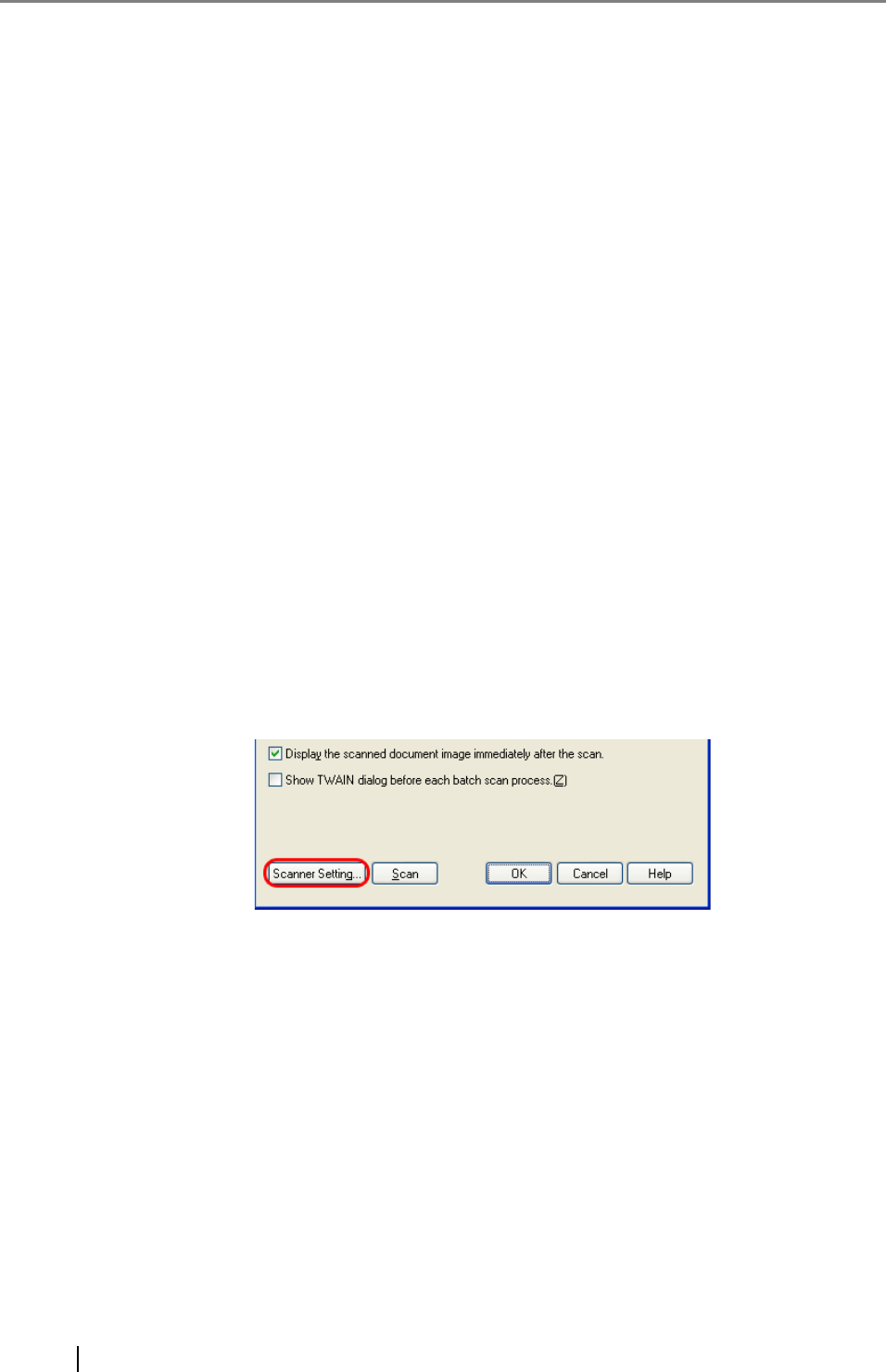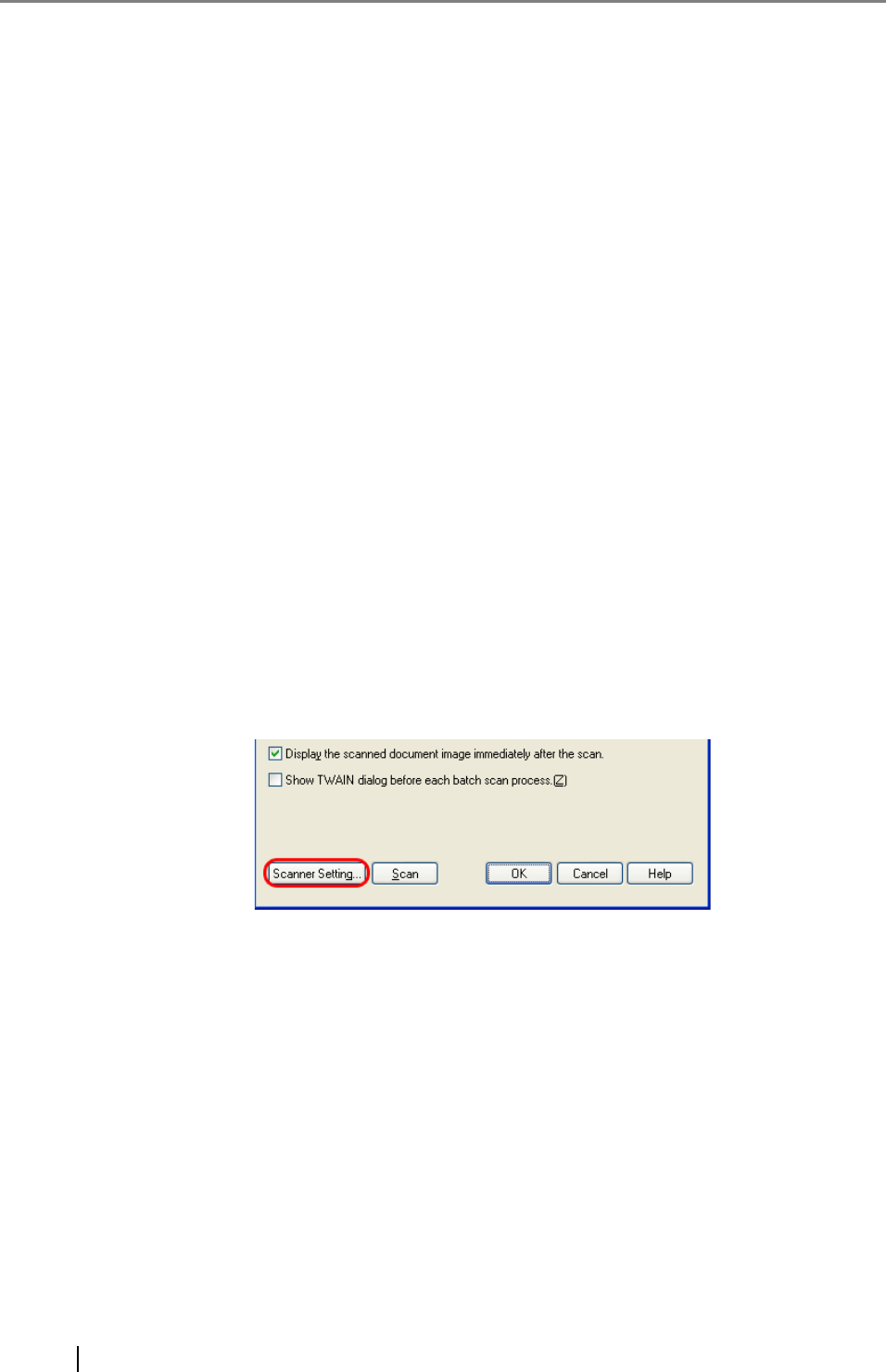
10
Compression
You can select how to compress files to save.
Document
When scanning a document containing more than one page, you can specify whether to
create one file containing all pages or to divide into files each containing the specified
number of pages.
This becomes selectable only when a multi-page format is selected.
File Overwrite Warning
You can select whether to receive a confirmation message when scanned document image
files with the same names already exist in the destination folder. If you select [Do not dis-
play confirmation dialog], those files are replaced with new ones.
Number of pages to scan
You can specify the number of pages to be scanned at a scan.
To make a confirmation message when no paper remains in the ADF paper chute, mark the
[Show confirmation when there is no paper on ADF] checkbox.
[Display the scanned document image immediately after the scan] Checkbox
Specify whether to preview a scanned document image or not. By default, this checkbox is
marked.
If memory becomes insufficient because the file size of a scanned document image is too
large to display, clear this checkbox. (* Only when the [Save to file] checkbox is marked,
this checkbox can be cleared.)
[Show TWAIN dialog before each batch scan process] Checkbox
Marking this checkbox displays the setup dialog box at a scan when the TWAIN driver is
used for scanning.
(* When the FUJITSU ISIS Scanner Driver is used, this checkbox is not available.)
4. Click the [Scanner Setting] button.
⇒ The scanner driver setup dialog box appears.
5. Configure various settings for scanning documents.
For information about setting items you can configure, refer to the section on the scanner
driver settings in the Operator's Guide provided with the scanner.