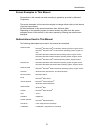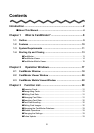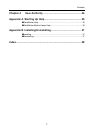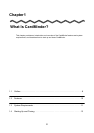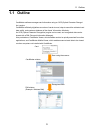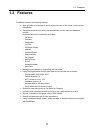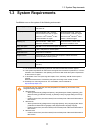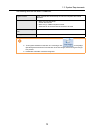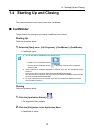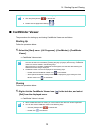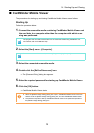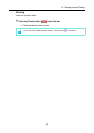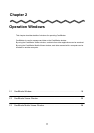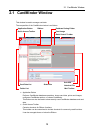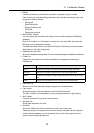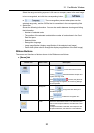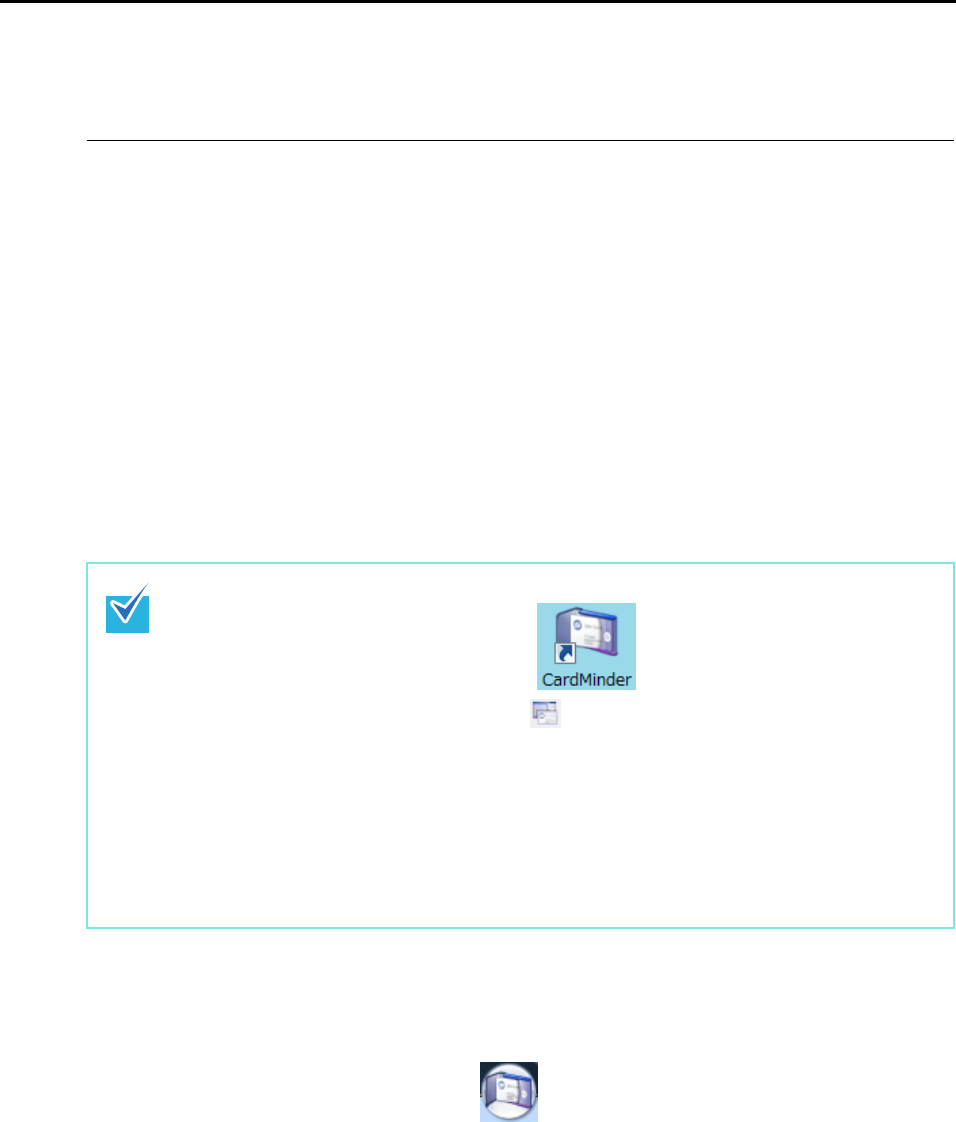
1.4 Starting Up and Closing
13
1.4 Starting Up and Closing
This section describes how to start up and close CardMinder.
■ CardMinder
The procedures for starting up and closing CardMinder are as follows.
Starting Up
Follow the procedure below.
1. Select the [Start] menu→[All Programs]→[CardMinder]→[CardMinder].
⇒ CardMinder starts.
Closing
Follow the procedure below.
1. Click the [Application Button] ( ).
⇒ The Application Menu appears.
2. Click the [Exit] button in the Application Menu.
⇒ CardMinder is closed.
• You can also start up CardMinder in the following ways.
- Double-click on the desktop shortcut ( ).
- Click the [Show CardMinder] button ( ) in the [Image Toolbar] on the CardMinder
Viewer window.
• At the first startup, a CardMinder database is created for each user. The default data storage
location is:
Drive name: \Users\<username>\Documents\CardMinder\ENTRYDB.BID
(For Windows 2000 or Windows XP, Drive name: \Documents and Settings\<username>\My
Documents\CardMinder\ENTRYDB.BID)
• For each subsequent time, the contents of the last used CardMinder database are shown
when CardMinder starts up.