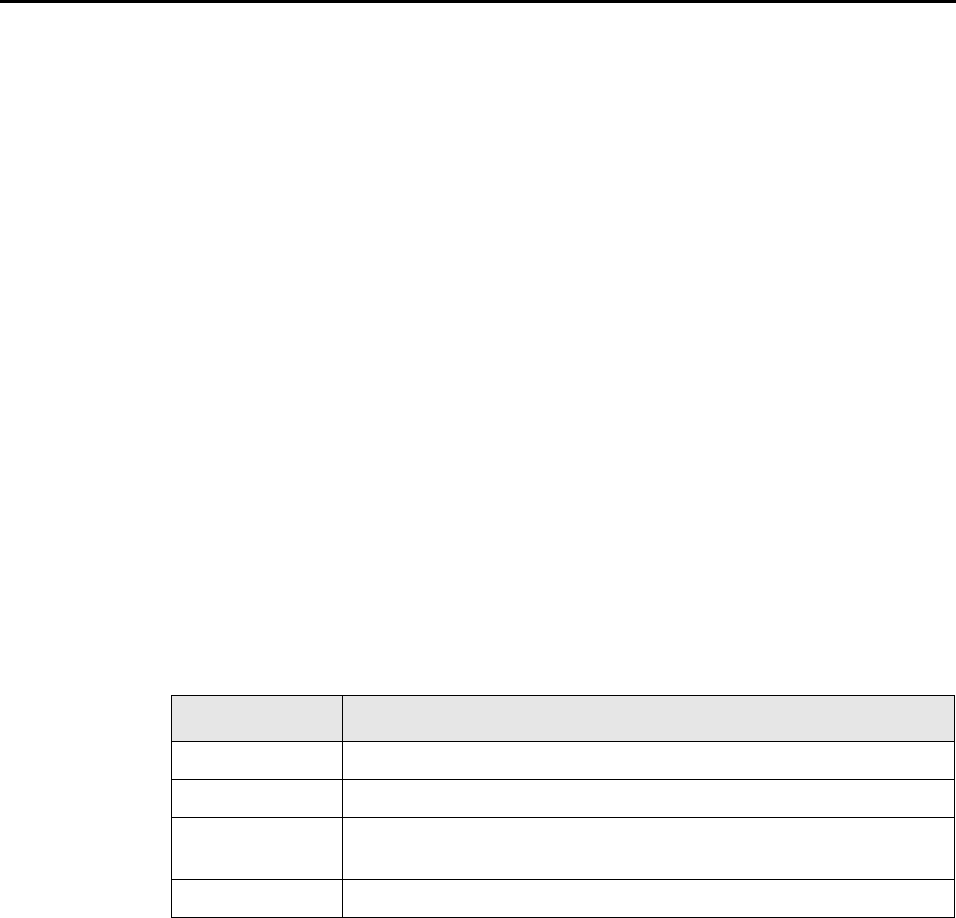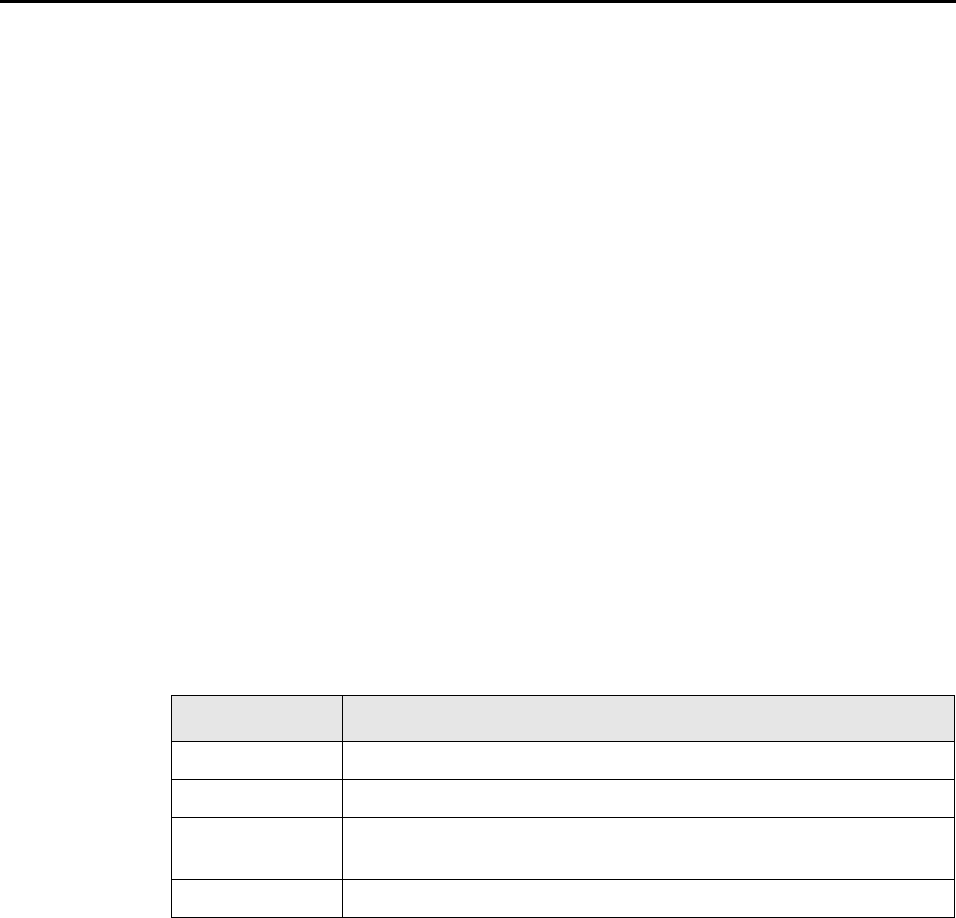
2.1 CardMinder Window
19
• Ribbon
Contains necessary commands for operations, arranged in groups as tabs.
Card scanning or card data editing operations are arranged according to type, and
assigned to a tab as follows.
− [Home] tab
− [Data Editing] tab
− [Image Operation] tab
− [View] tab
− [Recognize Item] tab
• Basic Search Toolbar
You can search the card data in all folders in the currently displayed CardMinder
database.
Enter a "Full Name" or a "Company" to search for in the input field, and press the
[Enter] key on the keyboard to search.
If multiple card data is found, click [Find Previous] or [Find Next] to switch between
data shown on the Card Image pane.
• Database Saving Folder
Shows the database saving folder for the currently displayed CardMinder database.
• Folder List
Categorizes card data into the following folders for management according to
intended use.
• Card Data List
Shows a list of card data that is being managed for a selected folder.
• Card Image
Shows the image of the card selected in the Card Data List pane.
The Mini Toolbar can be displayed by using rectangle selection or right-clicking.
• Mini Toolbar
Contains shortcuts for frequently used functions.
• Attached File
Shows files attached to the card.
• Edit Data
Shows the OCRed text for the card shown in the Card Image pane.
Character strings for recognized items can be directly corrected with the keyboard.
A blue rectangle appears over the character string on the card image that corre-
spond to the currently selected item.
Folder name Description
Inbox Stores the card data not transferred to the export target application.
Exported Stores the card data transferred to the export target application.
Mobile Stores the card data for mobile linkage (data to be used on other comput-
ers).
Trash Stores card data deleted from the [Inbox] and [Exported] folders.