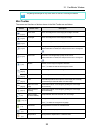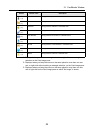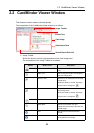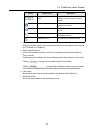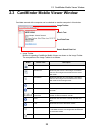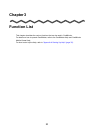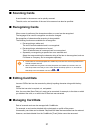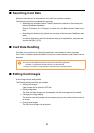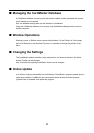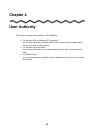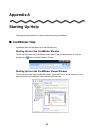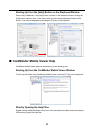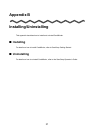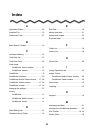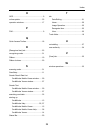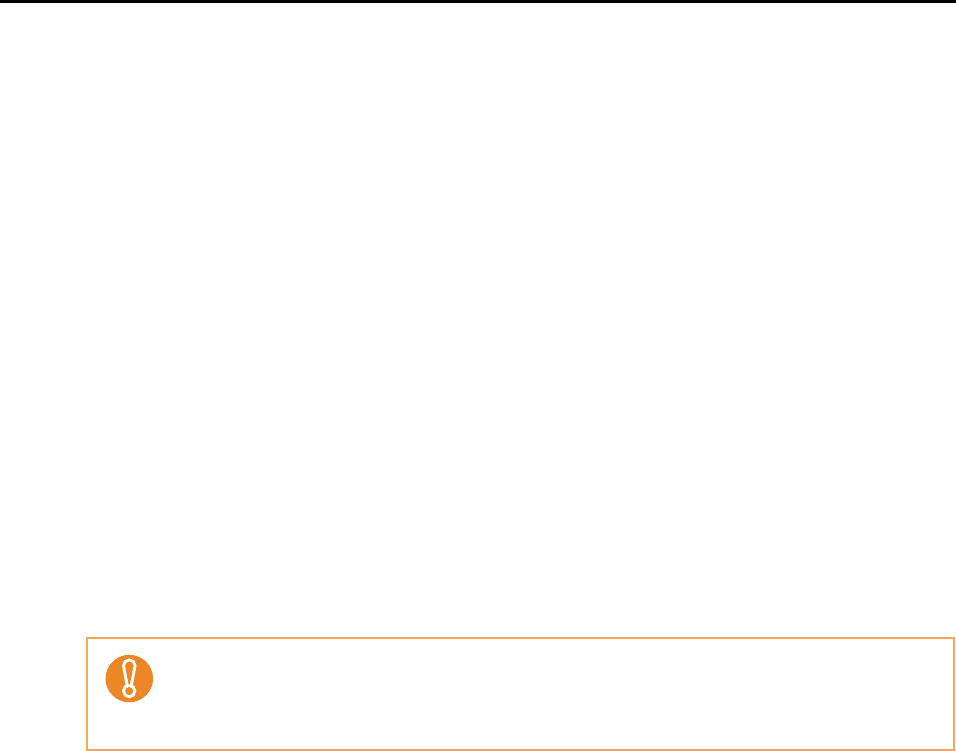
32
■ Searching Card Data
Required card data can be searched for from within the scanned card data.
The following functions are available for searching.
• Searching with the Basic Search Toolbar (Search the contents of the currently dis-
played CardMinder database)
Enter a "Full Name" or a "Company" to search for in the Basic Search Toolbar input
field.
• Searching with Shortcut Key (Search the contents of the last used CardMinder data-
base)
In another application, select the character string to be searched for, and press the
shortcut key ([Alt] + [F3]).
■ Card Data Handling
Card data can be saved in an interacting application, and checked on other computers.
If an e-mail or website address included on a card, an e-mail software or web browser can be
launched.
■ Editing Card Images
A card image can be easily edited.
The following editing functions are available:
• Saving card images
Card images can be saved to PDF files.
• Editing image data
The front and back images can be swapped, and the card image can be rotated.
• Changing the image display
The level to zoom the images can be changed, and you can view the front or back of
an image.
• Printing card images
The list of card images can be printed.
If card data of a language not supported by the operating system (OS) is exported, the charac-
ters may not be displayed properly according to the interacting application.
Example: If you attempt to display German in a Japanese OS.
Transfer to card data in a language that is supported by the operating system.