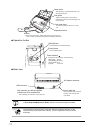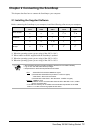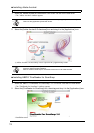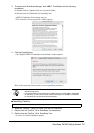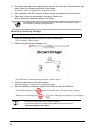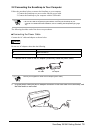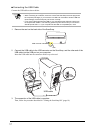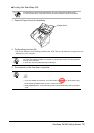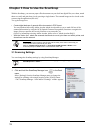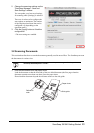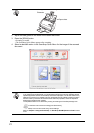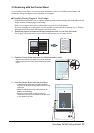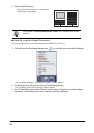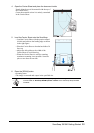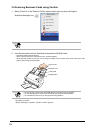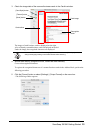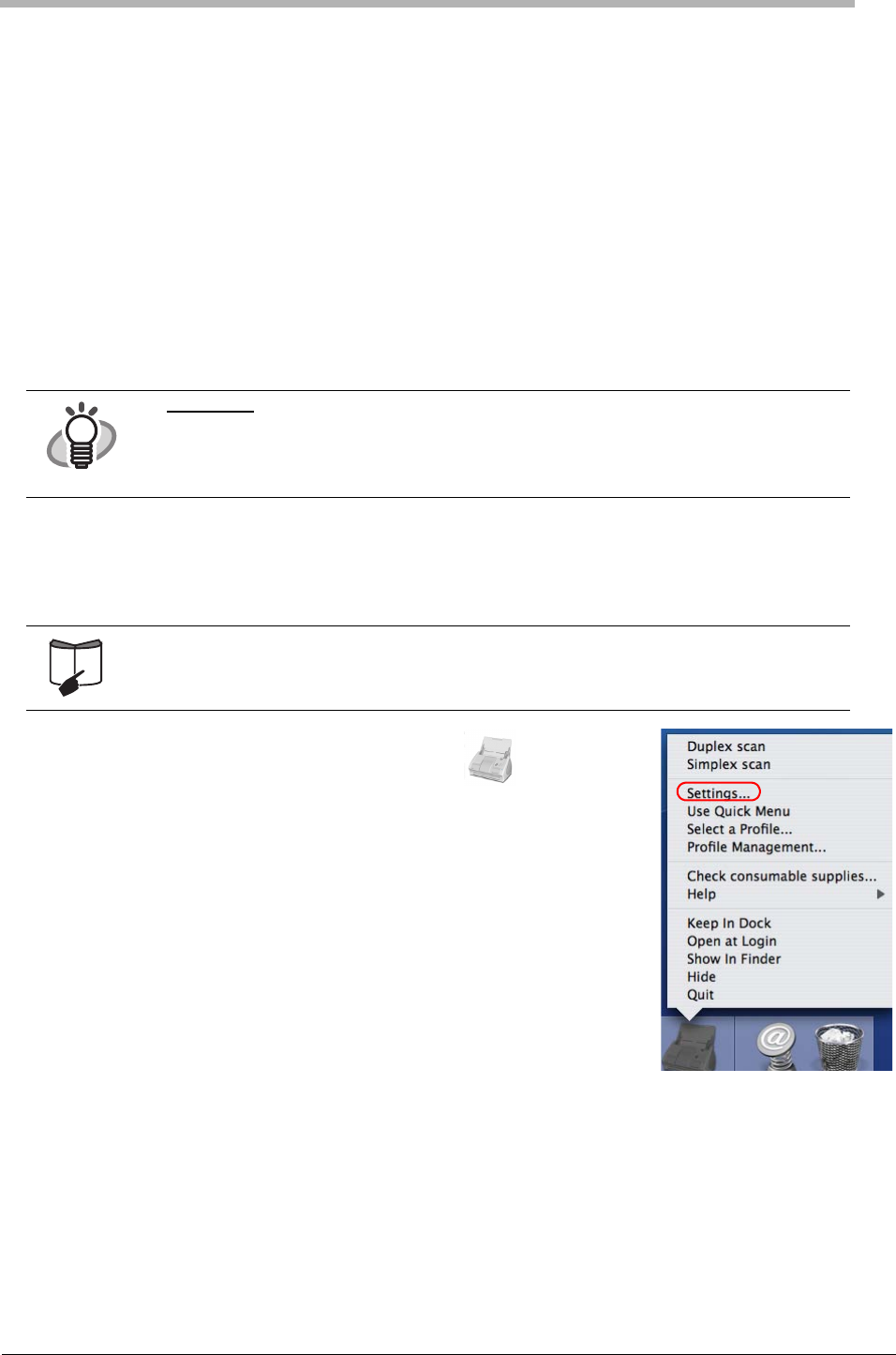
19
Chapter 3 How to Use the ScanSnap
With the ScanSnap, you can turn paper office documents on your desk into digital files, save them, attach
them to e-mail, and print them just by pressing a single button. The scanned image can be viewed on the
screen using the application (Preview).
Two typical usages are:
• Create digital backups of general office documents in PDF format.
You can edit them later using Adobe Acrobat. Adobe Acrobat allows you to make full use of the
scanned information by using the OCR (Optical Character Recognition) function to recognize the
image of the text portion, the security function to set passwords, etc.
(Note: For information on using Adobe Acrobat, please refer to "Adobe Acrobat Help".)
• With the "Action List", attach the scanned documents to e-mail, print them out with a printer, and
share them over the network.
3.1 Scanning Settings
You can change the ScanSnap settings by using ScanSnap Manager.
1. Click and hold the ScanSnap Manager icon in the Dock
menu.
Select [Settings] from the ScanSnap Manager menu to change the
settings for scanning with a single pressing of the [SCAN] button.
⇒The "ScanSnap Manager - Scan and Save Settings" window appears.
HINT
Action List
The ScanSnap has frequently-used functions at the ready in the Action List to help you
make efficient use of your time at your office.
Refer to "Chapter 5 About Actions" of "ScanSnap S510M Operator's Guide" in the
ScanSnap Setup CD-ROM to learn more about the Action List.
For details of scanning settings, refer to "4.2 Changing Scanning Settings" of "ScanSnap
S510M Operator’s Guide."