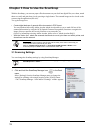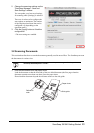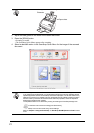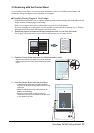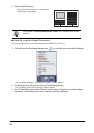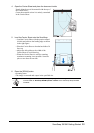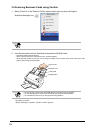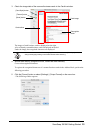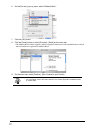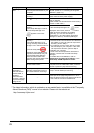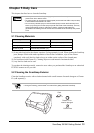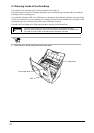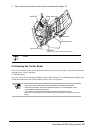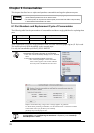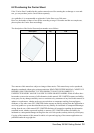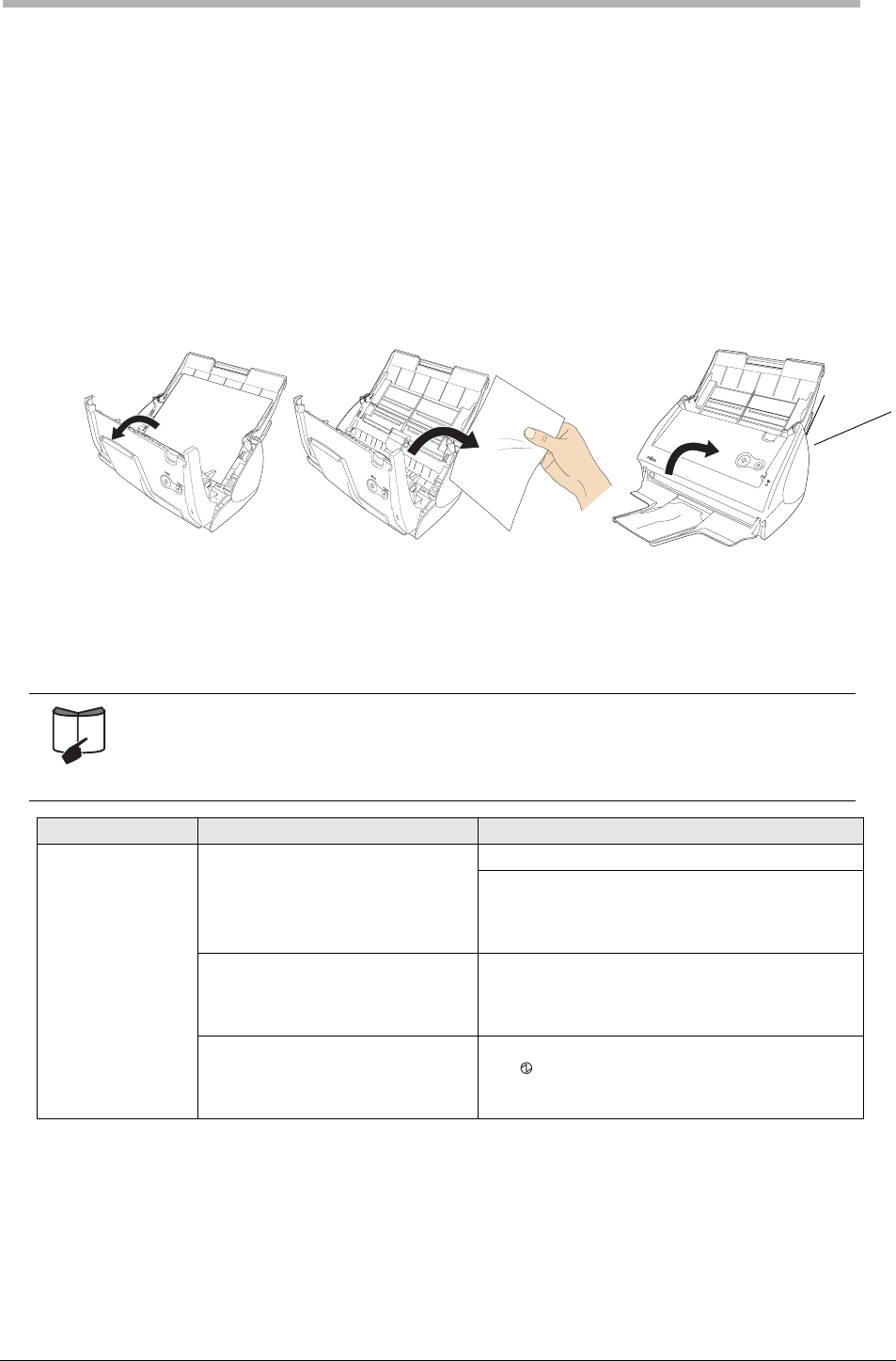
ScanSnap S510M Getting Started 28
Chapter 4 Troubleshooting
This chapter describes common problems during the usage of the ScanSnap and how to remedy them.
4.1 Clearing Paper Jams
1. Remove the document on the paper chute.
2. Open the ADF while pulling the cover open lever.
3. Remove the jammed document.
4. Close the ADF.
⇒You should hear the ADF click when it returns to its original position.
4.2 Troubleshooting Checklist
Before you ask for repair service, please check the following items.
If you cannot solve the problem even after checking the following items, contact the store where you
purchased the ScanSnap, or contact an authorized FUJITSU scanner service provider.
For troubleshooting errors caused during operation, refer to "7.2 Troubleshooting Checklist" of
"ScanSnap S510M Operator’s Guide."
* Visit our Web site for your reference. Other useful information will be posted on the FAQ
corner at the following Web site:
http://scansnap.fujitsu.com/
Symptom Check This Item Remedy
The ScanSnap
cannot be turned
on.
Is the power/USB cable connected
correctly?
Correctly connect the power/USB cable.
Disconnect and then re-connect the power
cable.
(Note: Wait at least five seconds before
reconnecting the power cable.)
Is the paper chute closed?
(The ScanSnap is automatically
powered on/off when the paper
chute is opened/closed.)
Open the paper chute.
Is the Mac OS X started
completely? (The ScanSnap is
powered on/off in conjunction with
the computer.)
Wait until Mac OS X is started up completely.
The LED stays out while Mac OS X is
starting up or in the sleep mode.
Click!