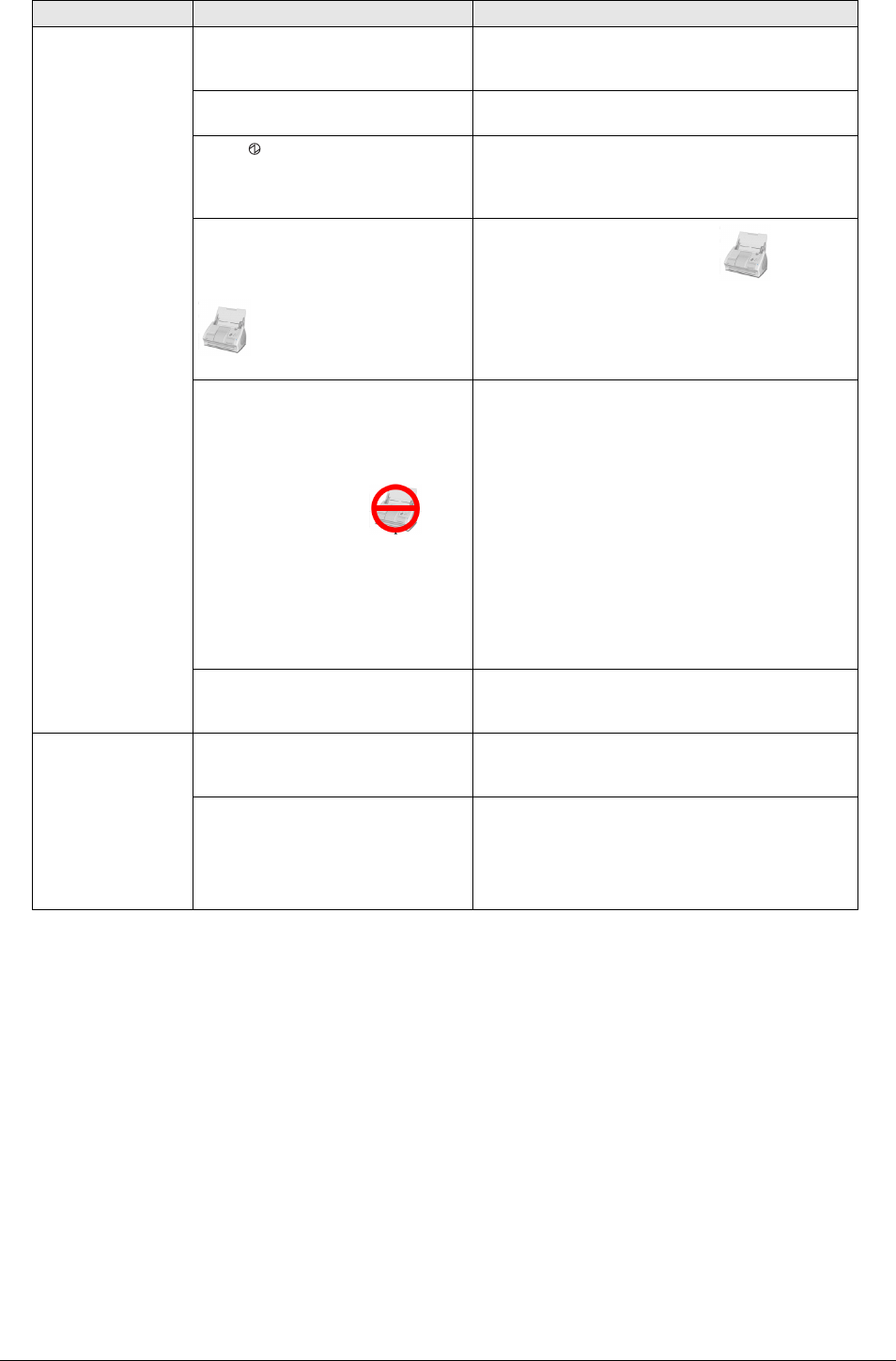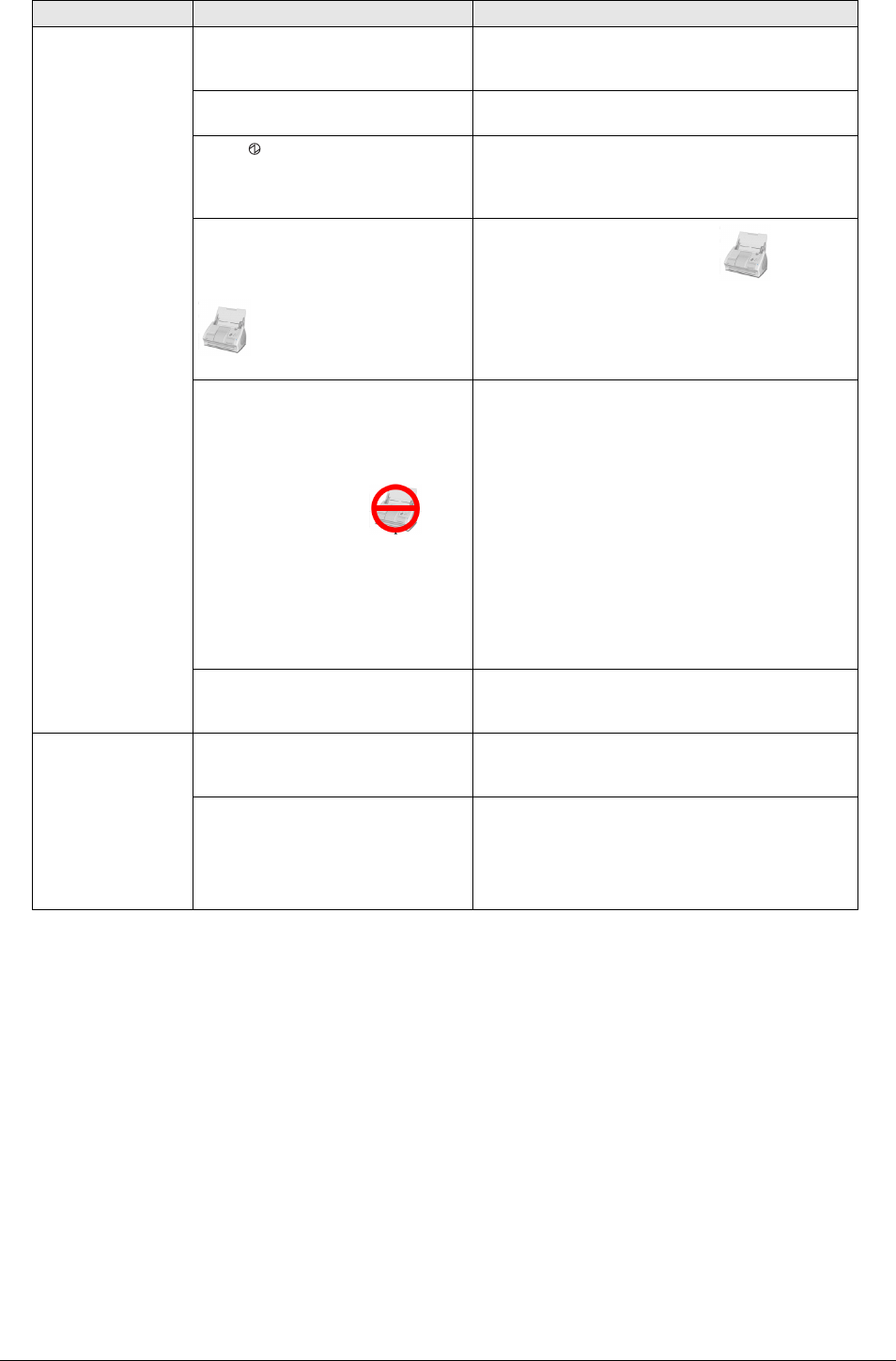
29
* The latest information, which is updated on an as-needed basis, is available at the "Frequently
Asked Questions (FAQ)" corner of our website. Please visit the website at:
http://scansnap.fujitsu.com/
Scanning does not
start.
Is ScanSnap Manager for the
ScanSnap S510M installed in your
computer?
Install ScanSnap Manager for the ScanSnap
S510M. (Refer to "2.1 Installing the Supplied
Software" (page 12).)
Is the USB cable connected
correctly?
Connect the USB cable correctly. (When a hub is
used, check the hub's power supply.)
Is the LED light blinking?
Disconnect and then re-connect the AC cable
and AC adapter.
(Wait at least five seconds before reconnecting
the AC or USB cable.)
Is ScanSnap Manager surely
started?
(If ScanSnap Manager is active,
the ScanSnap Manager icon
appears in the Dock
menu.)
If the ScanSnap Manager icon is not
displayed, with Finder, select the destination
folder where the ScanSnap is installed
(generally, you can find "ScanSnap" in
"Applications"), and then select "ScanSnap
Manager" to start up "ScanSnap Manager."
Is ScanSnap Manager running
normally?
(If ScanSnap Manager is not
running normally, the ScanSnap
Manager icon in the Dock menu is
in the not-ready state .)
Depending on the features of the
computer, the ScanSnap may not
be recognized shortly after the
power is turned on back if the
computer goes into the sleep mode
before turning off the power.
Perform the following:
1. Disconnect and re-connect the AC cable and
AC adapter. If doing so does not improve the
situation, perform Step 2.
2. If a USB hub is being used, directly connect
the ScanSnap to your computer. If this does
not improve the situation, perform Step 3.
3. Restart your computer.
If none of the above operations resolves the
problem, uninstall and re-install ScanSnap
Manager.
For details about uninstallation, refer to
"Appendix A Uninstalling ScanSnap" in the
"ScanSnap S510M Operator's Guide".
Did you resume the computer from
the hibernation state?
When you perform scanning after resuming the
computer from the hibernation state, move the
mouse or press any key before scanning.
When the
document is
scanned with the
Carrier Sheet, a
message,
"Document size
incorrect", appears
or part of the page
image is lost.
Did you put multiple small-size
materials (photos/post cards) in
the Carrier Sheet for scanning?
Put only one small-size material (a photo/ a post
card) in Carrier Sheet per scanning.
---
A detection error in the folded portion may
cause part of the page image be lost. In such
case, set the document so its edge will be about
1 mm inside of the Carrier Sheet frame.
Symptom Check This Item Remedy