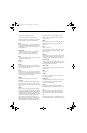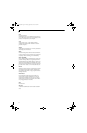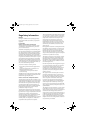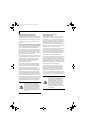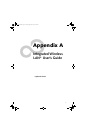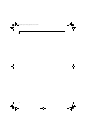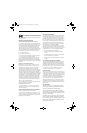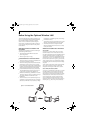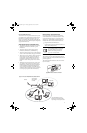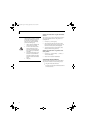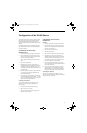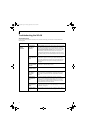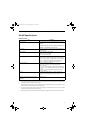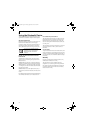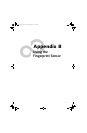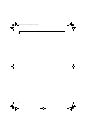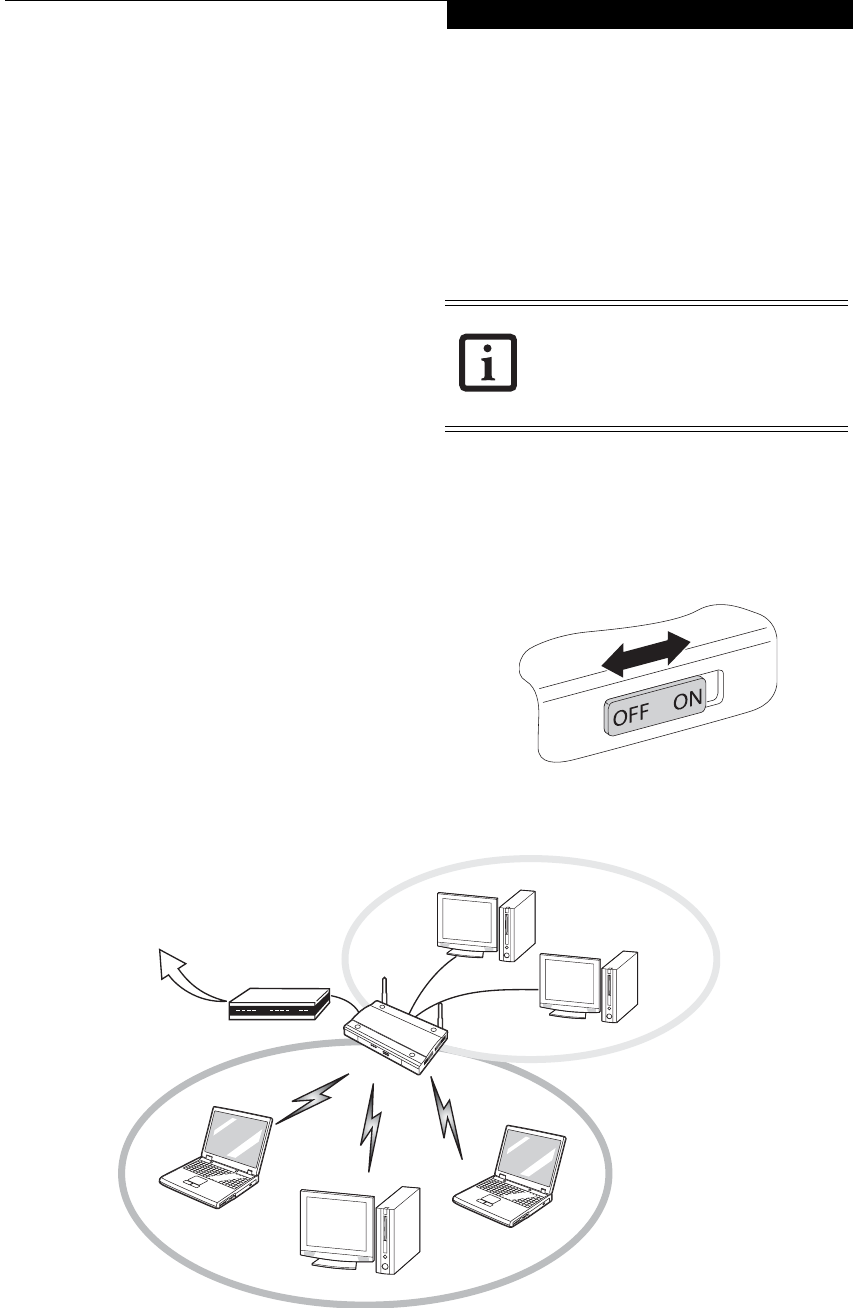
91
WIreless LAN User’s Guide
How to Handle This Device
The WLAN device is an optional device that may come
pre-installed in your mobile computer. Under normal
circumstances, it should not be necessary for you to
remove or re-install it. The Operating System that your
mobile computer comes with has been pre-configured to
support the WLAN device.
WIRELESS NETWORK CONSIDERATIONS
■
Intel Wireless WiFi Link 4965AGN device supports
IEEE802.11a, IEEE802.11b, IEEE802.11g, and
IEEE802.11n.
■
The Atheros SuperAG WLAN device supports
IEEE802.11a, IEEE802.11b, and IEEE802.11g.
■
The WLAN device operates in the 2.4 GHz ISM band
and the 5 GHz lower, middle, and upper UNII bands.
■
Microwave ovens may interfere with the operation of
WLAN devices since they operate in the same 2.4
GHz frequency range as IEEE802.11b/g/n devices.
Interference by microwaves does not occur with
IEEE802.11a radio which operates in the 5 GHz RF
band.
■
Wireless devices that transmit in the 2.4 GHz range
may interfere with operation of WLAN devices in
IEEE802.11b/g/n modes. Symptoms of interference
include reduced throughput, intermittent discon-
nects, and many frame errors. It is HIGHLY recom-
mended that these interfering devices be powered off
to ensure proper operation of the WLAN device.
DEACTIVATING THE WLAN DEVICE
Deactivation of the WLAN device may be desired in
certain circumstances (to extend battery life) or where
certain environments require it (i.e. hospitals, clinics,
airplanes, etc.). Fujitsu mobile computers employ two
methods with which to deactivate the WLAN device:
■
Using the Wireless On/Off Switch, or,
■
In Windows XP, using the Intel PROSet Software or
Atheros Client Utility software.
Deactivation using the Wireless On/Off Switch
The WLAN device can be deactivated quickly and effi-
ciently by toggling the Wireless On/Off Switch to the Off
position. (Figure A-3)
The Wireless On/Off switch has no effect on non-Wire-
less LAN models.
Figure A-3. Wireless LAN On/Off Switch
Before using the wireless LAN device, you
must first install ClickMe! to ensure that
the correct software for your device is
installed.
(See Installing Click Me! on
page 31 for more information)
Figure A-2. Access Point
ADSL modem,
cable modem,
or similar
Internet
Wired LAN
Access Point*
Wireless LAN
*An optional hub for a wired
LAN may be required depending
upon the type of access point used.
(Infrastructure) Mode Network
Elf S7210.book Page 91 Thursday, September 13, 2007 10:28 AM