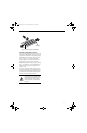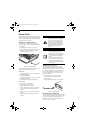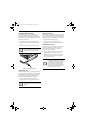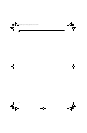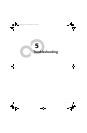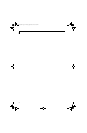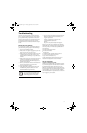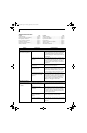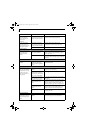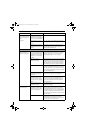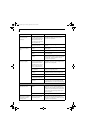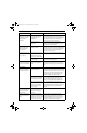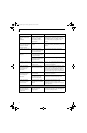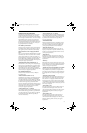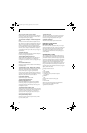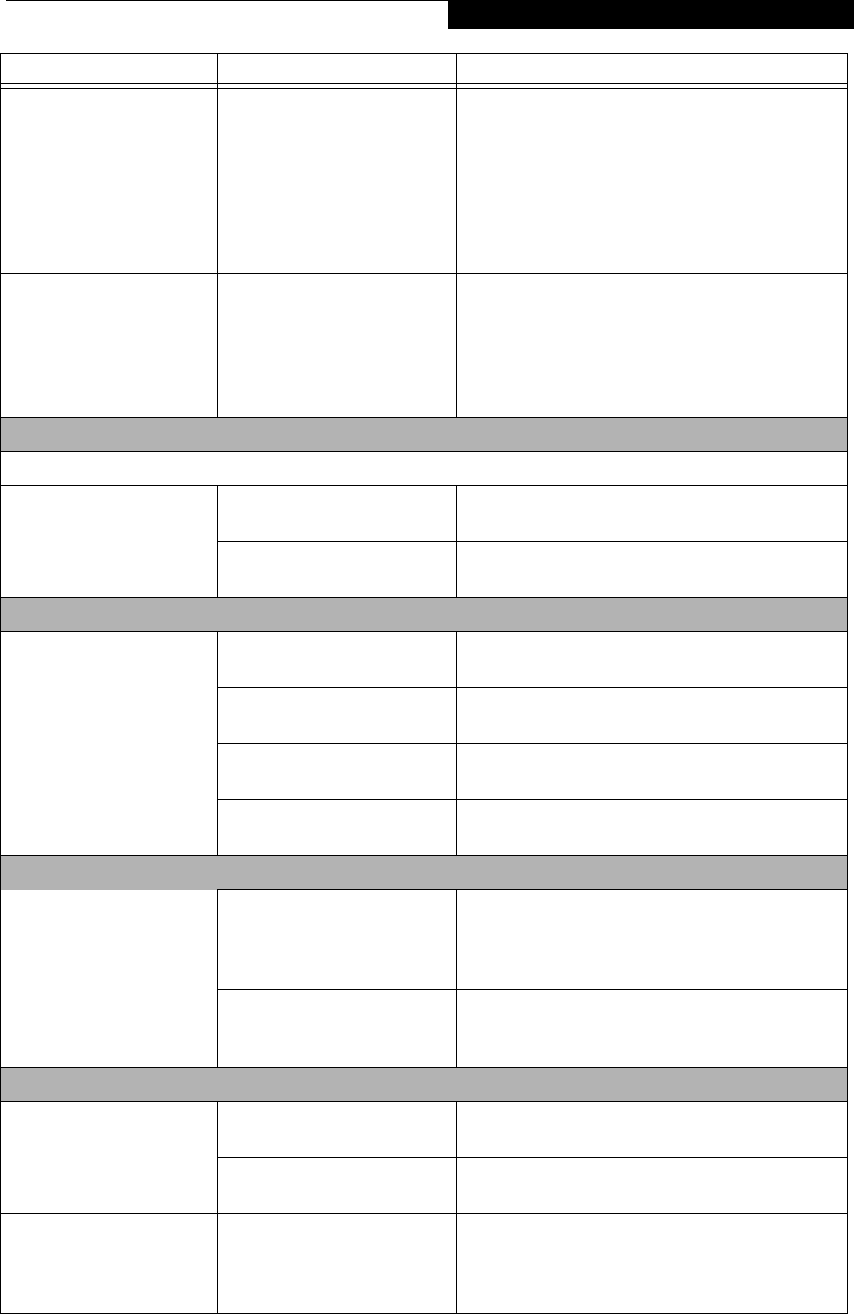
53
Troubleshooting
LifeBook notebook fails to
recognize DVD/CD-RW/
CD-ROM’s.
(continued)
Wrong drive designator was
used for the disc in the applica-
tion.
Verify the drive designator used by the application is
the same as the one used by the operating system.
When the operating system is booted from a DVD/
CD, drive designations are automatically adjusted.
Note that the drive designation can be changed with
the Disk Management tool located in the Control
Panel under Administrative Tools -> Computer
Management.
The optical drive access
indicator on the Status
Indicator Panel blinks at
regular intervals when no
disc is in the tray or the
drive is not installed.
The Windows auto insertion
function is active and is
checking to see if a disc is ready
to run.
This is normal. However, you may disable this
feature.
Port Replicator Problems
Note: Be sure to power down your LifeBook notebook before adding a printer to the Port Replicator parallel port.
LifeBook notebook does
not turn on when installed
in the optional Port
Replicator
Port Replicator AC adapter is
not plugged in.
Provide power to the Port Replicator.
Notebook is not properly
seated in the Port Replicator.
Remove and re-dock your LifeBook notebook.
Floppy Disk Drive Problems
You cannot access your
optional external floppy
disk.
You tried to write to a write
protected floppy disk.
Eject the floppy disk and set it to write enable.
Floppy disk is not loaded
correctly.
Eject floppy disk, check orientation and re-insert.
The floppy disk drive may not
be properly installed.
Remove and re-install your floppy disk drive.
Security is set to protect access
to floppy disk data.
Verify your password and security settings.
Hard Drive Problems
You cannot access your
hard drive.
The wrong drive designator
was used by an application
when a bootable CD-ROM was
used to start the notebook.
Verify drive designator used by application is in
use by the operating system. When the operating
system is booted from a CD, drive designations
are automatically adjusted.
Security is set so your oper-
ating system cannot be started
without a password.
Verify your password and security settings.
Keyboard or Mouse Problems
The built-in keyboard does
not seem to work.
The notebook has gone into
Standby mode.
Push the Power/Suspend/Resume button.
Your application has locked
out your keyboard.
Try to use your integrated pointing device to restart
your system.
You have installed an
external keyboard or
mouse, and it does not
seem to work.
Your external device is not
properly installed.
Re-install your device. (See Device Ports on page 46
for more information)
Problem Possible Cause Possible Solutions
Elf S7210.book Page 53 Thursday, September 13, 2007 10:28 AM