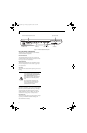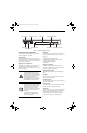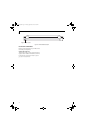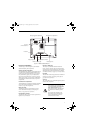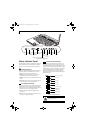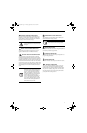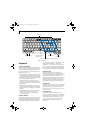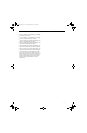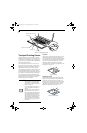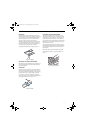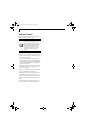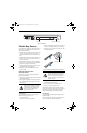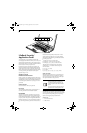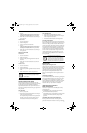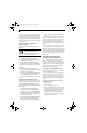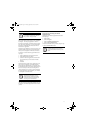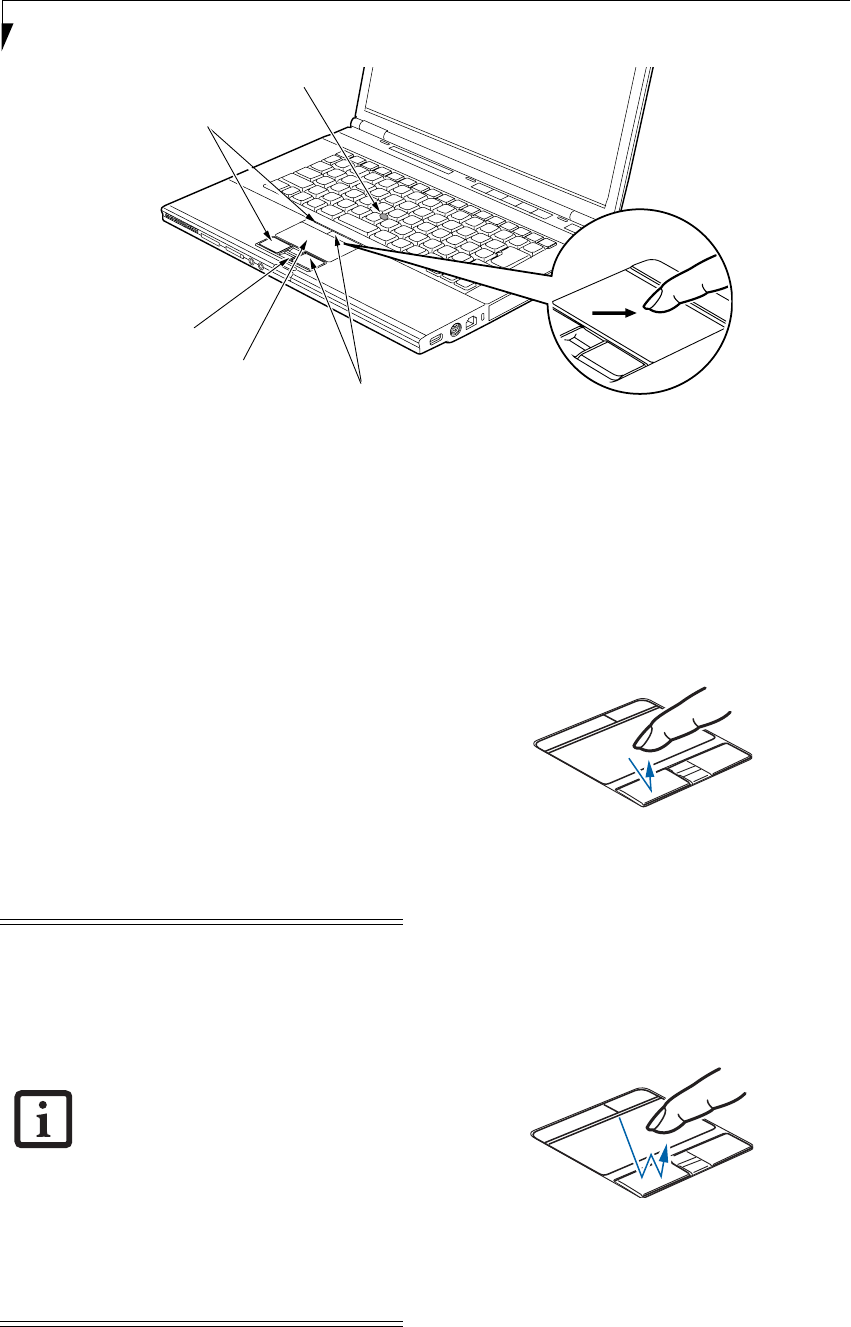
16
LifeBook S7000 Notebook
Figure 2-11. Touchpad pointing device
Touchpad Pointing Device
The Touchpad pointing device built into your Fujitsu
LifeBook is used to control the movement of the pointer
to select items on your display panel. The Touchpad is
composed of a cursor control, two left and right buttons,
and a fingerprint/scroll sensor.
The cursor control works the same as a mouse, and
moves the cursor around the display. It only requires
light pressure with the tip of your finger. The left and
right buttons function the same as mouse buttons.
The left and right buttons that are located at the top of
the Touchpad are designed for use with the optional
Quick Point Control, and they function the same as the
lower buttons. The actual functionality of the buttons
may vary depending on the application that is being
used. The fingerprint/scroll sensor can be used either for
fingerprint security or for scrolling through pages,
without having to use the scroll bars.
CLICKING
Clicking means pushing and releasing a button. To left-
click, move the cursor to the item you wish to select,
press the left button once, and then immediately release
it. To right-click, move the mouse cursor to the item you
wish to select, press the right button once, and then
immediately release it. You also have the option to
perform the clicking operation by tapping lightly on the
Touchpad once. (Figure 2-12)
Figure 2-12 Clicking
DOUBLE-CLICKING
Double-clicking means pushing and releasing the left
button twice in rapid succession. This procedure does
not function with the right button. To double-click,
move the cursor to the item you wish to select, press the
left button twice, and immediately release it. You can
also perform the double-click operation by tapping
lightly on the Touchpad twice. (Figure 2-13)
Figure 2-13 Double-clicking
Cursor Control
Left Buttons
Right Buttons
Optional Quick Point Control
Fingerprint/Scroll Sensor
■
Certain S7210 LifeBooks are equipped
with an optional “Quick Point” button
for moving the cursor. For more about
Quick Point, see “Optional Quick Point
Feature” on page 17.
■
To read about using the fingerprint sen-
sor, see “Fingerprint Sensor Device” on
page 99.
■
An external mouse can be connected to
either USB or PS/2 ports on your Life-
Book or the optional port replicator, and
used simultaneously with the Touchpad.
Note: If you boot the system with an
external mouse connected the Touchpad
will be disabled or enabled depending
on your BIOS settings.
(See Entering the
BIOS Setup Utility on page 29 for more
information)
Elf S7210.book Page 16 Thursday, September 13, 2007 10:28 AM