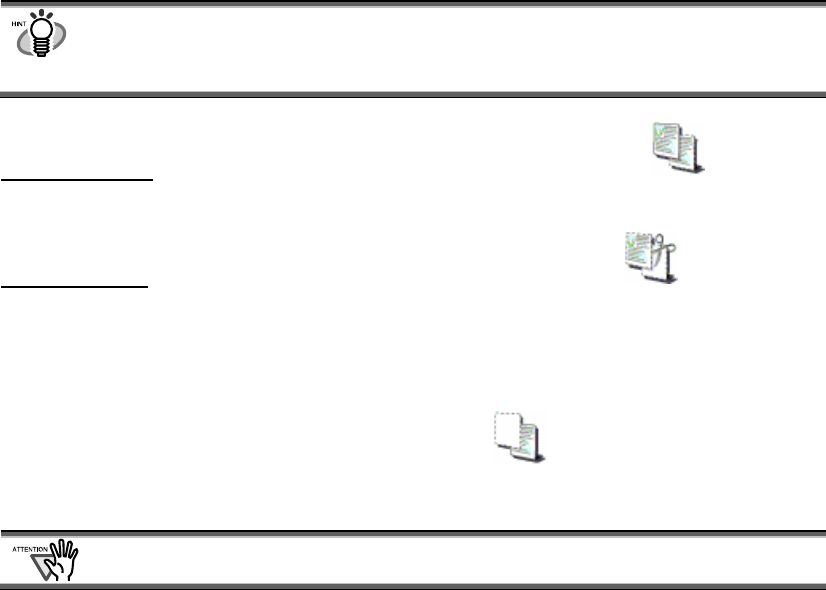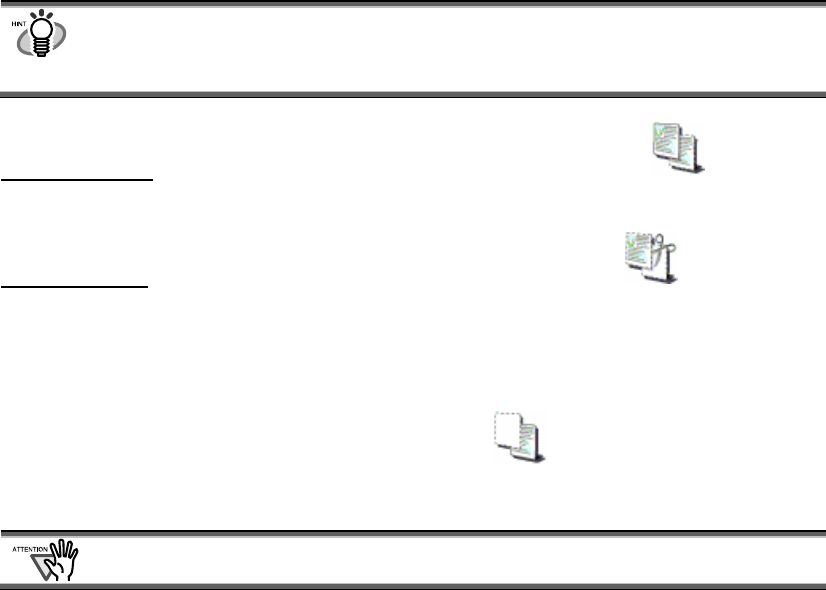
2.4. Copying/Moving
This section explains how to copy/move files and folders to other Cabinets or folders in [My
ScanSnap] folder.
1. Select the files you want to copy or move in File View.
In case of folders, select in Folder View.
● You can select several files at one time when you press and hold down the [Ctrl] key.
● When you copy or move a folder, all the folders or files inside the folder are also
moved.
● You cannot copy/move a Folder Link.
2. When copying, select [Copy] on the [Edit] menu, or click the icon on
the Toolbar.
When moving
, select [Cut] on the [Edit] menu, or click the icon on the
Toolbar.
3. Select the destination cabinet or folder in Folder View.
4. Select [Paste] on the [Edit] menu, or click the icon on the Toolbar.
=> The selected file/folder is copied/moved to the destination Cabinet or folder.
If [folder] is pasted directly under [My ScanSnap] folder, it is changed to [Cabinet] in
ScanSnap Organizer.
16