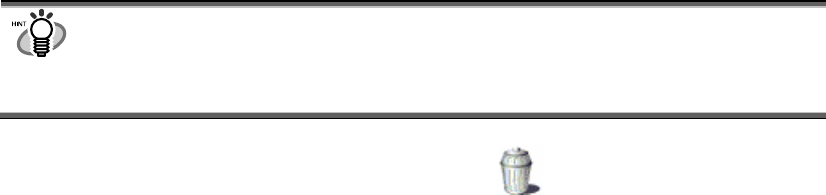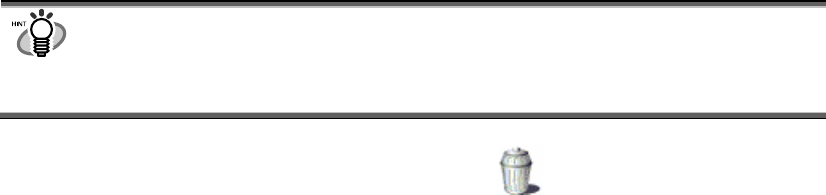
2.9. Deleting
This section explains how to delete unnecessary Cabinets, folders, Folder Links, and files.
1. Select the Cabinet, folder, Folder Link, and file you want to delete.
When deleting Cabinets, folders, and Folder Links, use Folder View;
when deleting files, use File View.
● You can select several files at one time when you press and hold down the [Ctrl] key.
● When you delete a Cabinet as well as a folder, all the files or folders inside the
Cabinet or folder are also deleted.
● When you delete a Folder Link, only the Folder Link information displayed in Folder
View is deleted. The destination folder as well as the files inside the folder remains.
2. Select [Delete] on the [File] menu, or click the icon on the Toolbar.
=> The “Confirm File Delete” window appears.
3. Click the [Yes] button.
=> The selected file is deleted.
20