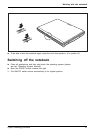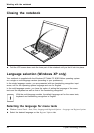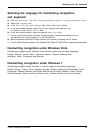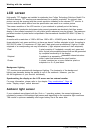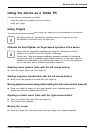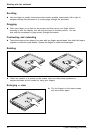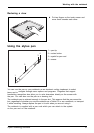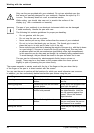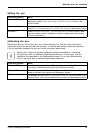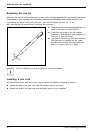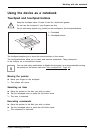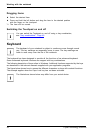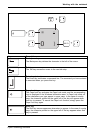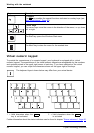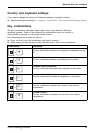Working with the notebook
Only use the pen provided with your notebook. Do not use substitute pen tips
that were not specially designed for your notebook. Replace the stylus tip if it
is worn. The warranty does not cover a scratched screen.
While writing, you should take care n ot to scratch the surface of the
display (e.g. with a wristwatch or bracelet).
The pen of your notebook is an el
ectronic instrument which can be damaged
if used incorrectly. Handle
the pen with care.
The following list contains g
uidelines fo r proper pen handling:
• Do not gesture with the pen.
• Do not use the pen as a pointer.
• Never use the pen on any other su
rface than the screen of your no tebook.
• Donottrytoturnthethumbgriponthepen.Thethumbgripisusedto
place the pen in its slot and to take it out of the slot.
• Never store the pen with the tip
bearing the weight of the pen (e.g. with the tip dow n
in a pen holder). If the pen is s
tored with the tip pointing down, this may have
an adverse effect on the p en me
chanism (particularly under high temperatures).
In this case the pen tip may re
act as though it is constantly being pressed down.
To avoid damage, the pen shou
ld be stored in the pen slot whe n n ot in use.
Thepencanbeinfluenced by electromagnetic fields (cursor quivers or
jumps). There may be a few areas on the screen where the cursor quivers
slightly in spite of pressing the pen down firmly.
The screen responds to entries made with the tip of the finger or the pen when the tip
of the finger or the pen is in direct contact w ith the screen.
You can use the pen to perform all the functions for which you would otherwise use a mouse.
In addition, you can conven iently delete han d-written pen entries using the pen.
Handling Mouse Pen
Selecting menu entries Click with the left-hand mouse
button.
Touch the menu entry with the
pen tip.
Starting programs Double click with the left-hand
mouse button.
Briefly touch the program icon
twice with the pen tip.
Moving objects/windows Drag with the left-hand mouse
button held pressed.
Place the pen tip directly on
the o bject/window. Hold the
pen tip pressed against the
screen. Move the desired
object/window.
Opening a context menu Click with the right-hand mou se
button.
Touch the desired element with
the pen and leave the pen on
the element for a moment.
Moving the cursor
-
Place the pen tip directly on the
screen.
38 Fujitsu Technology Solutions