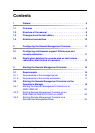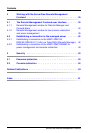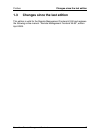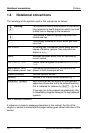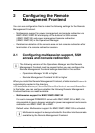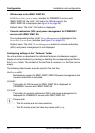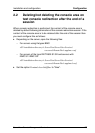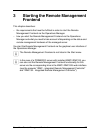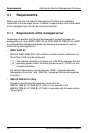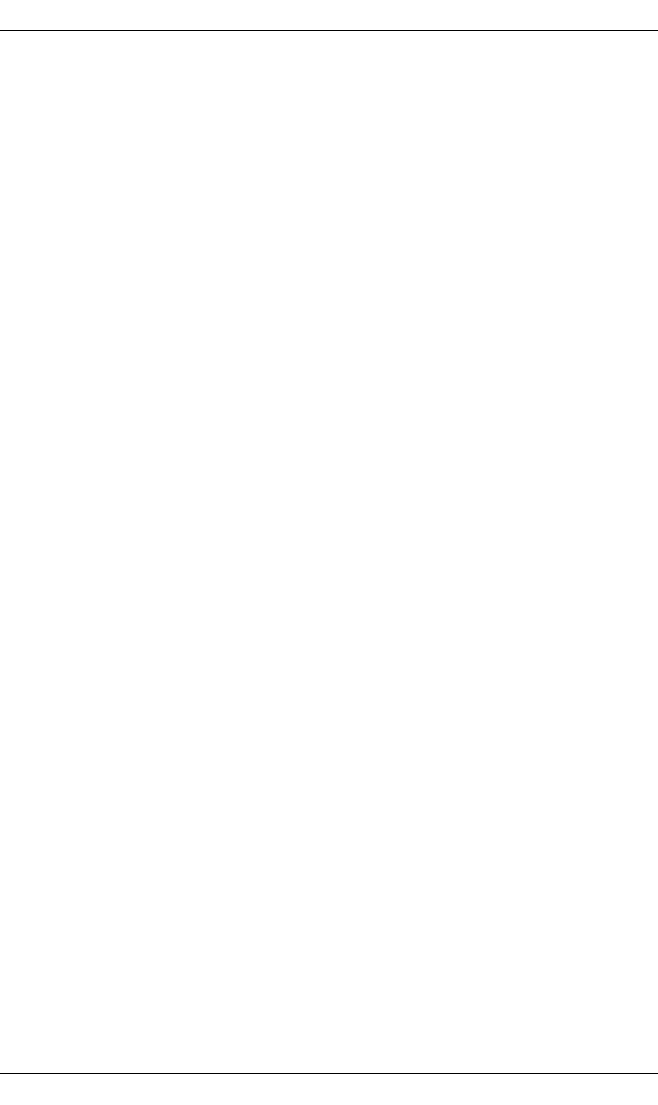
6 ServerView Remote Management Frontend
Overview Preface
1.1 Overview
The type of window displayed in the Remote Management Frontend depends,
on the one hand, on the hardware (iRMC, RSB etc.) which you use to establish
the connection to the managed server and, on the other, on the interface which
is provided in each case.
Hardware-specific displays in the Remote Management Frontend
The Remote Management Frontend's displays and controls are adapted to the
remote hardware via which you establish the connection to a managed
PRIMERGY server:
– In the case of a PRIMERGY server with an installed iRMC or iRMC S2, you
can use either the Telnet/SSH “Remote Manager” application or the
managed server's power management and console redirection window in
the Remote Management Frontend's console area.
– In the case of a PRIMERGY server with an installed RSB or RSB S2/
RSB S2 LP (as of firmware version 6.4.57.29), the Telnet “Remote
Manager” application is available to you in the Remote Management
Frontend's console area once a connection has been established.
Only in the case of RSB:
You can use the Remote Manager to redirect the display at the console of
the managed server. In this way, you can access the BIOS setup and the
RemoteView/Diagnose system tools on the managed server.
– In the case of a PRIMERGY server with an installed BMC with firmware
version 2.x or higher, the managed server's power management and
console redirection window is available in the Remote Management
Frontend's console area after the establishment of a connection.
– In the case of a blade server with a RemoteView Management Blade, the
RemoteView Management Blade Telnet “Console Menu” application is
available to you in the Remote Management Frontend's console area after
the establishment of a connection. You can use the Console Menu to redirect
the display at the consoles of the managed server blades. In this way, you
can access the BIOS setup at the managed server blade.