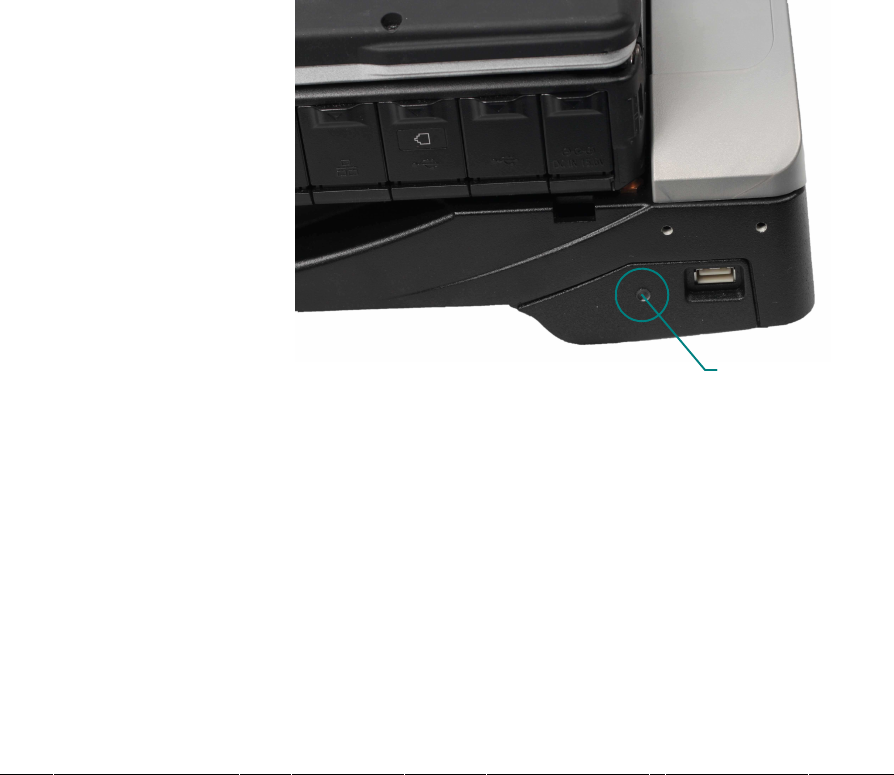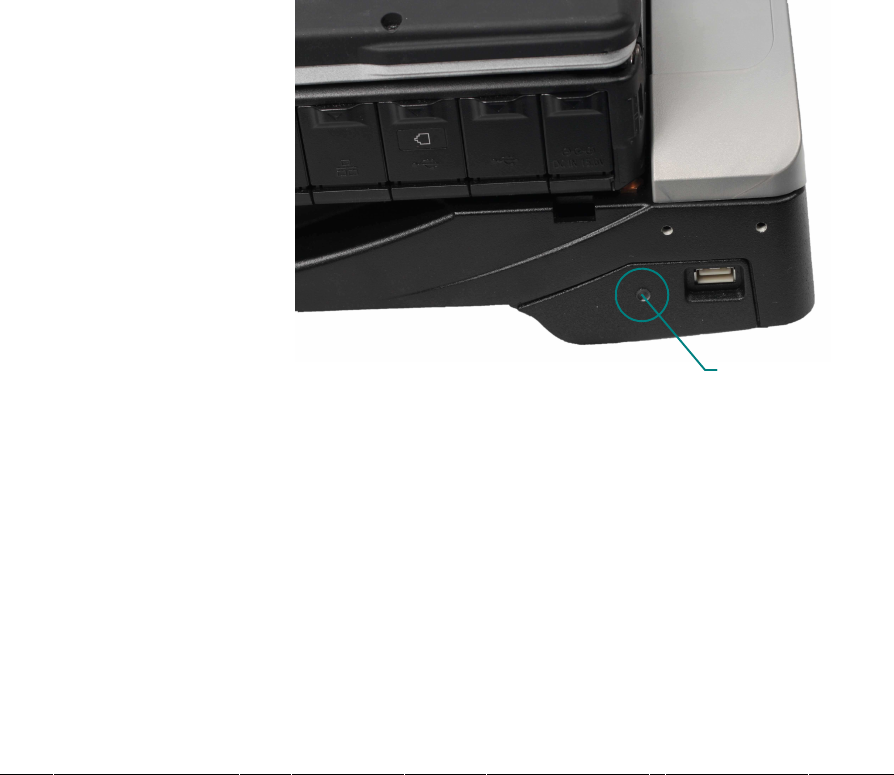
Figure 11
With computer installed in the dock, the Docking Indicator LED, located on the right side of the dock,
can be used as a troubleshooting tool (Figure 11).
GREEN: All ports are ready to use.
ORANGE: USB port and LAN port do not function, external power is not connected.
RED: PC is not supported or connection is not made.
RED (BLINKING): Error has occured in the firmware. Stop using at once and contact Panasonic
Technical Support.
NOT LIT: PC not installed or PC is OFF, Standby or Hibernation.
Pg 8
REMOVING COMPUTER FROM THE DOCK
1. Shut down computer.
2. Auto Lock: Insert key and rotate clockwise.
Button Lock: Unlock with key if locked. Push button in until lever releases.
3. Lift the back of the computer off of the locating pins.
4. Lift the computer out from under the Front Retainer.
DOCKING INDICATOR LED
ETHERNET PORT INFORMATION
Ethernet ports #1 & #2 will both function when a Panasonic Toughbook CF-31 computer is used with
one of the 7160-0318-XX series Docking Stations. Gamber-Johnson recommends using Ethernet port
#2 with a Panasonic Toughbook CF-31.
Only Ethernet port #1 will work if a Panasonic Toughbook CF-30 computer is used with one of the
7160-0318-XX series Docking Stations.
See port locations on Page 2.
DRIVERS
If needed, the software driver for this product can be downloaded from Panasonic's Support Page:
ht
tp://www.panasonic.com/business/toughbook/computer-support-search-downloads.asp
Docking Indicator LED