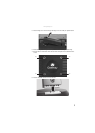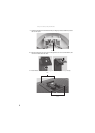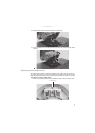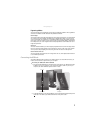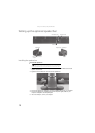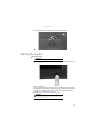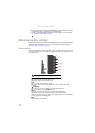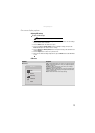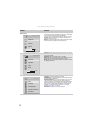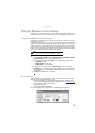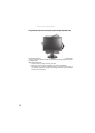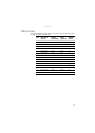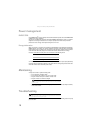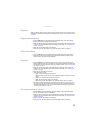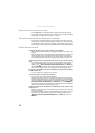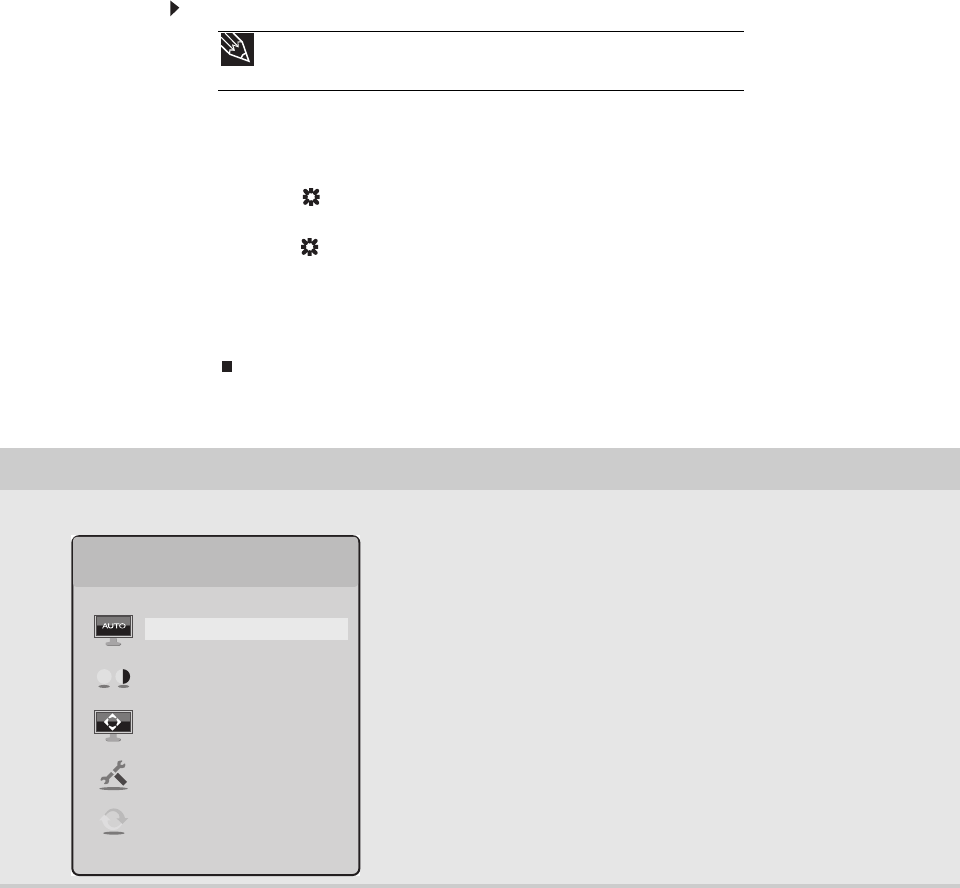
www.gateway.com
13
On-screen display options
Adjusting OSD settings
To adjust the OSD settings:
1 Press the Auto button. The display image is automatically adjusted to the ideal settings
for your current screen resolution.
2 Press the Menu button. The OSD menu opens.
3 Press the (up) and Theme (down) buttons to highlight a setting, then press the
Auto button to open the selected menu or setting.
4 Press the (up) and Theme (down) buttons to adjust the setting to the desired level or
change the option.
5 Press the Input button to return to a previous menu.
6 When you have finished making all adjustments, press the Menu button at the Main Menu
to exit.
OSD menus
Tip
While the OSD is active, on-screen labels appear next to the buttons to help
you identify them.
OSD Menu Description
Main menu
Auto—Automatically adjusts your monitor to its optimum settings.
Picture—Opens the Picture menu, where you can adjust brightness,
contrast, and gamma.
Geometry—Opens the Geometry menu, where you can adjust
image size and minimize distortions.
Advanced—Opens the Advanced menu, where you can adjust color
balance, change the OSD language, and display information about
current monitor settings.
Reset—Resets the monitor to its factory settings.
Main Menu
Auto
Picture
Geometry
Advanced
Reset