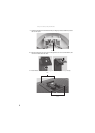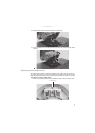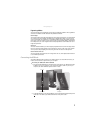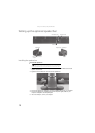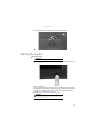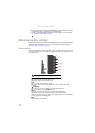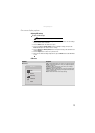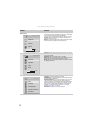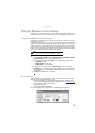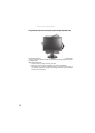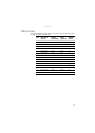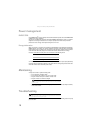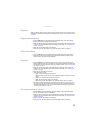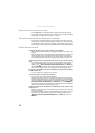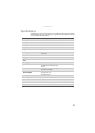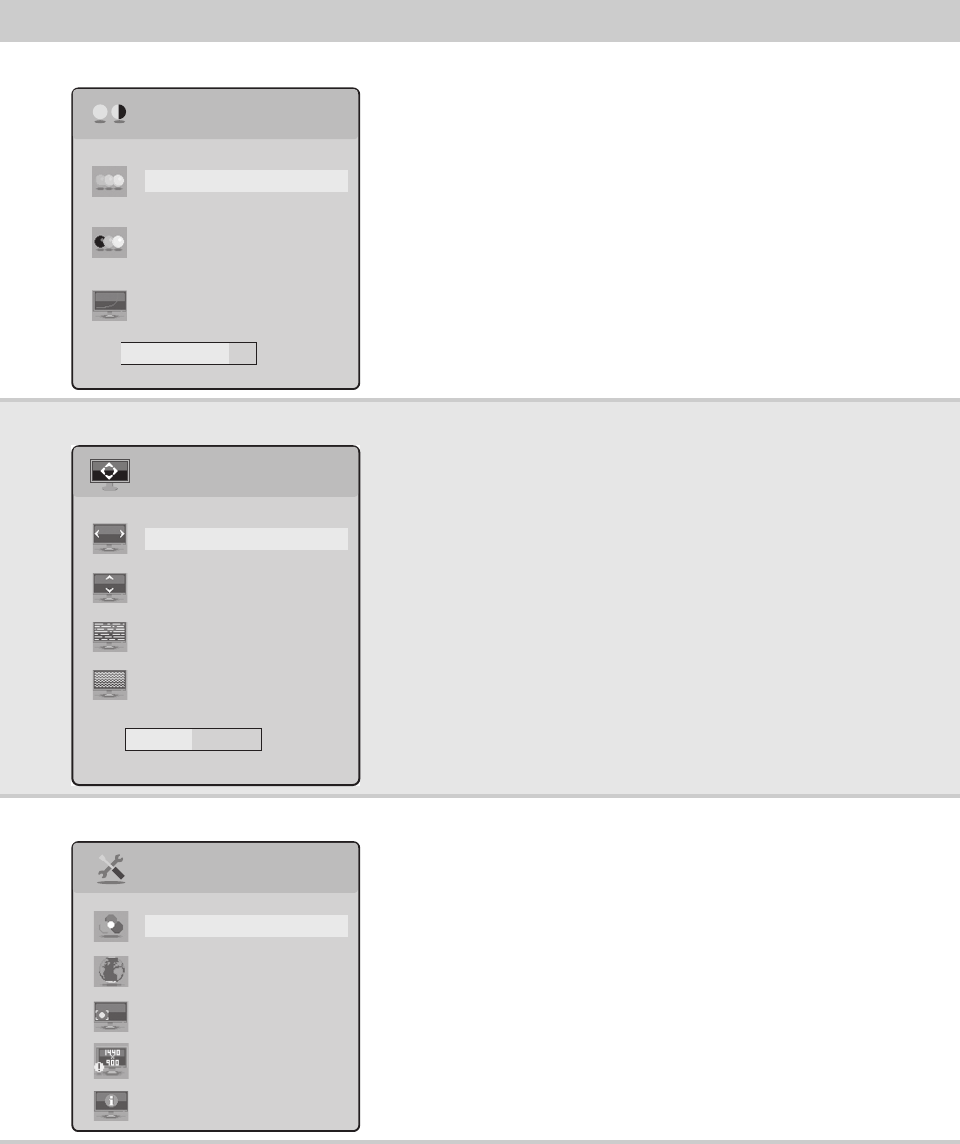
Using Your Gateway Flat-panel Monitor
14
Picture menu
Brightness—Adjusts the amount of light in the darkest portion of
the picture. Use the lowest brightness setting you are comfortable
with to maximize the life of the monitor backlights.
You may need to readjust brightness after the monitor warms up.
Contrast—Adjusts the level of white between the lightest and
darkest portions of an image.
Gamma—Customizes the gamma level. High gamma levels increase
white levels and low gamma levels increase contrast.
Geometry menu
H-Position—Moves the display image left and right. You can also
press the Auto button to configure the vertical and horizontal
position automatically.
V-Position—Moves the display image up and down.
Clock—Minimizes any vertical bars or stripes visible on the screen
background. The horizontal screen size will also change.
Phase—Minimizes any horizontal distortion and clears or sharpens
the displayed characters.
Advanced menu
Color—Customizes the color levels.
Language—Changes the language of the OSD.
LED Brightness—Changes the brightness of the Standby and Power
LED to Day Mode or Nite Mode.
Resolution Reminder—If the computer display input is not set to
1440 × 900, displays a reminder that you should change your
computer’s settings to use the optimum 1440 × 900 resolution. If you
prefer using your monitor at a resolution less than that, use this
option to turn off the Resolution Reminder. For information on
changing your computer’s display resolution, see “Changing
Windows screen settings” on page 15.
Information—Displays current screen resolution.
OSD Menu Description
Picture
Brightness
Contrast
Gamma
80
Geometry
H-Position
V-Position
Clock
Phase
50
Advanced
Color
Language
LED Brightness
Information
Resolution Reminder